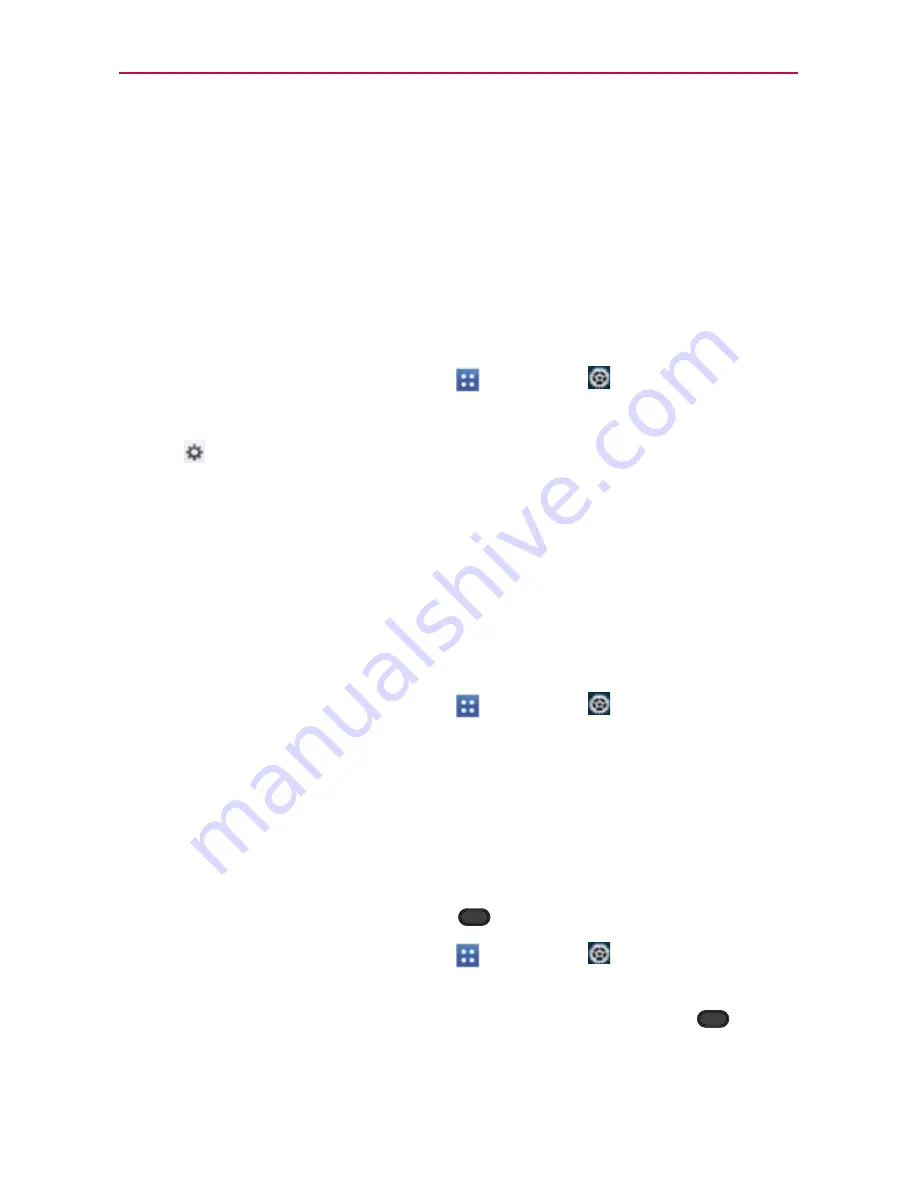
41
The Basics
2. Swipe (or flick) your finger left or right to select the clock you want to
display on the lock screen.
3. Tap the shortcut icon you want to change and choose the icon you want
to display on the lock screen. Then, the previous icon changes to the
icon you selected for a shortcut.
4. Tap
Save
.
Owner info
1. From the Home screen, tap
Apps
>
Settings
>
Lock screen
.
2. Checkmark
Owner info
to show owner info on the lock screen.
3. Tap .
4. Enter the text you want to display on the lock screen.
5. Tap
Save
.
Security lock timer
If a security lock is enabled, the
Security lock timer
option sets the
delay time after the screen darkens due to inactivity before the screen
automatically locks and requires you to enter your unlock sequence.
1. From the Home screen, tap
Apps
>
Settings
>
Lock screen
.
2. Tap
Security lock timer
.
3. Choose the delay time after the screen timeout from any of the available
options.
Power button instantly locks
If a security lock is enabled, the
Power button instantly locks
option
allows pressing the
Power/Lock Key
to instantly lock the screen.
1. From the Home screen, tap
Apps
>
Settings
>
Lock screen
.
2. Tap
Power button instantly locks
to checkmark and enable the device
to instantly lock the screen by pressing the
Power/Lock Key
or
remove the checkmark to disable it.
















































