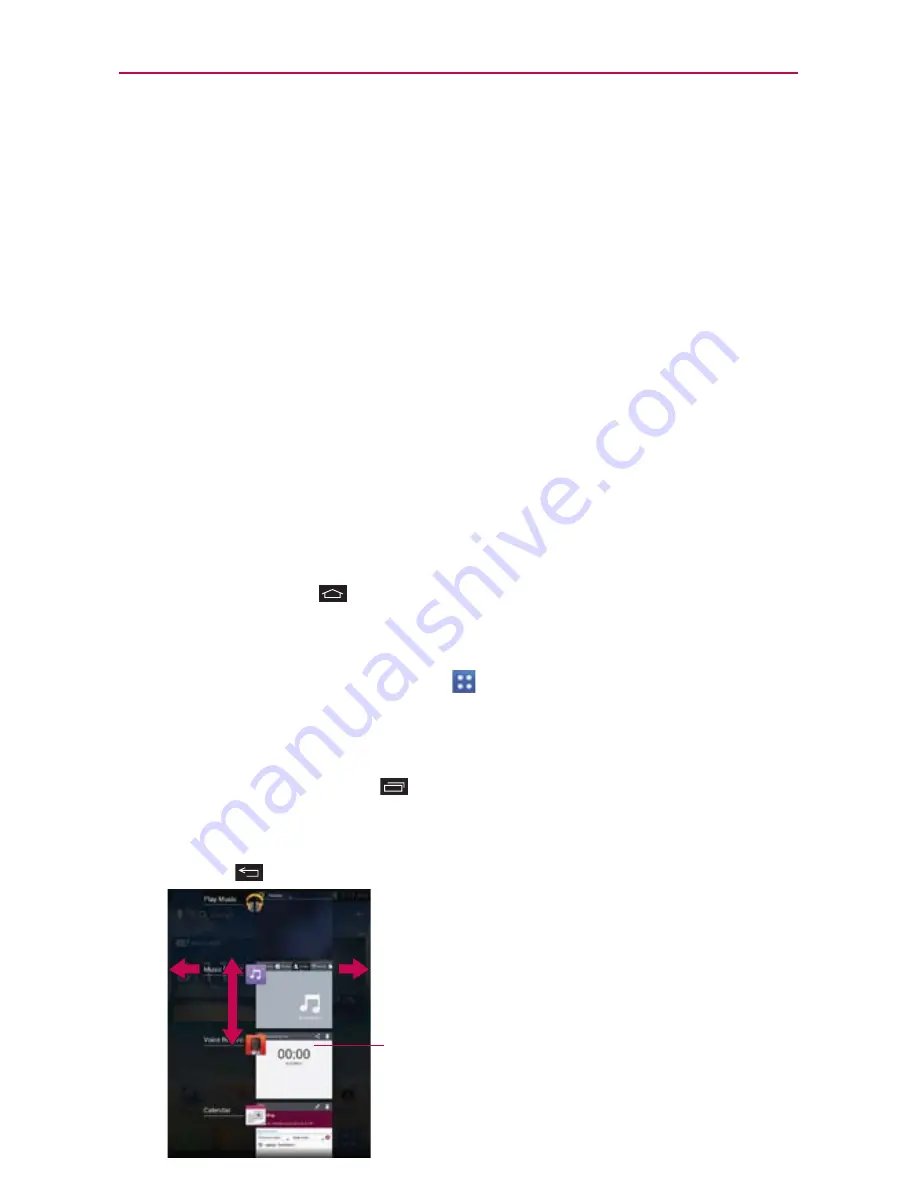
31
The Basics
3. Tap any of the application icons to display an information dialog box.
4. Tap the
OK
icon to exit.
Opening and Switching Applications
Multi-tasking is easy with Android™ because open applications keep
running even when you open another application. There’s no need to quit an
application before opening another. You can use and switch among several
open applications. Android manages each application, stopping and starting
them as needed, to ensure that idle applications don’t consume resources
unnecessarily.
Opening an application
Open an application simply by tapping its icon on the screen.
Opening multiple applications
1. Tap an application icon to open it.
2. Tap the
Home Key
.
NOTE
If the application icon you want is on your Home screen, simply tap the icon to open and
use it.
3. From the Home screen, tap
Apps
.
4. Tap the icon for the other application you want to open.
Switching between multiple applications
1. Tap the
Recent Apps Key
. A screen with the icons of the applications
that you’ve used recently will appear.
2. Tap the application preview of the application you want to use or tap the
Back Key
to return to the current screen.
Tap an app preview to open an
application you’ve used recently (tapping
the background redisplays the Home
screen).
If you flick the application preview to the
right or left, it disappears from the recent
apps list.






























