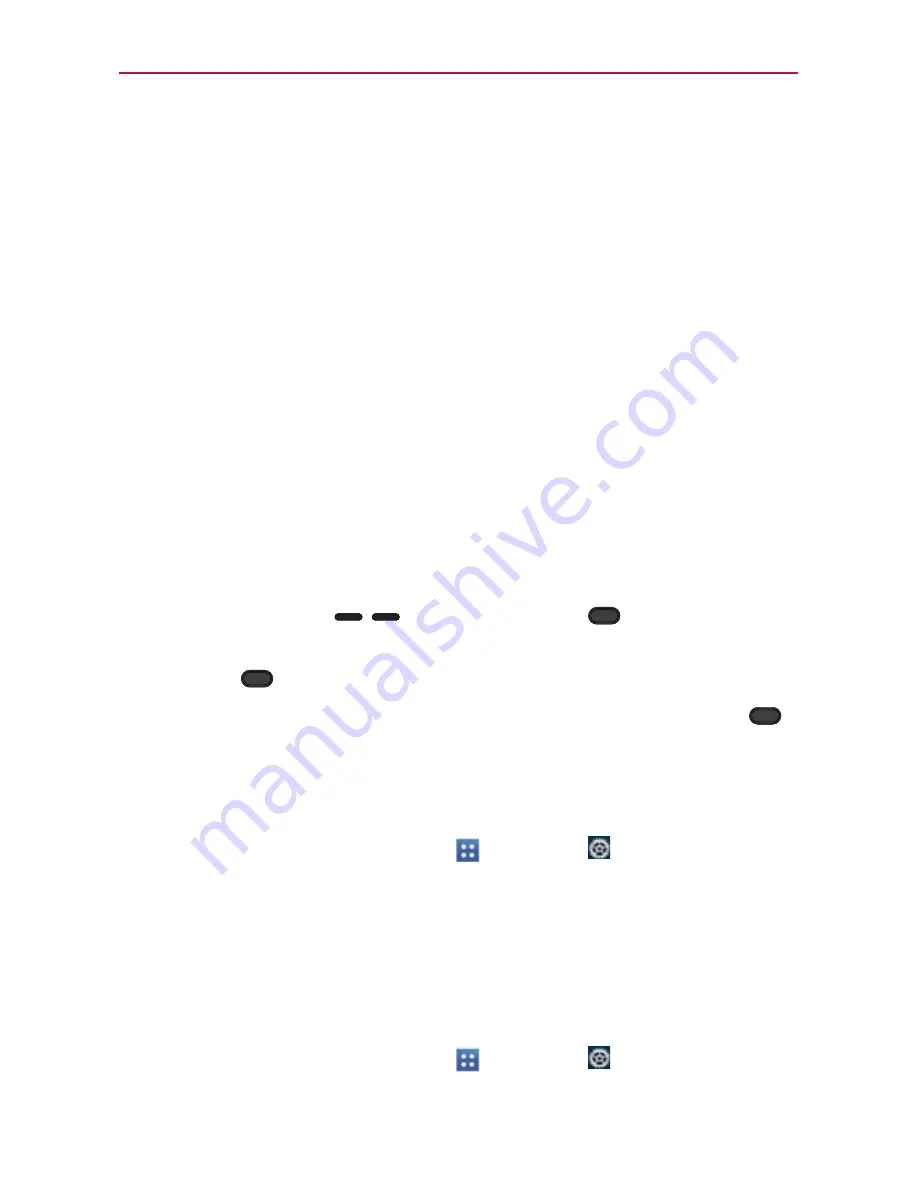
40
The Basics
From then on, you will need to enter the sequence and tap
OK
to unlock
the screen.
NOTES
ţ
You have 5 opportunities to enter your unlock pattern, PIN or password. If you used
all of opportunities, you can try again after 30 seconds.
ţ
If you have set up a Microsoft Exchange account, you are only allowed to set up a
password.
ţ
When you can’t recall your unlock pattern:
-
If you’ve created a Google Account on the phone, tap
Forgot pattern?
. Then you
are required to sign in with your Google Account to unlock your phone.
ţ
If you forgot the unlock pattern, you can unlock with
Backup Pin
.
Hard Reset (Factory Reset)
If you forget your unlock sequence and the Backup PIN, please follow the
instructions below to perform a factory reset. Please not that all of your
data will be deleted.
1. Turn the device off.
2. Press and hold the following keys at the same time for 5 seconds:
Volume Down Key
+
Power/Lock Key
.
3. Read the FACTORY HARD RESET screen message. Press the
Power/
Lock Key
to confirm or any other key to cancel.
4. You will be prompted to confirm again. Press the
Power/Lock Key
one more time to confirm and perform the factory reset. Or press any
other key to cancel.
Customizing the lock screen wallpaper
1. From the Home screen, tap
Apps
>
Settings
>
Lock screen
>
Wallpaper
.
2. Tap either
Gallery
or
Wallpapers
to select where you want to choose
the wallpaper from.
3. Choose the wallpaper to display on the lock screen.
Customizing clocks & shortcuts on the lock screen
1. From the Home screen, tap
Apps
>
Settings
>
Lock screen
>
Clocks & shortcuts
.






























