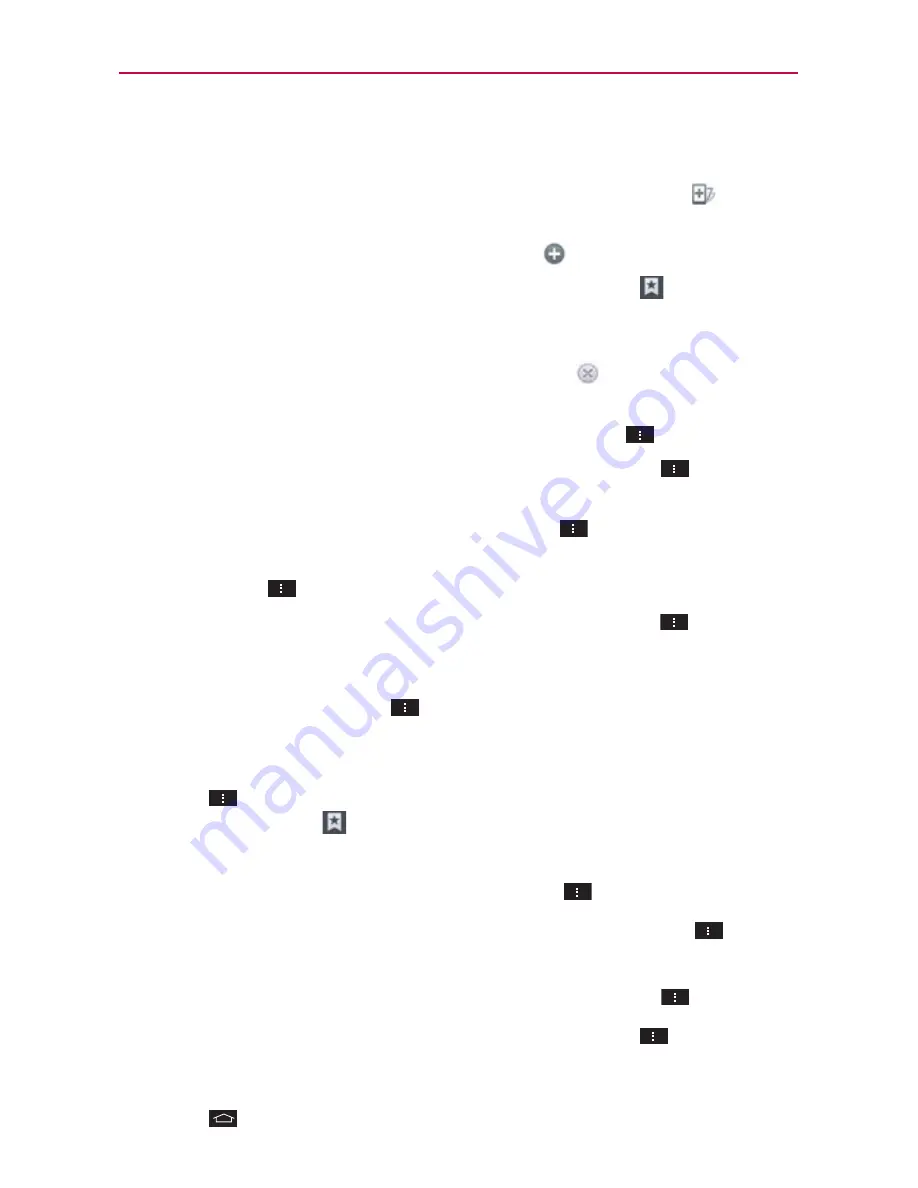
74
Web
To zoom in or out, double-tap the screen. You can also use the
pinch-to-zoom method. Place your two fingers on the screen and
slowly pinch or spread them apart. Or, tap and hold
Zoom
in the
toolbar, then tilt the phone down to zoom out and tilt it up to zoom in.
To open a new window tab, tap
Add
icon
in the toolbar.
To view your list of bookmarks, tap
Bookmarks
icon
in the toolbar.
You can also manage (edit, delete, move, etc.) your bookmarked web
pages from the Bookmarks tab.
To stop loading a web page, tap the
Stop
icon
. The Stop Icon
appears to the left of the URL while a web page is loading.
To reload the current web page, tap the
Menu Key
>
Refresh.
To bookmark the current web page, tap the
Menu Key
>
Save
to
bookmarks
.
To open your Homepage, tap the
Menu Key
>
Go to Homepage.
To send the web address (URL) of the web page to others, tap the
Menu Key
>
Share page
.
To search for text on the web page, tap the
Menu Key
>
Find
on
page.
To change the current mobile web page to the desktop formatted
page, tap the
Menu Key
and checkmark the box for
Request
desktop site
.
To save a web page to read later when you are offline, tap the
Menu
Key
>
Save for offfline reading
. To access it later, tap the
Bookmarks
icon
in the toolbar, then tap the
Saved pages
tab at
the top of the screen.
To adjust the brightness, tap the
Menu Key
>
Brightness
.
To access your list of downloaded files, tap the
Menu Key
>
Downloads
.
To customize the Browser settings, tap the
Menu Key
>
Settings
.
To close the Browser application, tap the
Menu Key
>
Exit
.
If you close the Browser by tapping
Exit
, your Homepage is displayed
the next time you connect. You can also exit by tapping the
Home
Key
.






























