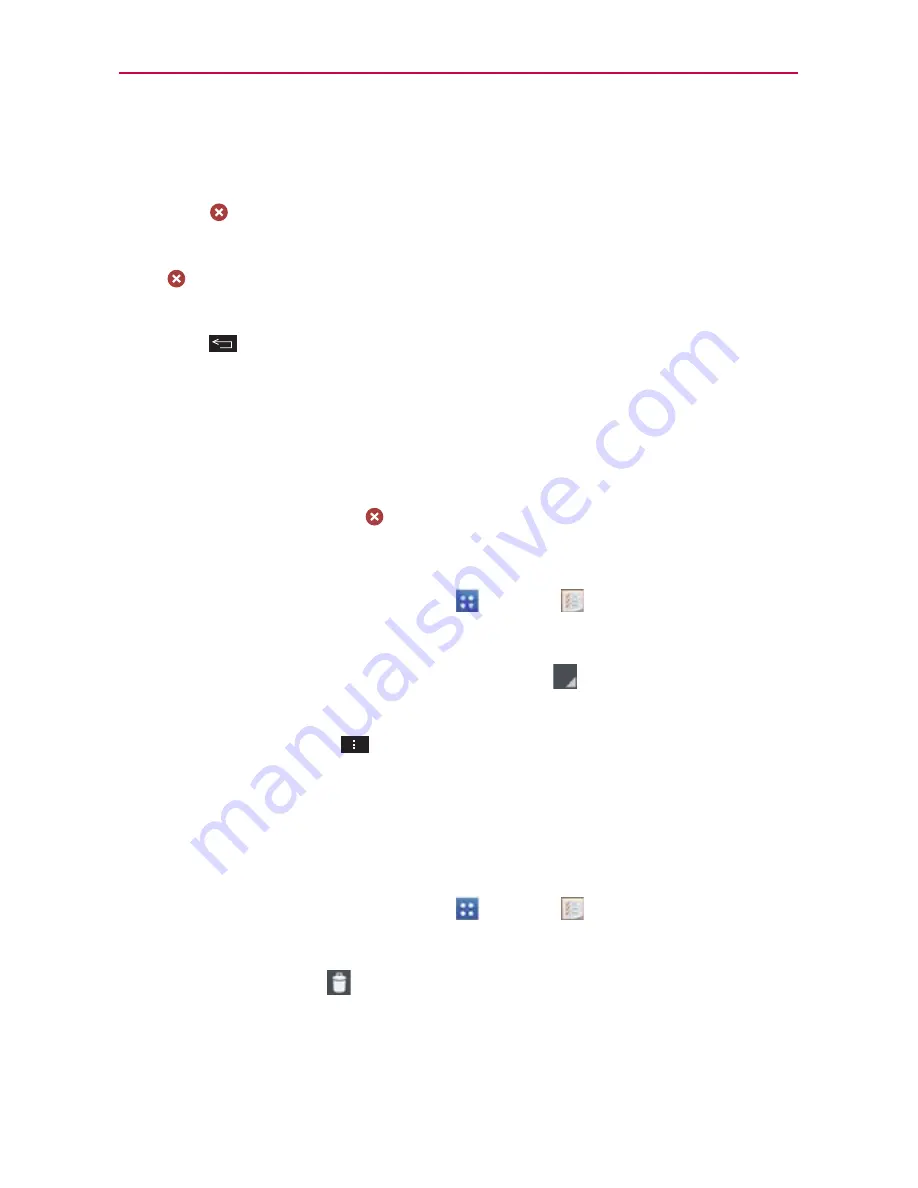
165
Tools
Task
Tap to enter the task to be done.
Start date
Tap to set the start date, then tap
OK
. Tap the
Remove
icon to remove the start date.
Due date
Tap to set the due date, then tap
OK
. Tap the
Remove
icon
to remove the due date.
Description
Tap to enter a description for the task, then tap the
Back
Key
to return to the task details screen.
Priority
Tap to set the priority level for the task.
Repeat
Tap to set if, and how, the task needs to be repeated.
Add reminder
Tap this icon first, then tap the date to set the due
date and tap the time to set the time to activate the task reminder.
Tap the
Remove
icon to remove the reminder.
Monitoring your tasks and using your tasks list
1. From the Home screen, tap
Apps
>
Tasks
.
Tap and hold a task in the list to select
Edit
,
Delete
, or
Share
.
Tap the
Tasks displayed
drop-down menu
at the top left of the
screen, to select
All tasks
,
Overdue tasks
, or
Due today tasks
.
Tap the
Menu Key
to select
Sort by
,
Accounts to display
,
Import/Export
, or
Settings
.
NOTE
The Tasks settings include
Set default account
,
Hide completed task
,
Notifications
,
Notification
sound
,
Vibrate
, and
Pop-up notification
.
To delete a task
1. From the Home screen, tap
Apps
>
Tasks
.
2. Tap a task in the list.
3. Tap the
Delete
icon
and confirm.






























