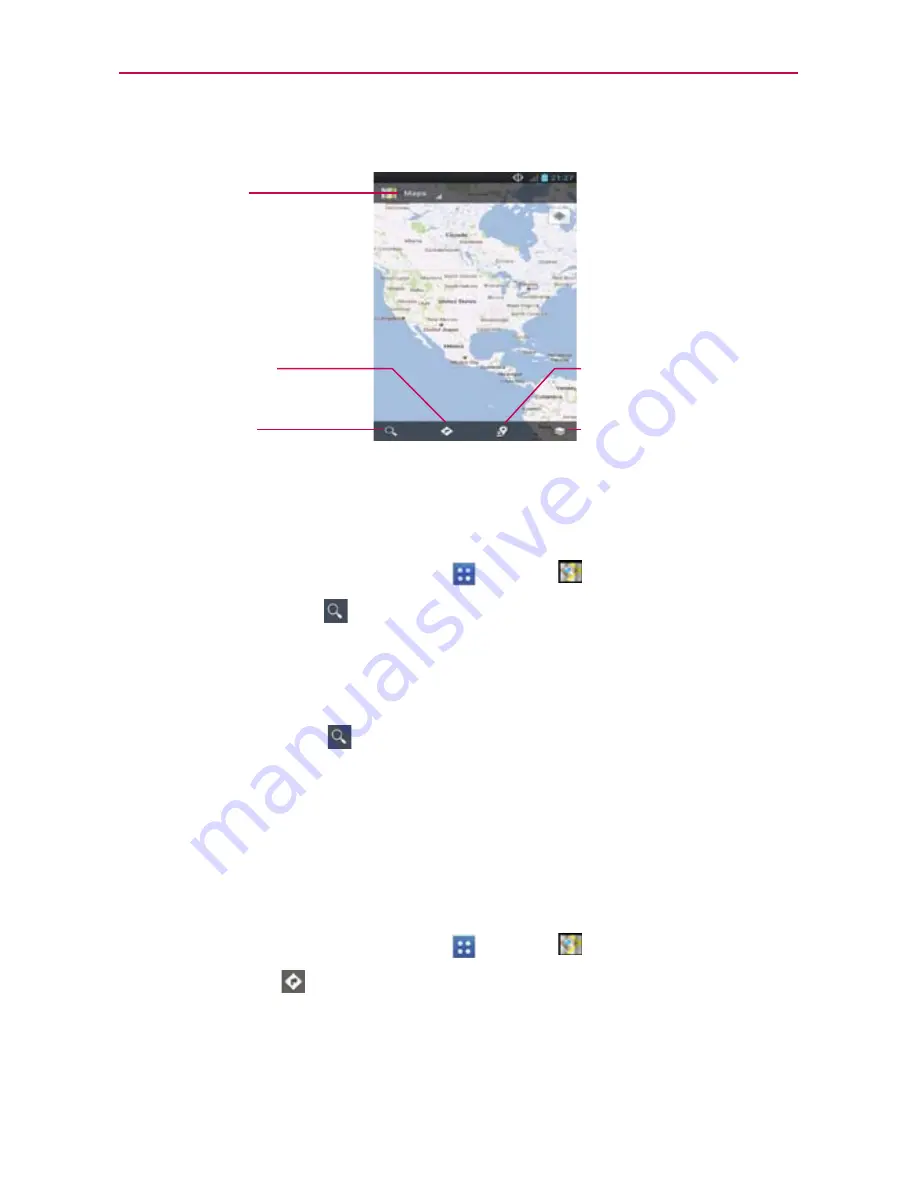
81
Web
Maps
Layers Icon
Tap here to select the type
of map you want to view.
Local Icon
Tap here to find types of
places near your location.
Maps Menu
Tap here to access
Map
,
Local
,
Offers
,
Navigation
,
Join
Latitude
,
Location history
,
and
My Places
.
Directions Icon
Tap here to get directions to a
destination.
Search Icon
Tap here to open the keyboard to
enter your search.
To search for a location
NOTE
A dialog box appears upon initial use. Read the information and tap
OK
to continue.
1. From the Home screen, tap
Apps
>
Maps
.
2. Tap the Search icon
at the bottom left corner of the screen.
3. In the search box, enter the place you’re looking for. You can enter an
address, a city, or a type of business or establishment. For example,
“theater in New York”.
4. Tap the
Search Key
at the bottom right corner of the keyboard.
Red markers indicate search matches on the map.
You can tap a marker to open a balloon that contains a label. Tap the
balloon to open a screen with more information about the location, as
well as options for obtaining directions.
To get directions
1. From the Home screen, tap
Apps
>
Maps
.
2. Tap
Directions
.
3. Enter a starting point in the top text field and your destination in the
bottom text field. The starting point and destination can be entered
manually using the keyboard, past searches, or you can select places
using their drop-down menus.
















































