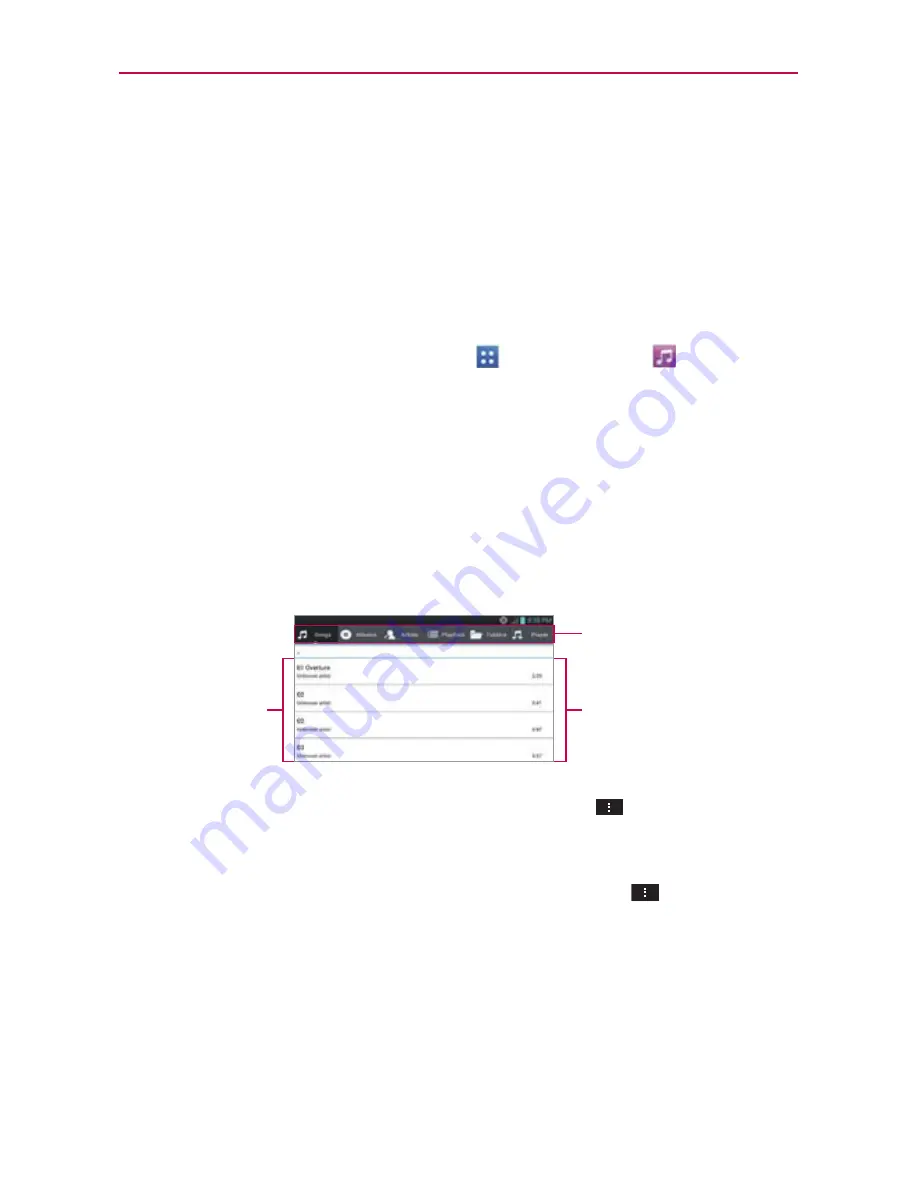
144
Entertainment
Opening the Music Player and Working with Your Library
After you’ve copied some music into your phone’s internal memory, you
can open the
Music Player
application and view your library of music files.
Your music files are sorted and displayed based on the Music tab you
select.
To open the Music Player and view your music library
From the Home screen, tap
Apps
>
Music Player
.
The
Music Player
application searches your phone for music files
you copied into it, then builds a catalog of your music based on the
information contained in each music file. This can take from a few
seconds to several minutes, depending on how many files you have
copied.
When the catalog is complete, the Music library screen opens with
tabs across the top of the screen that you can tap to view your music
library organized by Songs, Albums, Artists, Playlists, or Folders.
Music library tabs
Tap here to select a
different tab.
Tap one of the entries
in your Music library to
play it.
Your Music
library is listed in
alphabetical order
You can return to the main Library screen from the Playback screen in the
Music Player
application by tapping the
Menu Key
>
Library
.
To search for music in your library
1. Open the main Library screen then tap the
Menu Key
>
Search
.
2. Start typing the name of the artist, album, or track you’re looking for.
Matching songs are displayed in the list below the search box.
3. Tap a matching song to play it or tap a matching album or artist to view a
list of associated songs.
















































