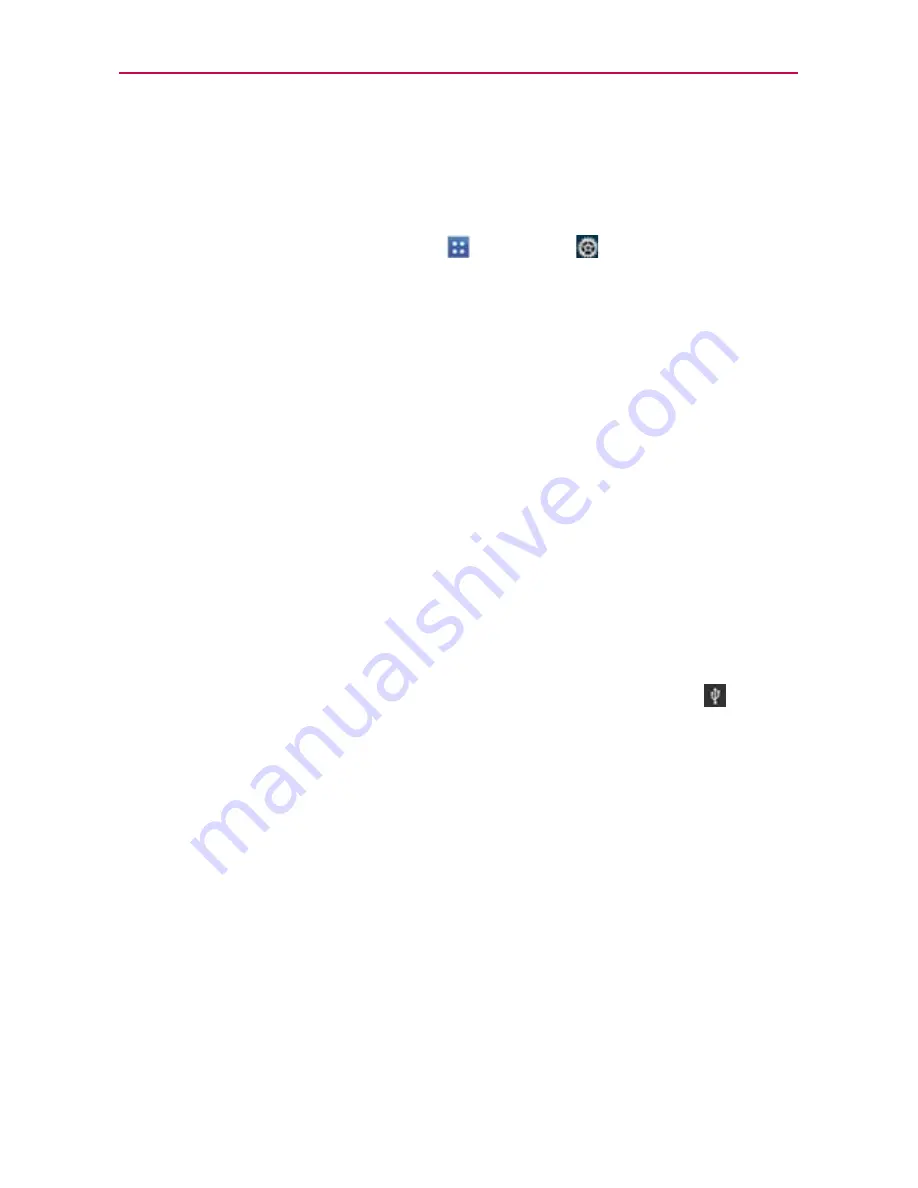
60
Connecting to Networks and Devices
Wi-Fi Direct connection
You can make a connection directly with Wi-Fi devices without any access
point. Your device can create a group connection or an individual connection.
1. From the Home screen, tap
Apps
>
Settings
>
More...
(WIRELESS
& NETWORKS section).
2. Tap
Wi-Fi Direct
to set up your Wi-Fi Direct connection settings.
Checkmark the
Wi-Fi Direct
checkbox to turn it on. A dialog box is
displayed with instructions on how to connect with Wi-Fi Direct and
Wi-Fi devices.
Connecting Your Device to Your Computer
Before using your device’s Media sync (MTP) or Camera (PTP) capabilities,
you need to prepare your device’s data services to synchronize with your
desktop or laptop computer. Once you have connected the device to the
computer, you can transfer your data to or from the device memory.
To connect your device to a computer via USB:
1. Use the USB Cable that came with your phone to connect the phone to
a USB port on your computer.
2. Open the Notifications panel and tap the USB connection icon
.
3. Tap the connection mode you want to use to connect to the PC. Choose
from the following options:
Charge only
,
Media sync (MTP)
,
Internet
connection
,
or
Camera (PTP)
.
USB Autorun
USB Autorun is a feature that allows your phone to connect to a PC using a
USB Cable and set it up on that PC without using a physical CD-ROM.
Automatically installs the LG USB Modem driver.
Allows a phone with an installed microSD card to be used as an MTP
device. It allows transfer of protected content from the phone to the PC
and vice versa.
















































