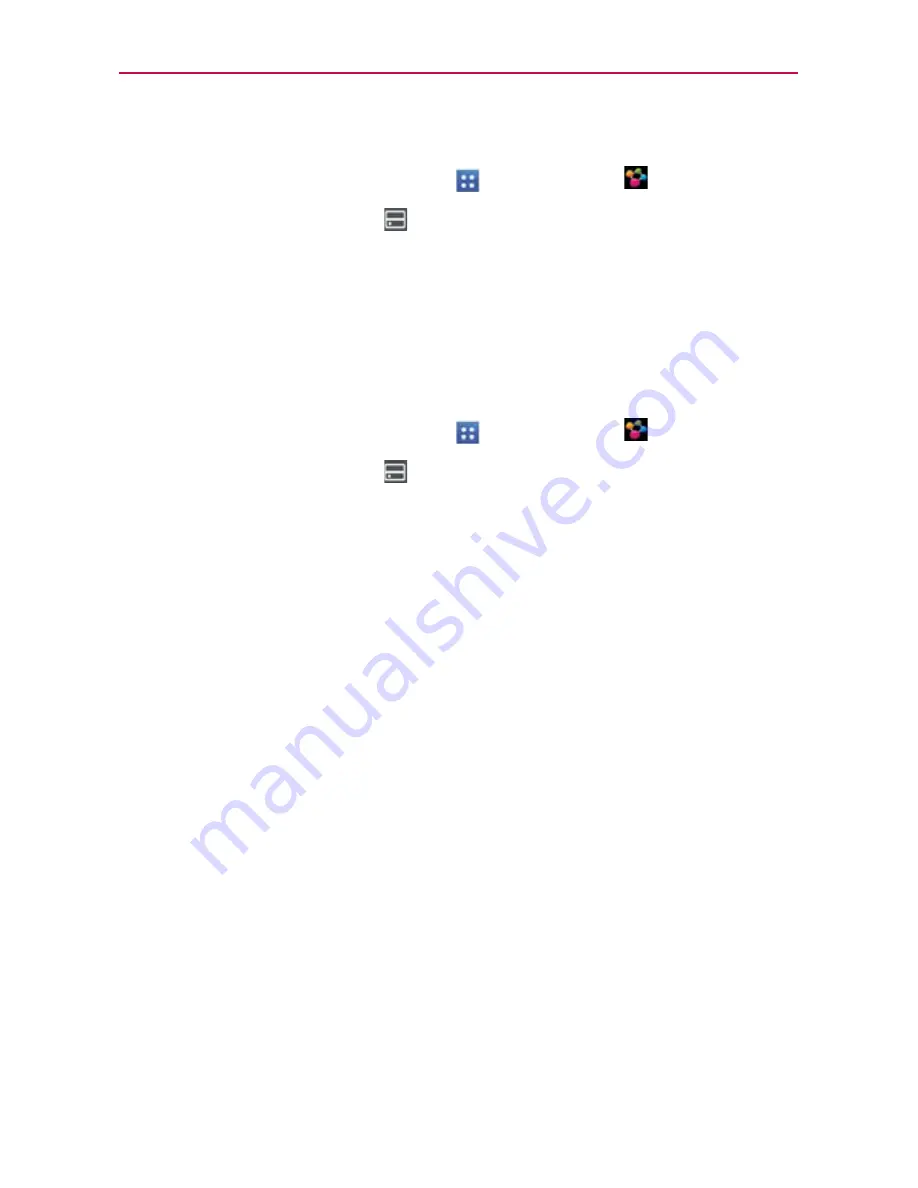
174
Tools
To download contents from the remote content library
1. From the Home screen, tap
Apps
>
SmartShare
.
2. Tap the
From
device
icon
in the upper left of the screen, then tap the
device that has your remote content library.
3. You can browse through the content library to find the content(s) you want.
4. Tap and hold a content thumbnail, then tap
Download
in the Context menu.
NOTICE
Some content types are not supported.
To upload contents from the remote content library
1. From the Home screen, tap
Apps
>
SmartShare
.
2. Tap the
From
device
icon
at the top left of the screen, then select
My phone
.
3. You can browse through the local content library to find the content(s)
you want.
4. Tap and hold a content thumbnail, then tap
Upload
in the Context menu.
5. Select the device of the remote content library to be uploaded.
NOTICE
ţ
Some DLNA enabled devices do not support the DMS upload functionality and will not
upload files.
ţ
Some content types are not supported.






























