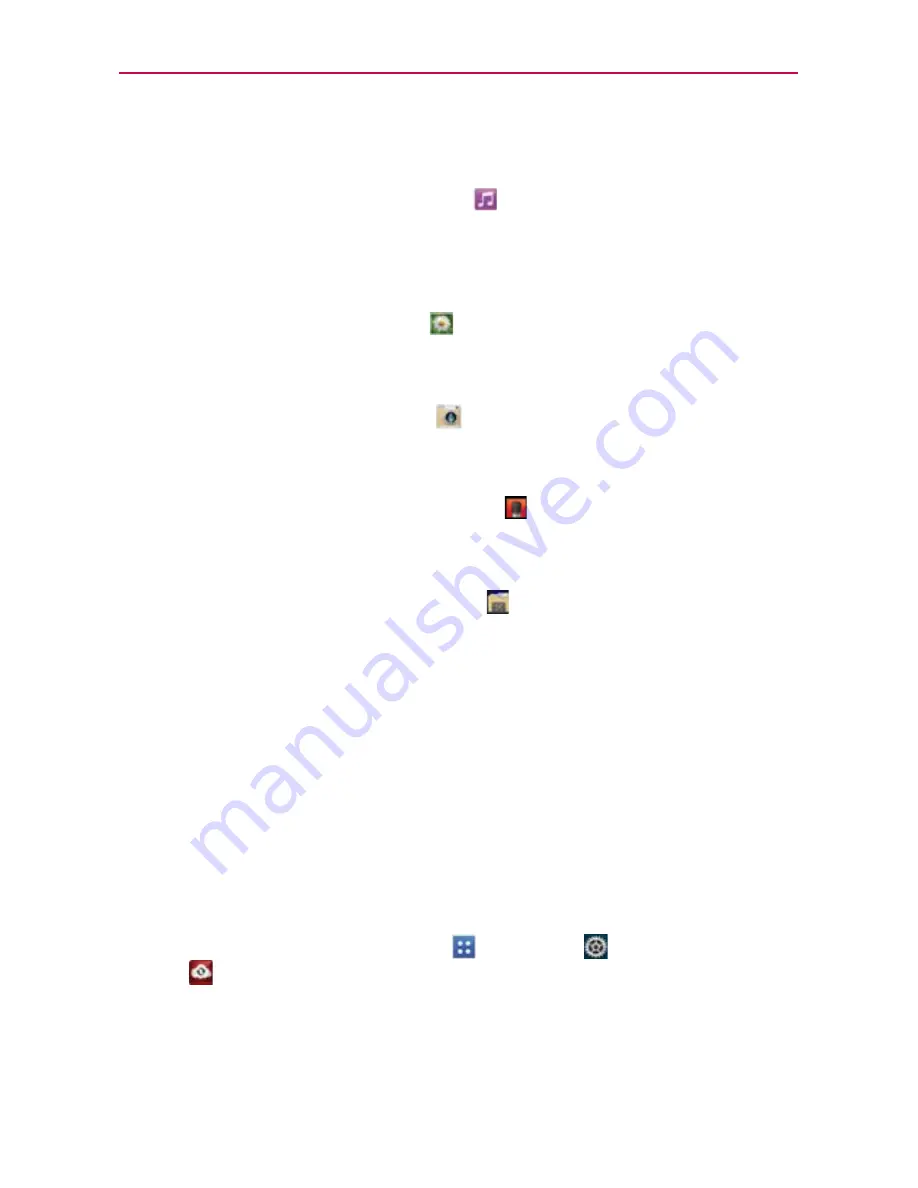
70
Web
Backup Assistant Plus can be accessed directly from the various
multimedia applications
From the
Music Player
application
, tap and hold a music file and
select
Share
>
Backup Ass
to upload files from your device,
to download files from the server, and for file streaming from the
server.
From the
Gallery
application
, tap and hold an image file and select
Share
>
Backup Ass
to upload files from your device, to
download files from the server, and to open files from the server.
From the
Camera
application
, after taking the picture or video,
select
Share
>
Backup As
to upload a captured image to
Backup Assistant Plus.
From the
Voice Recorder
application
, use Backup Assistant Plus to
upload files from your device, to download files from the server, and
to open files from the server.
From the
File Manager
application
, use Backup Assistant Plus to
upload files from your device, to download files from the server, and
to open files from the server.
Using Backup Assistant Plus
On the schedule you selected, the
Backup Assistant Plus
application
checks the phone’s address book to see if any changes have occurred since
the last backup. If changes are detected, the application will launch and the
backup process will start. If no changes are detected, Backup Assistant
Plus sleeps until the next daily automatic backup is triggered.
Manually backing up your contacts
1. From the Home screen, tap
Apps
>
Settings
>
Backup Assistant
Plus
.
2. Tap
Contacts
backup settings
for Contacts backup settings.
3. Tap the
Backup now
at the bottom of the screen to begin the backup
process.






























