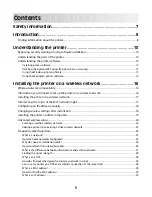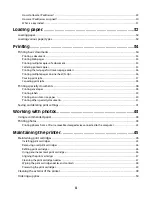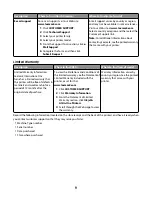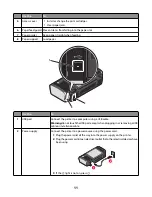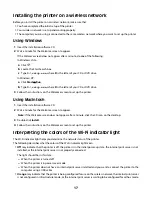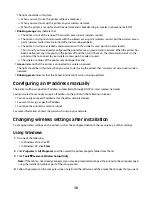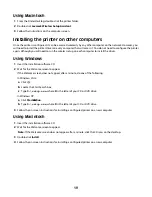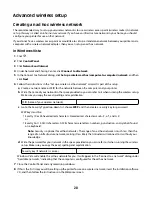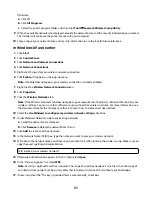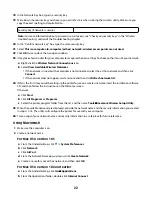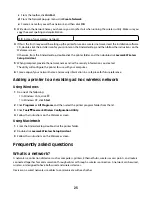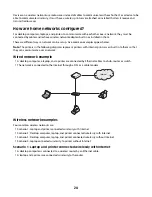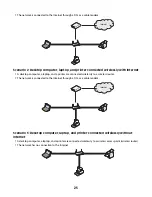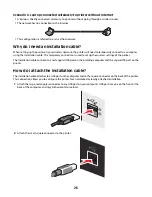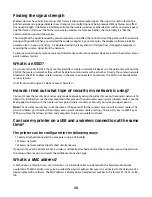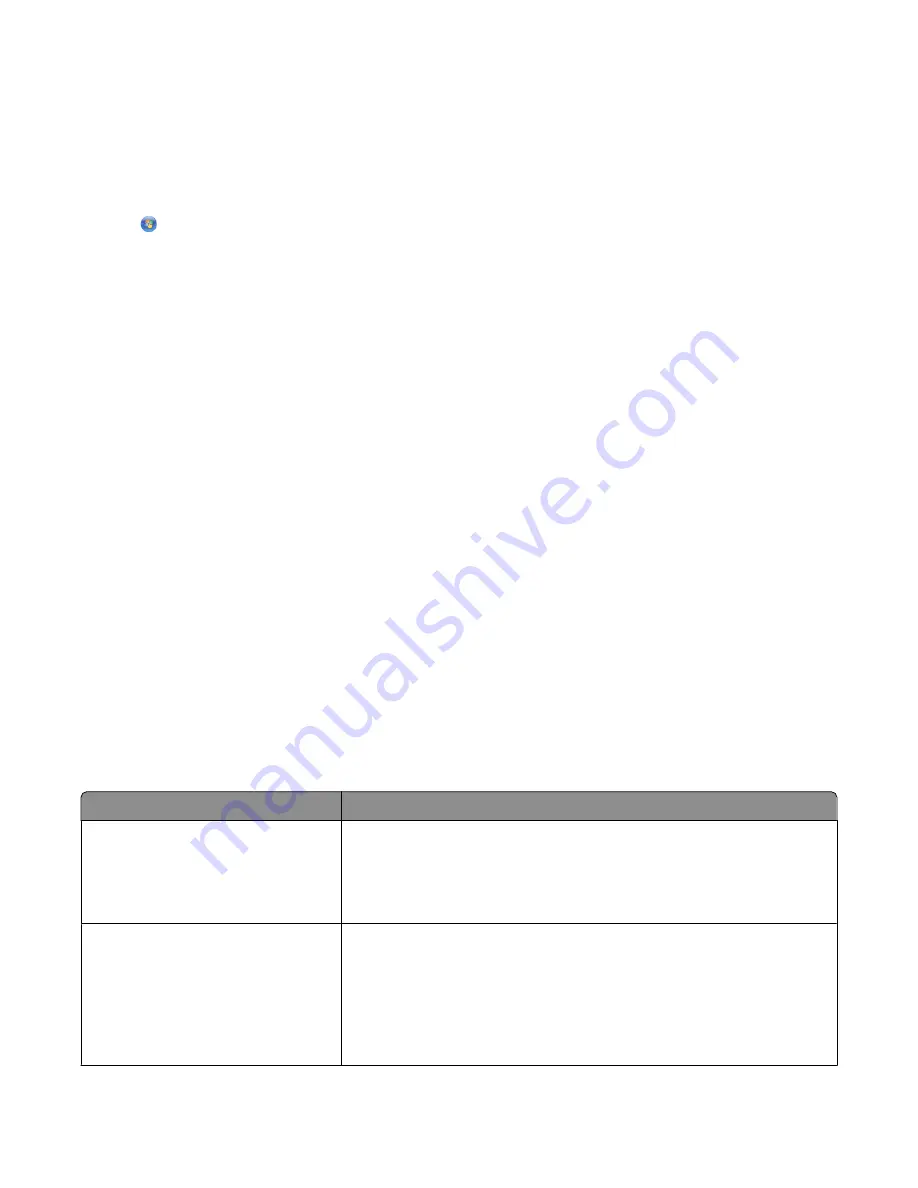
3
Double-click the CD or DVD drive icon, and then double-click
Drivers
.
4
Double-click
xps
, and then double-click the
setupxps
file.
XPS driver files are copied to your computer, and any required Microsoft XPS files are launched. Follow the
instructions on the screen to finish installing the patch.
To install the XPS driver:
1
Click
Control Panel
.
2
Under Hardware and Sound, click
Printer
, and then click
Add a Printer
.
3
From the Add Printer dialog, click
Add a local printer
.
4
From the “Use an existing port” drop-down menu, select
Virtual printer port for USB
, and then click
Next
.
5
Click
Have disk
.
The Install From Disk dialog appears.
6
Click
Browse
, and then navigate to the XPS driver files on your computer:
a
Click
Computer
, and then double-click
(C:)
.
b
Double-click
Drivers
, and then double-click
Printer
.
c
Double-click the folder that has your printer model number, and then double-click
Drivers
.
d
Double-click
xps
, and then click
Open
.
e
From the
Install From Disk
dialog, click
OK
.
7
Click
Next
on the two additional dialogs that appear.
For more information on the XPS driver, see the XPS
readme
file on the installation software CD. The file is located
in the xps folder with the setupxps batch file (D:\Drivers\xps\readme).
Using the Windows printer software
When you set up the printer using the printer software CD, all the necessary software was installed. You may have
chosen to install some additional programs. The following table provides an overview of various software programs
and what they can help you do.
Note:
Not all of these programs are available on all printers. For example, if you purchased a printer that does not
scan or fax items, then the printer software will not support these functions.
Use the
To
Lexmark
TM
Productivity Studio or
Lexmark FastPics
•
Scan, copy, fax, e-mail, or print a photo or document.
•
Transfer photos.
•
Make photo greeting cards.
•
Adjust settings for the printer.
Lexmark Fax Solutions Software
•
Send a fax.
•
Receive a fax
•
Add, edit, or delete contacts in the built-in phone book.
•
Access the Lexmark Fax Setup Utility. Use the Lexmark Fax Setup Utility
to set the Speed Dial and Group Dial numbers, set Ringing and
Answering, and print fax history and status reports.
13
Содержание Z2400 Series
Страница 1: ...Z2400 Series User s Guide 2007 www lexmark com ...
Страница 2: ......
Страница 6: ...6 ...