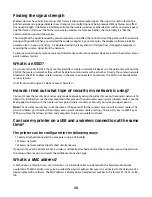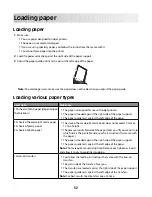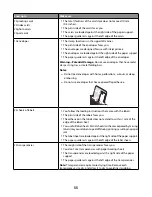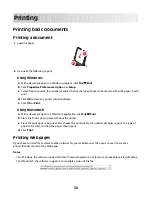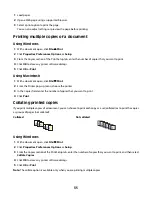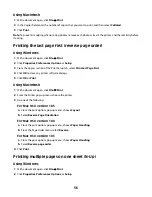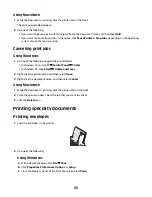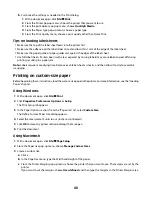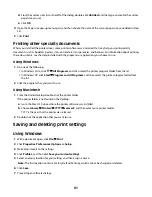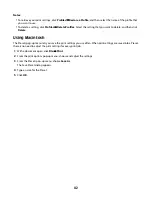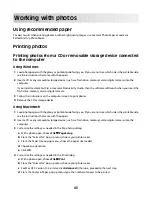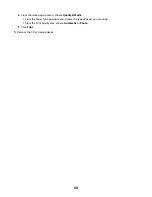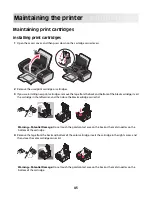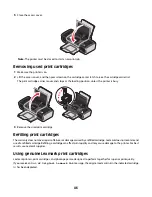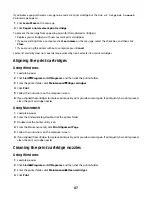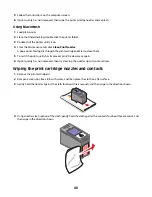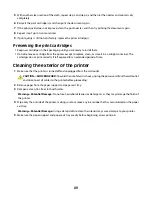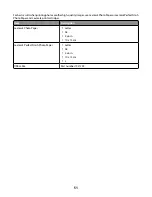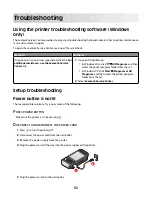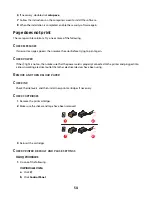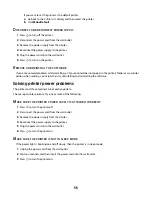d
From the custom sizes list on the left of the dialog, double-click
Untitled
, and then type a name for the custom
paper size you set.
e
Click
OK
.
4
Open the Paper size pop-up menu again, and then choose the name of the custom paper size you added in Step
3d.
5
Click
.
Printing other specialty documents
When you installed the printer driver, some printer software was installed that may help you print specialty
documents such as booklets, posters, iron-on transfers, transparencies, and banners. For information about printing
these documents, see the Help installed with the programs or applications you choose to use.
Using Windows
1
Do one of the following:
•
In Windows Vista, click
All Programs
, and then select the printer program folder from the list.
•
In Windows XP, click
Start
Programs or All Programs
, and then select the printer program folder from
the list.
2
Click the program that you want to use.
Using Macintosh
1
From the Finder desktop, double-click the printer folder.
If the printer folder is not found on the desktop:
a
Go to the Mac OS X drive where the printer software was installed.
b
Choose
Library
Printers
YYYY
Lexmark
, and then select your printer model.
YYYY is the year that the printer was released.
2
Double-click the application that you want to use.
Saving and deleting print settings
Using Windows
1
With a document open, click
File
.
2
Click
Properties
,
Preferences
,
Options
, or
Setup
.
3
Make adjustments to the settings.
4
Click
Profiles
, and then click
Save your current settings
.
5
Select an empty location for your setting, and then assign a name.
Note:
The first location contains Factory Default Settings, which cannot be changed or deleted.
6
Click
Save
.
7
Close all open software dialogs.
41
Содержание Z2400 Series
Страница 1: ...Z2400 Series User s Guide 2007 www lexmark com ...
Страница 2: ......
Страница 6: ...6 ...