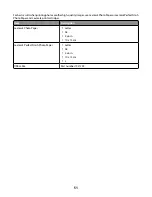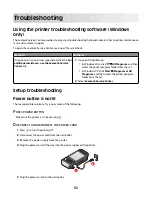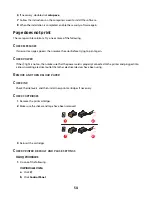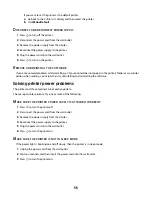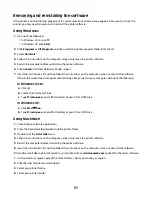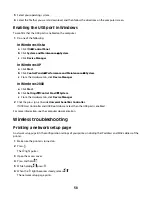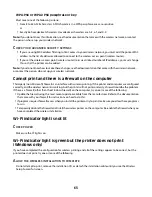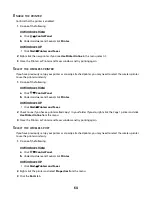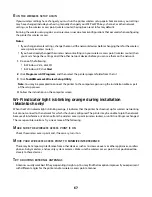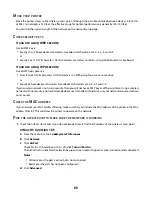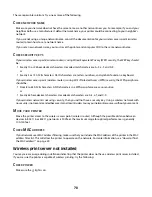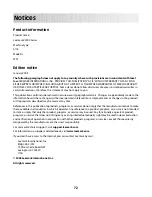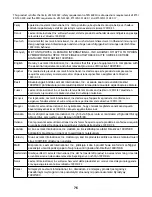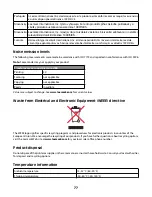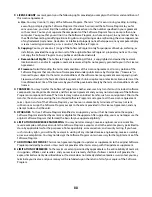4
Locate the selected port. The selected port has a check in the Port column.
5
If the Description column of the selected port indicates that it is a USB port, scroll through the list and select
the port with Printer Port in the Description column.
6
Click
OK
, and then try to print again.
Wi-Fi indicator light is blinking orange during installation (Windows
only)
When the Wi-Fi indicator light is blinking orange, it indicates that the printer has been set up for wireless networking
but cannot connect to the network for which it has been configured. The printer may be unable to join the network
because of interference, its distance from the wireless access point (wireless router), or until its settings are changed.
These are possible solutions. Try one or more of the following:
M
AKE
SURE
THE
WIRELESS
ACCESS
POINT
(
WIRELESS
ROUTER
)
IS
ON
Check the wireless access point (router) and, if necessary, turn it on.
M
OVE
YOUR
WIRELESS
ACCESS
POINT
(
WIRELESS
ROUTER
)
TO
MINIMIZE
INTERFERENCE
There may be temporary interference from other devices such as microwave ovens or other appliances, cordless
phones, baby monitors, and security system cameras. Make sure your wireless access point (wireless router) is not
positioned too closely to these devices.
T
RY
ADJUSTING
EXTERNAL
ANTENNAS
Antennas usually work best if they are pointing straight up. You may find that reception improves if you experiment
with different angles for the printer and/or wireless access point antennas.
M
OVE
YOUR
PRINTER
Move the printer closer to the wireless access point (wireless router). Although the possible distance between
devices in 802.11b or 802.11g networks is 300 feet, the maximum range for optimal performance is generally 100–
150 feet.
You can find the signal strength of the network on the network setup page.
C
HECK
SECURITY
KEYS
If your wireless access point (wireless router) is using Wired Equivalent Privacy (WEP) security, the WEP key should
be:
•
Exactly 10 or 26 hexadecimal characters. Hexadecimal characters are A–F, a–f, and 0–9.
or
•
Exactly 5 or 13 ASCII characters. ASCII characters are letters, numbers, and symbols found on a keyboard.
If your wireless access point (wireless router) is using Wi-Fi Protected Access (WPA) security, the WPA passphrase
should be:
•
From 8 to 63 ASCII characters. ASCII characters in a WPA passphrase are case-sensitive.
or
•
Exactly 64 hexadecimal characters. Hexadecimal characters are A-F, a-f, and 0-9.
65
Содержание Z2400 Series
Страница 1: ...Z2400 Series User s Guide 2007 www lexmark com ...
Страница 2: ......
Страница 6: ...6 ...