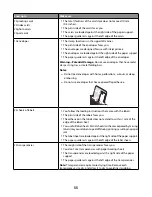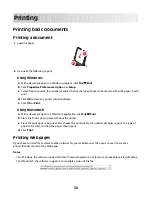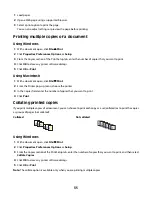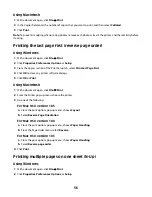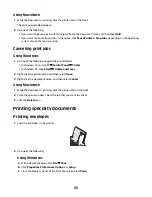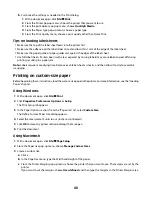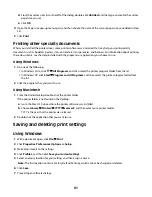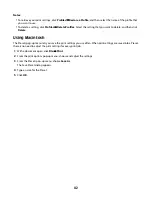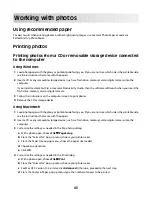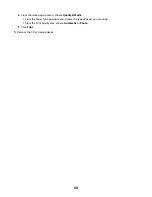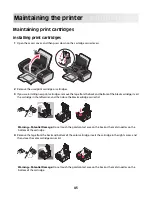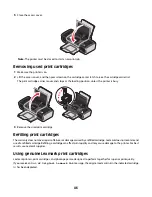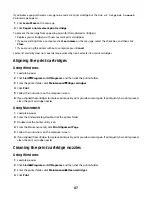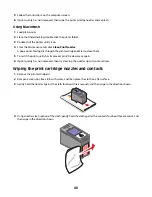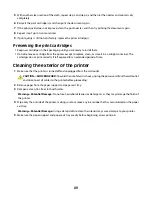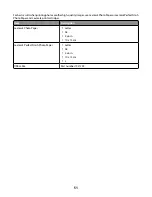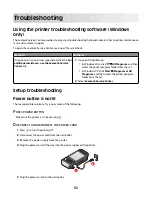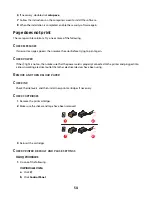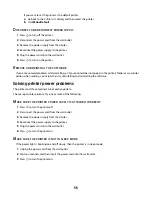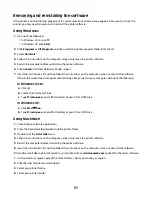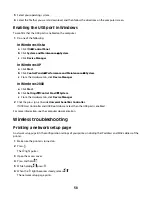If you believe you purchased a new, genuine Lexmark print cartridge, but the
Out of Original Lexmark
Ink
message appears:
1
Click
Learn More
on the message.
2
Click
Report a non-Lexmark print cartridge
.
To prevent the message from appearing again for the indicated cartridge(s):
•
Replace your cartridge(s) with new Lexmark print cartridge(s).
•
If you are printing from a computer, click
Learn more
on the message, select the check box, and then click
Close
.
•
If you are using the printer without a computer, press
Cancel
.
Lexmark's warranty does not cover damage caused by non-Lexmark ink or print cartridges.
Aligning the print cartridges
Using Windows
1
Load plain paper.
2
Click
Start
Programs
or
All Programs
, and then click the printer folder.
3
From the printer folder, click
Maintenance
Align cartridges
.
4
Click
.
5
Follow the instructions on the computer screen.
6
If you aligned the cartridges to improve print quality, print your document again. If print quality has not improved,
clean the print cartridge nozzles.
Using Macintosh
1
Load plain paper.
2
From the Finder desktop, double-click the printer folder.
3
Double-click the printer utility icon.
4
From the Maintenance tab, click
Print Alignment Page
.
5
Follow the instructions on the computer screen.
6
If you aligned the cartridges to improve print quality, print your document again. If print quality has not improved,
clean the print cartridge nozzles.
Cleaning the print cartridge nozzles
Using Windows
1
Load plain paper.
2
Click
Start
Programs
or
All Programs
, and then click the printer folder.
3
From the printer folder, click
Maintenance
Clean cartridges
.
4
Click
.
47
Содержание Z2400 Series
Страница 1: ...Z2400 Series User s Guide 2007 www lexmark com ...
Страница 2: ......
Страница 6: ...6 ...