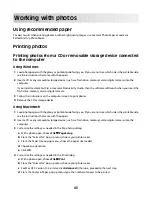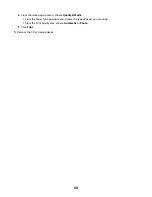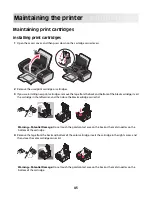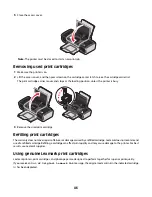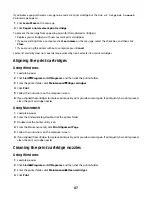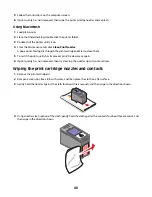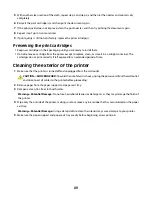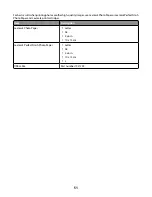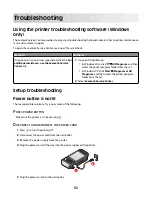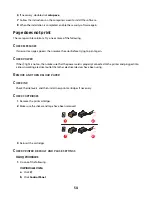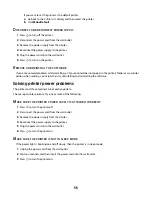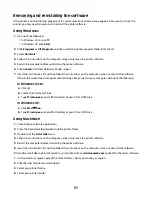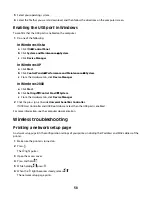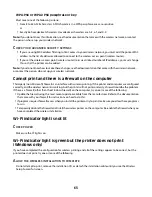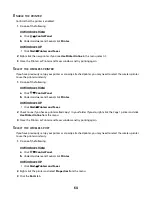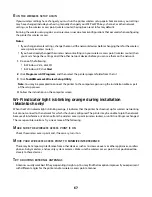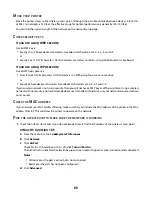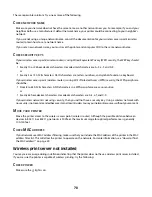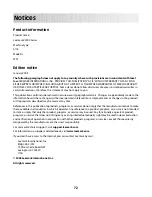Removing and reinstalling the software
If the printer is not functioning properly, or if a communications error message appears when you try to use the
printer, you may need to remove and reinstall the printer software.
Using Windows
1
Do one of the following:
•
In Windows Vista, click
.
•
In Windows XP, click
Start
.
2
Click
Programs
or
All Programs
, and then select the printer program folder from the list.
3
Select
Uninstall
.
4
Follow the instructions on the computer screen to remove the printer software.
5
Restart the computer before reinstalling the printer software.
6
Click
Cancel
on all New Hardware Found screens.
7
Insert the installation CD, and then follow the instructions on the computer screen to reinstall the software.
If the install screen does not appear automatically after you restart your computer, do one of the following:
In Windows Vista:
a
Click
.
b
Locate the Start Search box.
c
Type
D:\setup.exe
, where
D
is the letter of your CD or DVD drive.
In Windows XP:
a
Click
Start
Run
.
b
Type
D:\setup.exe
, where
D
is the letter of your CD or DVD drive.
Using Macintosh
1
Close all open software applications.
2
From the Finder desktop, double-click the printer folder.
3
Double-click the
Uninstaller
icon.
4
Follow the instructions on the computer screen to remove the printer software.
5
Restart the computer before reinstalling the printer software.
6
Insert the installation CD, and then follow the instructions on the computer screen to reinstall the software.
If the software still does not install correctly, visit our Web site at
www.lexmark.com
to check for the latest software.
1
In all countries or regions except the United States, select your country or region.
2
Click the links for drivers or downloads.
3
Select your printer family.
4
Select your printer model.
57
Содержание Z2400 Series
Страница 1: ...Z2400 Series User s Guide 2007 www lexmark com ...
Страница 2: ......
Страница 6: ...6 ...