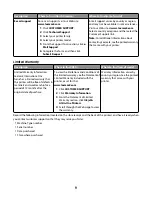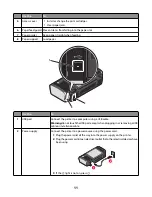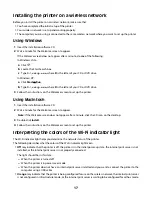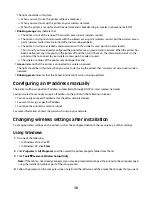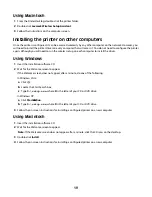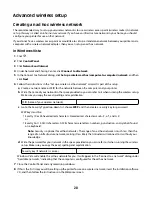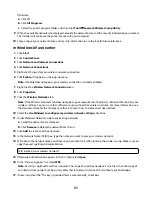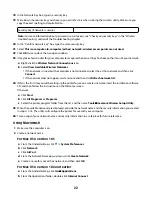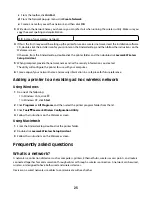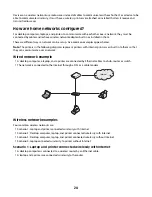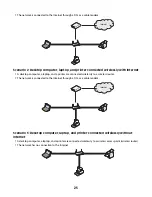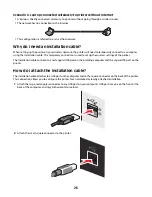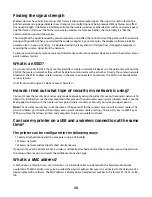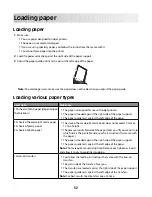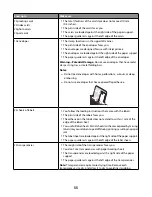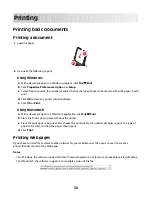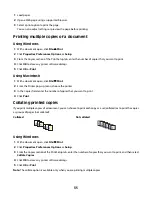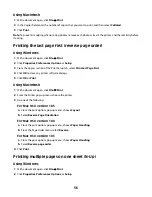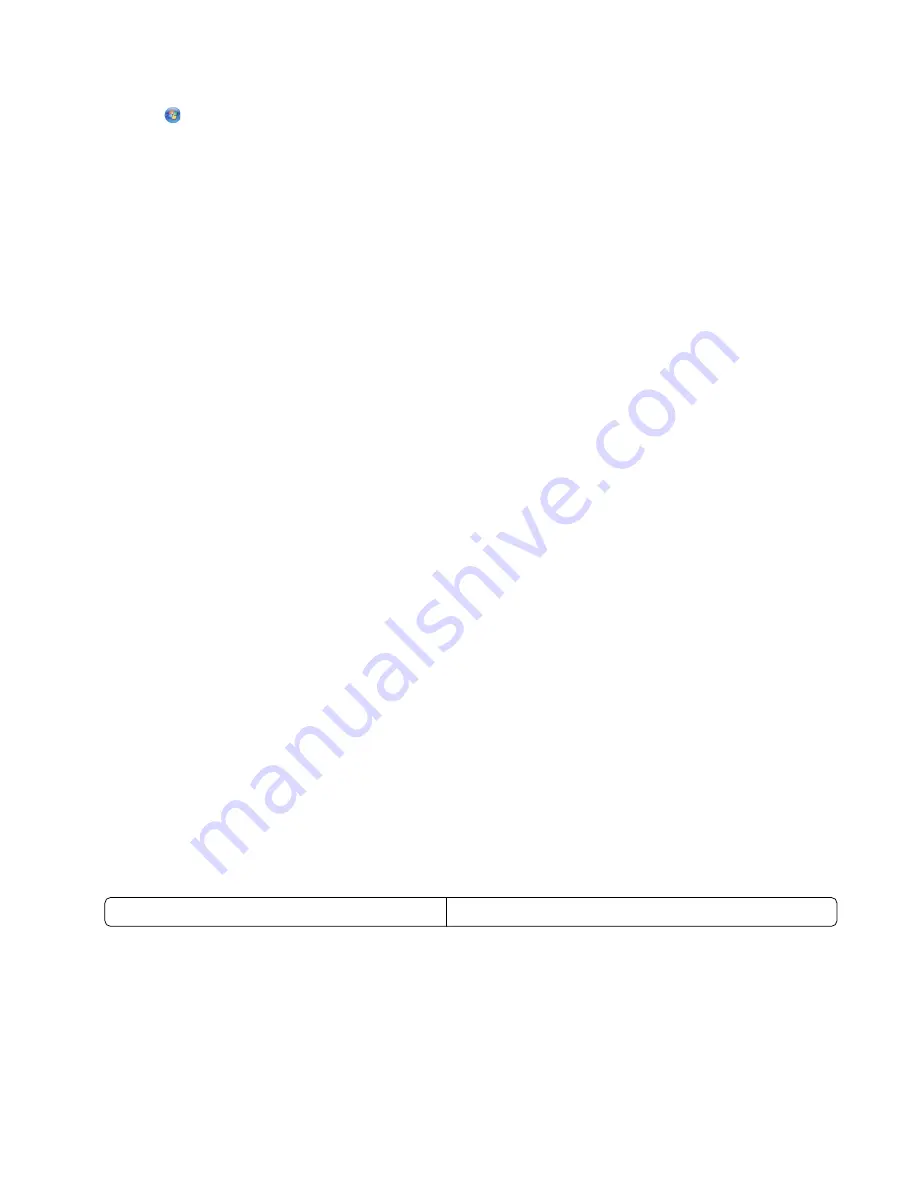
Otherwise:
a
Click
.
b
Click
All Programs
.
c
Select the printer program folder, and then click
Tools
Lexmark Wireless Setup Utility
.
9
When the available networks are displayed, provide the network name and the security information you created.
The installer will configure the printer for use with your computer.
10
Store a copy of your network name and security information in a safe place for future reference.
In Windows XP and earlier
1
Click
Start
.
2
Click
Control Panel
.
3
Click
Network and Internet Connections
.
4
Click
Network Connections
.
5
Right-click the icon for your wireless network connection.
6
Click
Enable
, if it appears in the pop-up menu.
Note:
If Enable does not appear, your wireless connection is already enabled.
7
Right-click the
Wireless Network Connection
icon.
8
Click
Properties
.
9
Click the
Wireless Networks
tab.
Note:
If the Wireless Networks tab does not appear, your computer has third-party software that controls your
wireless settings. You must use that software to set up the ad hoc wireless network. For more information, see
the documentation for the third-party software to learn how to create an ad hoc network.
10
Select the
Use Windows to configure my wireless network settings
check box.
11
Under Preferred Networks, delete any existing networks.
a
Select the network to be removed.
b
Click
Remove
to delete the network from the list.
12
Click
Add
to create an ad hoc network.
13
In the Network Name (SSID) box, type the name you want to give your wireless network.
14
Write down the network name you chose so you can refer to it when running the wireless setup. Make sure you
copy the exact spelling and capitalization.
SSID (name of your wireless network)
15
If Network Authentication appears in the list, then select
Open
.
16
In the “Data encryption” list, select
WEP
.
Note:
Security is optional for ad hoc networks. The range of an ad hoc network is much less than the range of
an infrastructure network, making it less likely that intruders will connect to it without your knowledge.
17
If necessary, clear the “The key is provided for me automatically” check box.
21
Содержание Z2400 Series
Страница 1: ...Z2400 Series User s Guide 2007 www lexmark com ...
Страница 2: ......
Страница 6: ...6 ...