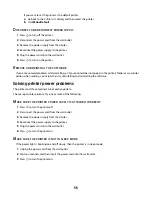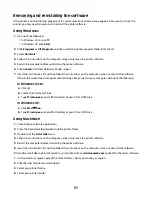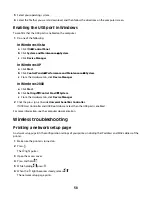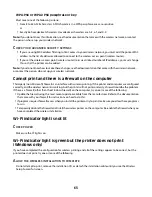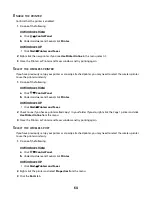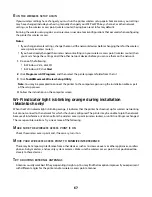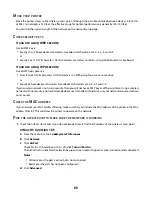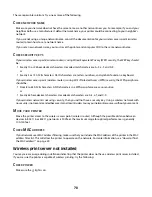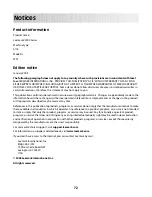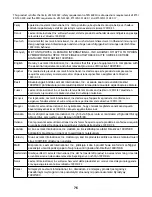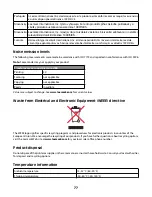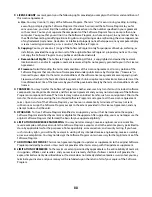e
Click
TCP/IP
.
•
The IP address appears as four sets of numbers separated by periods, such as 192.168.0.100.
•
The "Router" entry is typically the wireless access point.
In Mac OS X version 10.4 and earlier
a
Click
System Preferences
.
b
Click
Network
.
c
If necessary, select
Network Status
in the Show pop-up menu.
The AirPort status indicator should be green. Green means the port is active (turned on) and connected.
Notes:
•
Yellow means the port is active but is not connected.
•
Red means the port has not been configured.
d
From the Show pop-up menu, select
AirPort
.
e
Click
TCP/IP
.
•
The IP address appears as four sets of numbers separated by periods, such as 192.168.0.100.
•
The "Router" entry is typically the wireless access point.
2
Ping the wireless access point.
a
From the menu bar, click
Go
Utilities
.
b
Double-click
Network Utility
.
c
Click the
Ping
tab.
d
Type the IP address of the wireless access point in the network address field. For example:
10.168.0.100
e
Click
Ping
.
3
If the wireless access point responds, you will see several lines that display the number of bytes received from
the access point. This ensures that your computer is connected to the access point.
If the wireless access point does not respond, nothing is displayed. You can use Network Diagnostics to help
resolve the problem.
R
UN
THE
WIRELESS
SETUP
AGAIN
1
From the Finder desktop, double-click the printer folder.
2
Double-click
Lexmark Wireless Setup Assistant
.
3
Follow the instructions on the computer screen.
Wi-Fi indicator light is still orange
When the Wi-Fi indicator light is orange, it may indicate that the printer is:
•
Being configured for use on the wireless network
•
Not configured in infrastructure mode
•
Waiting to be configured for ad hoc mode
The printer may be unable to join the network because of interference, its distance from the wireless access point
(wireless router), or until its settings are changed.
69
Содержание Z2400 Series
Страница 1: ...Z2400 Series User s Guide 2007 www lexmark com ...
Страница 2: ......
Страница 6: ...6 ...