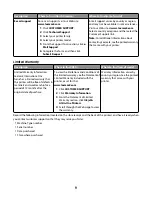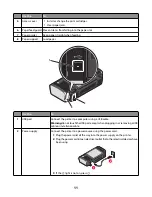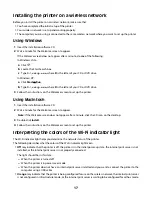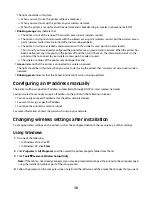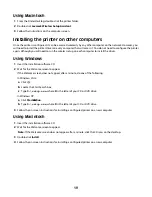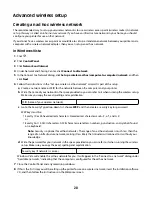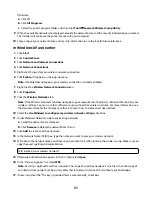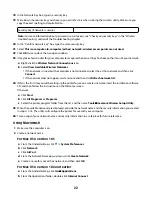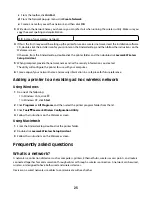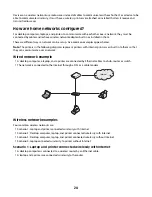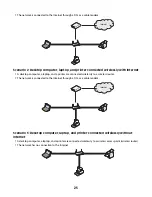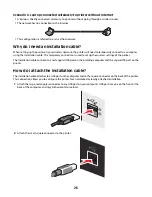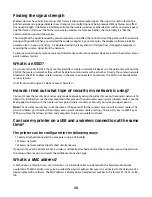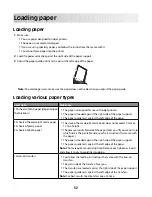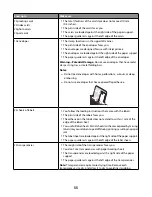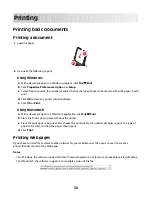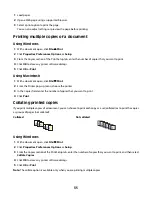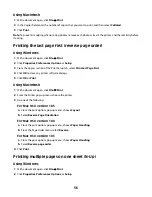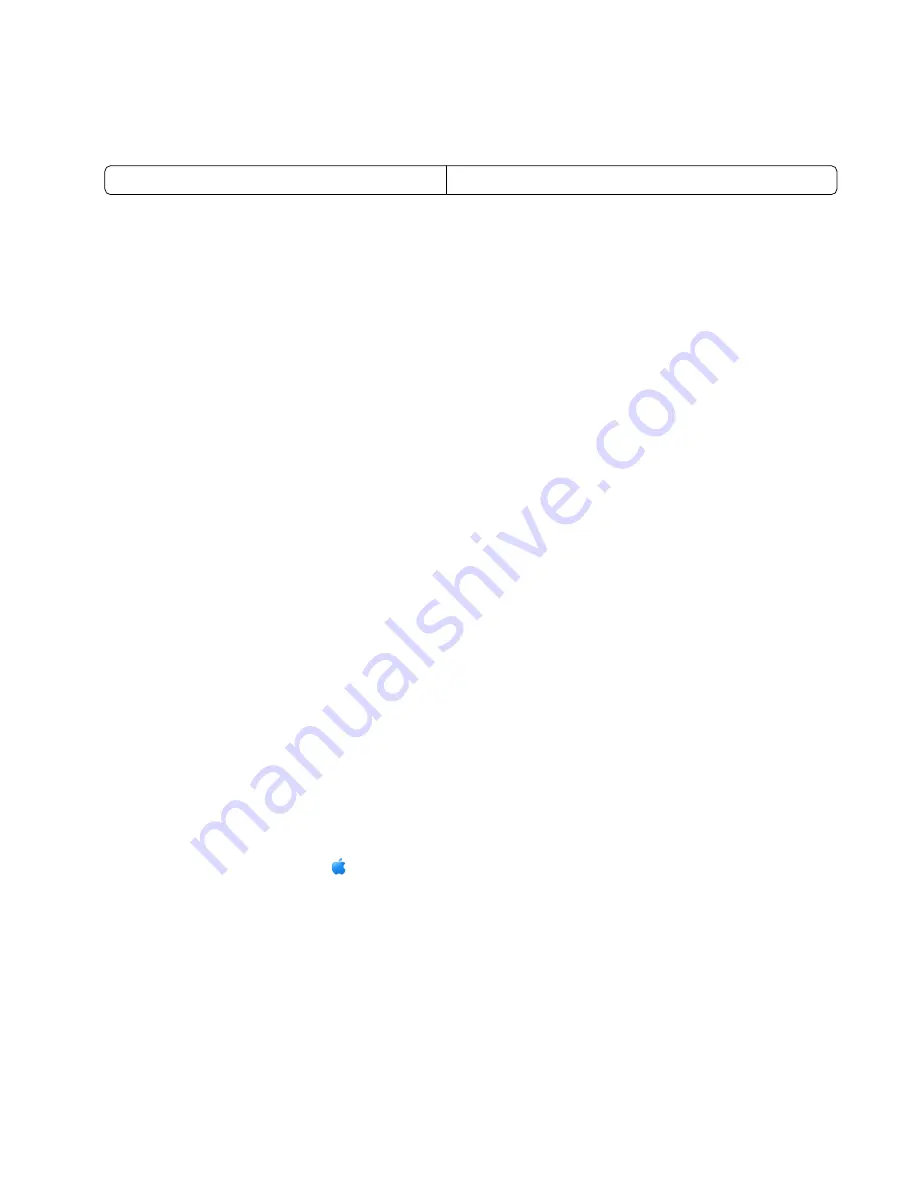
18
In the Network Key box, type in a security key.
19
Write down the security key you chose so you can refer to it when running the wireless utility. Make sure you
copy the exact spelling and capitalization.
Security key (if network is secure)
Note:
For more information about passwords (security keys), see “Check your security keys” in the “Wireless
troubleshooting” section of the Troubleshooting chapter.
20
In the “Confirm network key” box, type the same security key.
21
Select
This is a computer-to-computer (ad hoc) network; wireless access points are not used.
.
22
Click
OK
twice to close the two open windows.
23
It may take a few minutes for your computer to recognize the new settings. To check on the status of your network:
a
Right-click the
Wireless Network Connections
icon.
b
Select
View Available Wireless Networks
.
•
If the network is listed but the computer is not connected, select the ad hoc network and then click
Connect
.
•
If the network does not appear, wait a minute and then click
Refresh network list
.
24
If this is the first time you will be setting up the printer for use on a wireless network, insert the installation software
CD, and then follow the instructions on the Welcome screen.
Otherwise:
a
Click
Start
.
b
Click
All Programs
or
Programs
.
c
Select the printer program folder from the list, and then click
Tools
Lexmark Wireless Setup Utility
.
25
When the available networks are displayed, provide the network name and the security information you created
in steps 11-16. The utility will configure the printer for use with your computer.
26
Store a copy of your network name and security information in a safe place for future reference.
Using Macintosh
1
Make sure the computer is on.
2
Create a network name.
For Mac OS X version 10.5
a
From the Finder desktop, click
System Preferences
.
b
Click
Network
.
c
Click
AirPort
.
d
From the Network Name pop-up menu, click
Create Network
.
e
Create a name for your ad hoc network, and then click
OK
.
For Mac OS X version 10.4 and earlier
a
From the Finder desktop, click
Go
Applications
.
b
From the Applications folder, double-click
Internet Connect
.
22
Содержание Z2400 Series
Страница 1: ...Z2400 Series User s Guide 2007 www lexmark com ...
Страница 2: ......
Страница 6: ...6 ...