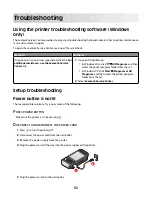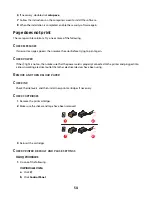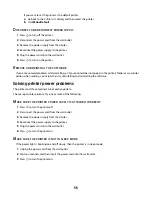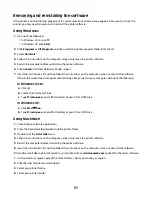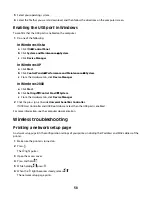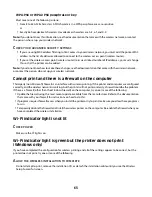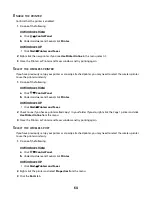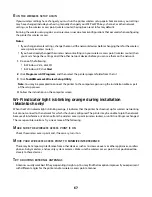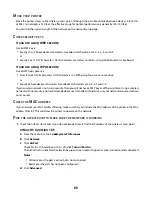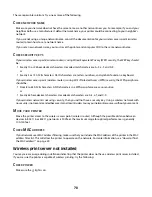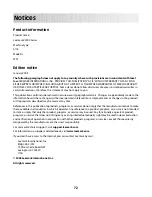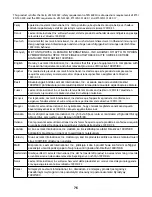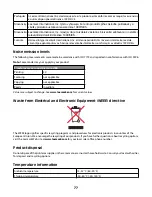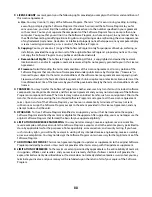If your wireless network is not using security, then you will not have a security key. Using a wireless network with
no security is not recommended because it can allow intruders to use your network resources without your consent.
C
HECK
MAC
ADDRESS
If your network uses MAC address filtering, provide the MAC address for the printer to your network.
P
ING
THE
WIRELESS
ACCESS
POINT
(
WIRELESS
ROUTER
)
TO
MAKE
SURE
THE
NETWORK
IS
WORKING
1
If you do not already know it, find the IP address of the access point (router).
a
Do one of the following:
•
In Windows Vista, click
All Programs
Accessories
Command Prompt
.
•
In Windows XP, click
Start
Programs
or
All Programs
Accessories
Command Prompt
.
b
Type
ipconfig
.
c
Press
Enter
.
•
The “Default Gateway” entry is typically the wireless access point (wireless router).
•
The IP address appears as four sets of numbers separated by periods, such as 192.168.0.100. Your IP
address might also start with the numbers 10 or 169. This is determined by your operating system or
wireless network software.
2
Ping the wireless access point (wireless router).
a
Do one of the following:
•
In Windows Vista, click
All Programs
Accessories
Command Prompt
.
•
In Windows XP, click
Start
Programs
or
All Programs
Accessories
Command Prompt
.
b
Type
ping
followed by a space and the IP address of the wireless access point. For example:
ping 192.168.0.100
c
Press
Enter
.
3
Check to see whether the access point responds:
•
If the wireless access point (wireless router) responds, you will see several lines appear that start with “Reply
from.”
It is possible that the printer did not connect to the wireless network. Turn off and then restart the printer
to try to connect again.
•
If the wireless access point (wireless router) does not respond, it will take several seconds and then you will
see “Request timed out.”
Try the following:
a
Do one of the following:
–
In Windows Vista, click
Control Panel
Network and Internet
Network and Sharing
Center
.
–
In Windows XP, click
Start
Control Panel
Network Connection
.
b
Select the appropriate connection from the ones shown.
Note:
If the computer is connected to the access point (router) by an Ethernet cable, the connection
may not include the word “wireless” in its name.
c
Right-click the connection, and then click
Repair
.
66
Содержание Z2400 Series
Страница 1: ...Z2400 Series User s Guide 2007 www lexmark com ...
Страница 2: ......
Страница 6: ...6 ...