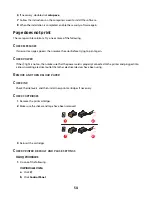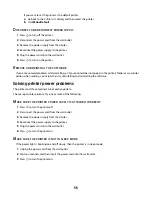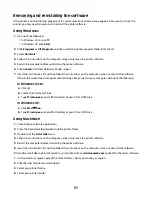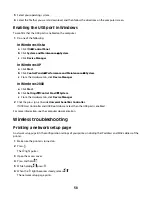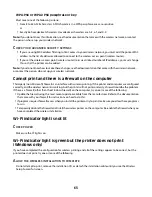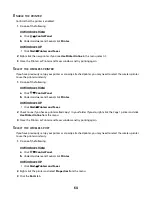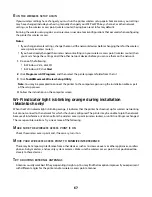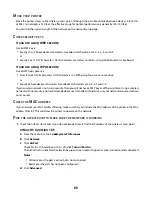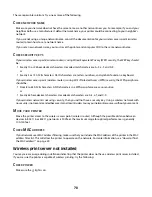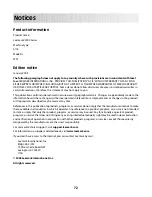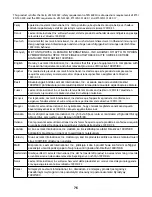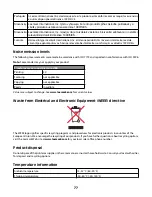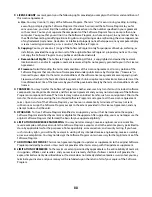R
UN
THE
WIRELESS
SETUP
AGAIN
If your wireless settings have changed, you must run the printer wireless setup again. Some reasons your settings
may have changed include your having manually changed your WEP or WPA keys, channel, or other network
settings; or the wireless access point (wireless router) having been reset to factory defaults.
Running the wireless setup again can also resolve issues due to misconfigurations that occured when configuring
the printer for wireless access.
Notes:
•
If you change network settings, change them on all the network devices before changing them for the wireless
access point (wireless router).
•
If you have already changed the wireless network settings on your wireless access point (wireless router), then
you must change the settings on all the other network devices before you can see them on the network.
1
Do one of the following:
•
In Windows Vista, click
.
•
In Windows XP, click
Start
.
2
Click
Programs
or
All Programs
, and then select the printer program folder from the list.
3
Click
Tools
Lexmark Wireless Setup Utility
.
Note:
You may be prompted to connect the printer to the computer again using the installation cable as part
of the setup process.
4
Follow the instructions on the computer screen.
Wi-Fi indicator light is blinking orange during installation
(Macintosh only)
When the Wi-Fi indicator light is blinking orange, it indicates that the printer has been set up for wireless networking
but cannot connect to the network for which it has been configured. The printer may be unable to join the network
because of interference, its distance from the wireless access point (wireless router), or until its settings are changed.
These are possible solutions. Try one or more of the following:
M
AKE
SURE
THE
WIRELESS
ACCESS
POINT
IS
ON
Check the wireless access point and, if necessary, turn it on.
M
OVE
YOUR
WIRELESS
ACCESS
POINT
TO
MINIMIZE
INTERFERENCE
There may be temporary interference from other devices such as microwave ovens or other appliances, cordless
phones, baby monitors, and security system cameras. Make sure the wireless access point is not positioned too
closely to these devices.
T
RY
ADJUSTING
EXTERNAL
ANTENNAS
Antennas usually work best if they are pointing straight up. You may find that reception improves if you experiment
with different angles for the printer and/or wireless access point antennas.
67
Содержание Z2400 Series
Страница 1: ...Z2400 Series User s Guide 2007 www lexmark com ...
Страница 2: ......
Страница 6: ...6 ...