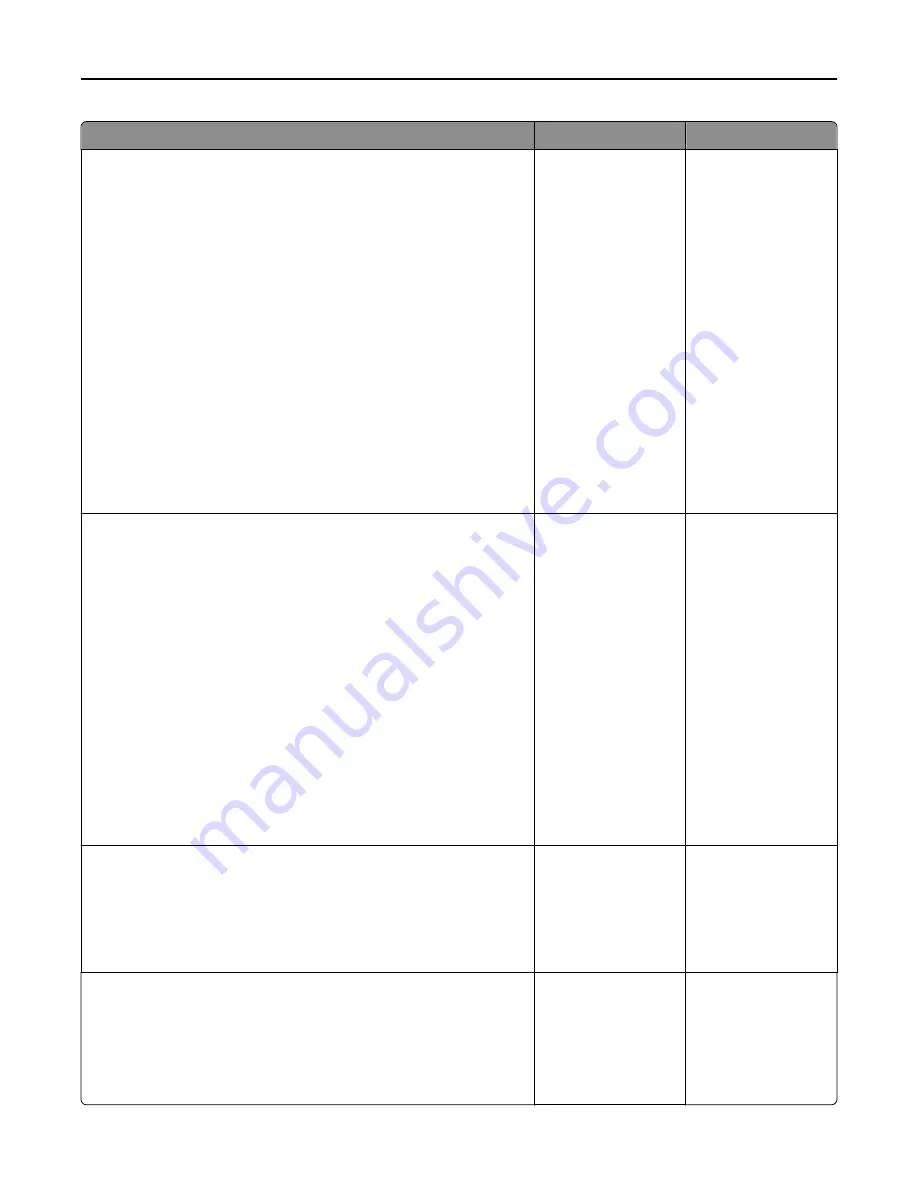
Action
Yes
No
Step 6
Check if the printer is connected to an analog phone service or the correct
digital connector.
The fax modem is an analog device. Certain devices can be connected
to the printer so that digital telephone services can be used.
•
If you are using an ISDN telephone service, then connect the
printer to an analog telephone port (an R-interface port) on an
ISDN terminal adapter. For more information and to request an R-
interface port, contact your ISDN provider.
•
If you are using DSL, then connect to a DSL filter or router that will
support analog use. For more information, contact your DSL
provider.
•
If you are using a PBX telephone service, then make sure you are
connecting to an analog connection on the PBX. If none exists, then
consider installing an analog telephone line for the fax machine.
Is the printer connected to an analog phone service or the correct digital
connector?
Go to step 7.
Connect the printer to
an analog phone
service or the correct
digital connector.
Step 7
Check for a dial tone.
Did you hear a dial tone?
Go to step 8.
•
Try calling the fax
number to make
sure that it is
working properly.
•
If the telephone
line is being used by
another device,
then wait until the
other device is
finished before
sending a fax.
•
If you are using the
On Hook Dial
feature, then turn
up the volume to
check if you hear a
dial tone.
Step 8
Temporarily disconnect other equipment (such as answering machines,
computers with modems, or telephone line splitters) between the printer
and the telephone line, and then try sending or receiving a fax.
Can you send or receive a fax?
The problem is solved. Go to step 9.
Step 9
a
Temporarily disable call waiting. Contact your telephone company to
obtain the keypad sequence for temporarily disabling call waiting.
b
Try sending or receiving a fax.
Can you send or receive a fax?
The problem is solved. Go to step 10.
Troubleshooting
324
Содержание XM9100 Series
Страница 1: ...XM9100 Series User s Guide June 2014 www lexmark com Machine type s 7421 Model s 039 239 439...
Страница 209: ...Emptying the hole punch box 1 Open door H 2 Remove and empty the hole punch box Maintaining the printer 209...
Страница 246: ...Fuser area Below the fuser area Duplex area Above the duplex area Clearing jams 246...
Страница 267: ...Area H8 Area H9 Clearing jams 267...
Страница 270: ...7 Close the door 8 Close the scanner cover Clearing jams 270...
















































