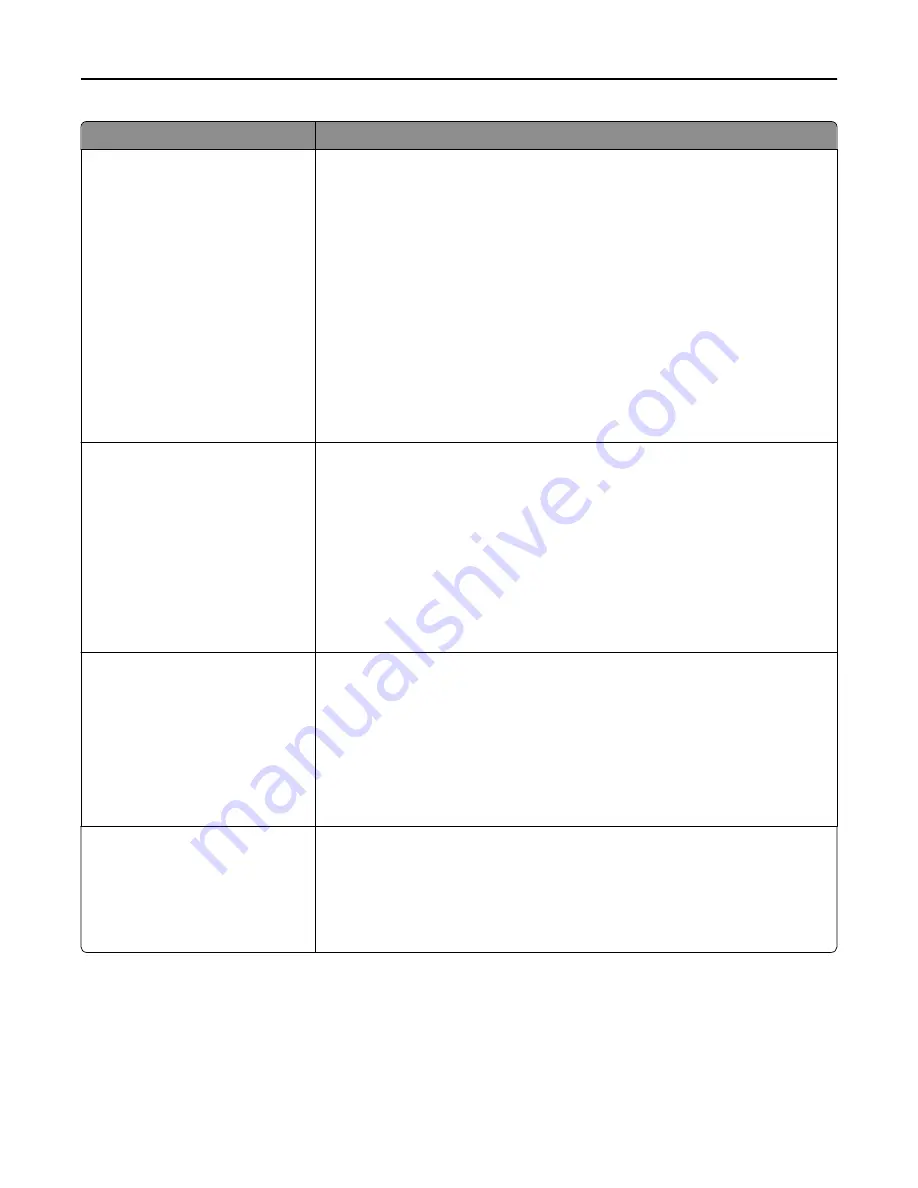
Use
To
Serial Buffer
Disabled
Auto
3K to [maximum size allowed]
Set the size of the serial input buffer.
Notes:
•
Auto is the factory default setting.
•
Disabled turns off job buffering. Any jobs already buffered on the disk are
printed before normal processing is resumed.
•
The serial buffer size setting can be changed in 1
‑
KB increments.
•
The maximum size allowed depends on the amount of memory in the printer,
the size of the other link buffers, and whether Resource Save is set to On or
Off.
•
To increase the maximum size range for the Serial Buffer, disable or reduce
the size of the parallel, serial, and network buffers.
•
Changing this setting from the printer control panel and then exiting the
menus causes the printer to restart. The menu selection is then updated.
Job Buffering
Off
On
Auto
Temporarily store print jobs on the printer hard disk before printing.
Notes:
•
Off is the factory default setting. The printer does not buffer print jobs on the
printer hard disk.
•
On buffers print jobs on the printer hard disk.
•
Auto buffers print jobs only if the printer is busy processing data from another
input port.
•
Changing this setting from the printer control panel and then exiting the
menus causes the printer to restart. The menu selection is then updated.
Protocol
DTR
DTR/DSR
XON/XOFF
XON/XOFF/DTR
XONXOFF/DTRDSR
Select the hardware and software handshaking settings for the serial port.
Notes:
•
DTR is the factory default setting.
•
DTR/DSR is a hardware handshaking setting.
•
XON/XOFF is a software handshaking setting.
•
XON/XOFF/DTR and XON/XOFF/DTR/DSR are combined hardware and
software handshaking settings.
Robust XON
On
Off
Determine whether the printer communicates availability to the computer.
Notes:
•
Off is the factory default setting.
•
This menu item applies only to the serial port if Serial Protocol is set to
XON/XOFF.
Understanding the printer menus
139
Содержание XM9100 Series
Страница 1: ...XM9100 Series User s Guide June 2014 www lexmark com Machine type s 7421 Model s 039 239 439...
Страница 209: ...Emptying the hole punch box 1 Open door H 2 Remove and empty the hole punch box Maintaining the printer 209...
Страница 246: ...Fuser area Below the fuser area Duplex area Above the duplex area Clearing jams 246...
Страница 267: ...Area H8 Area H9 Clearing jams 267...
Страница 270: ...7 Close the door 8 Close the scanner cover Clearing jams 270...
















































