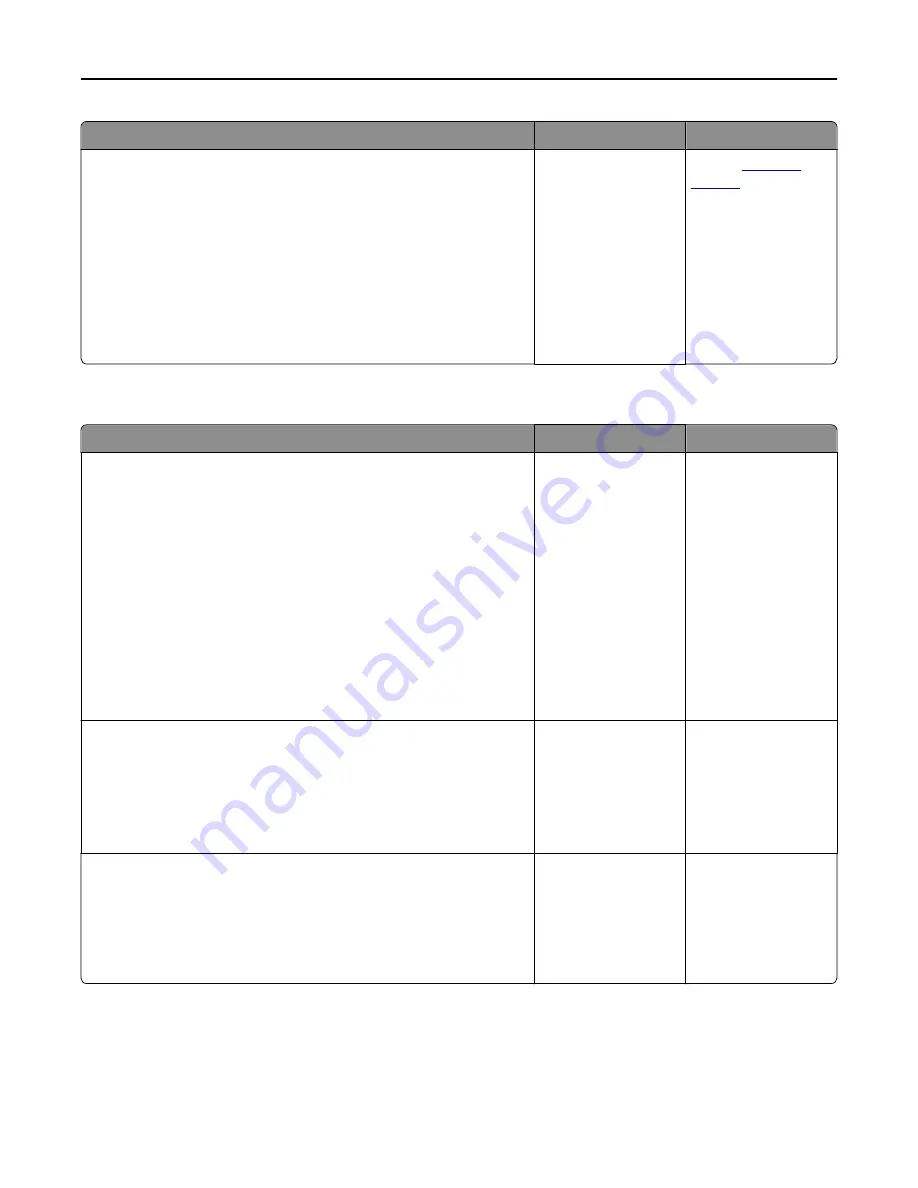
Action
Yes
No
Step 2
Check the cable and the ISP connection.
a
Use the correct cable, and then make sure it is securely connected to
the ISP.
b
Check if the ISP solution interface cable is securely connected into the
receptacle of the controller board.
Note:
The ISP solution interface cable and the receptacle on the
controller board are color
‑
coded.
Does the Internal Solutions Port operate correctly?
The problem is solved. Contact
Tray problems
Action
Yes
No
Step 1
a
Pull out the tray, and then do one or more of the following:
•
Check for paper jams or misfeeds.
•
Check if the paper size indicators on the paper guides are aligned
with the paper size indicators on the tray.
•
If you are printing on custom
‑
size paper, then make sure that the
paper guides rest against the edges of the paper.
•
Make sure the paper is below the maximum paper fill indicator.
•
Make sure paper lies flat in the tray.
b
Check if the tray closes properly.
Is the tray working?
The problem is solved. Go to step 2.
Step 2
a
Turn off the printer, then wait about 10 seconds, and then turn the
printer back on.
b
Resend the print job.
Is the tray working?
The problem is solved. Go to step 3.
Step 3
Check if the tray is installed and recognized by the printer.
Print a menu settings page, and then check if the tray is listed in the
Installed Features list.
Is the tray listed in the menu settings page?
Go to step 4.
Reinstall the tray. For
more information, see
the setup
documentation that
came with the tray.
Troubleshooting
291
Содержание XM9100 Series
Страница 1: ...XM9100 Series User s Guide June 2014 www lexmark com Machine type s 7421 Model s 039 239 439...
Страница 209: ...Emptying the hole punch box 1 Open door H 2 Remove and empty the hole punch box Maintaining the printer 209...
Страница 246: ...Fuser area Below the fuser area Duplex area Above the duplex area Clearing jams 246...
Страница 267: ...Area H8 Area H9 Clearing jams 267...
Страница 270: ...7 Close the door 8 Close the scanner cover Clearing jams 270...
















































