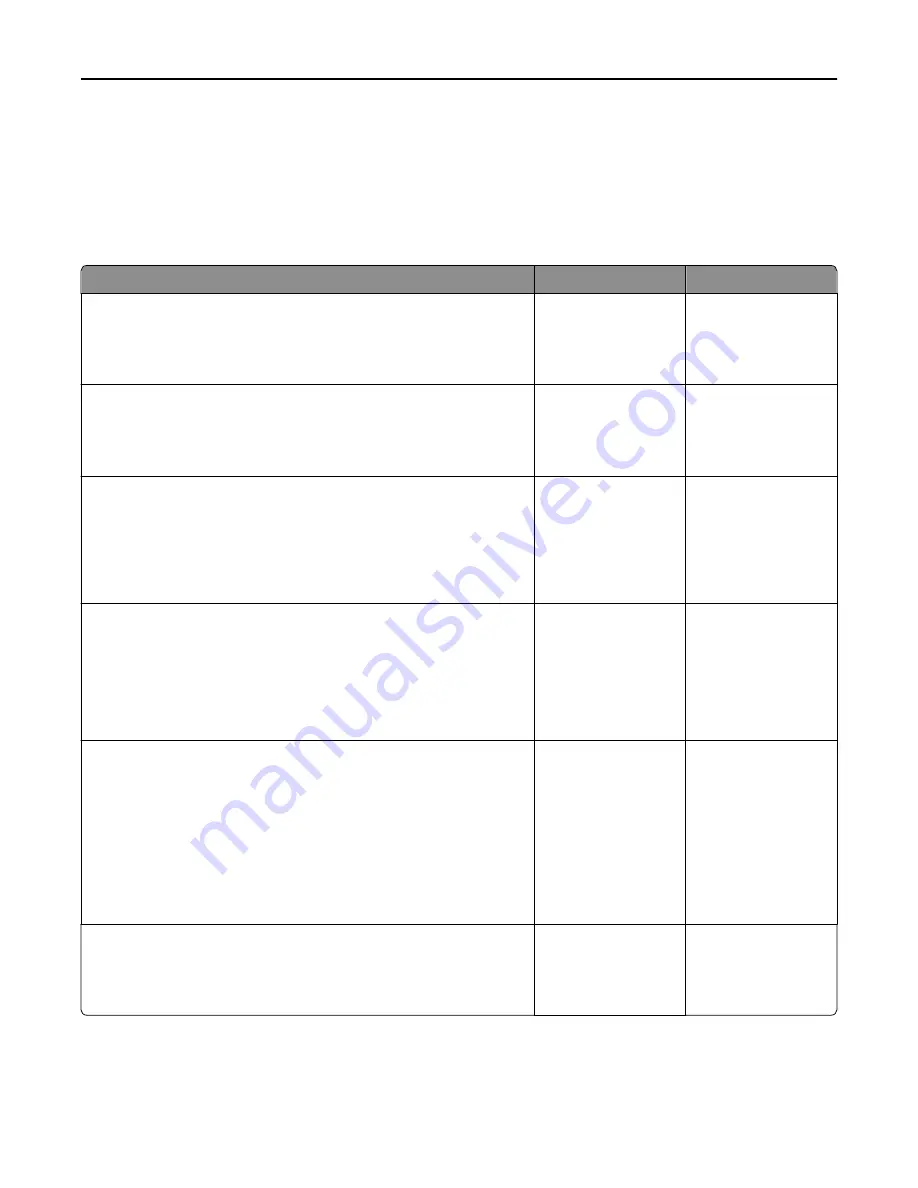
Solving printer problems
Basic printer problems
The printer is not responding
Action
Yes
No
Step 1
Make sure the printer is turned on.
Is the printer turned on?
Go to step 2.
Turn on the printer.
Step 2
Check if the printer is in Sleep mode or Hibernate mode.
Is the printer in Sleep mode or Hibernate mode?
Press the Sleep button
to wake the printer
from Sleep mode or
Hibernate mode.
Go to step 3.
Step 3
Check if one end of the power cord is plugged into the printer and the
other to a properly grounded electrical outlet.
Is the power cord plugged into the printer and a properly grounded
electrical outlet?
Go to step 4.
Plug one end of the
power cord into the
printer and the other to
a properly grounded
electrical outlet.
Step 4
Check other electrical equipment plugged into the electrical outlet.
Does other electrical equipment work?
Unplug the other
electrical equipment,
and then turn on the
printer. If the printer
does not work, then
reconnect the other
electrical equipment.
Go to step 5.
Step 5
Check if the cables connecting the printer and the computer are inserted
in the correct ports.
Are the cables inserted in the correct ports?
Go to step 6.
Make sure to match the
following:
•
The USB symbol on
the cable with the
USB symbol on the
printer
•
The appropriate
Ethernet cable with
the Ethernet port
Step 6
Make sure the electrical outlet is not turned off by a switch or breaker.
Is the electrical outlet turned off by a switch or breaker?
Turn on the switch or
reset the breaker.
Go to step 7.
Troubleshooting
287
Содержание XM9100 Series
Страница 1: ...XM9100 Series User s Guide June 2014 www lexmark com Machine type s 7421 Model s 039 239 439...
Страница 209: ...Emptying the hole punch box 1 Open door H 2 Remove and empty the hole punch box Maintaining the printer 209...
Страница 246: ...Fuser area Below the fuser area Duplex area Above the duplex area Clearing jams 246...
Страница 267: ...Area H8 Area H9 Clearing jams 267...
Страница 270: ...7 Close the door 8 Close the scanner cover Clearing jams 270...






























