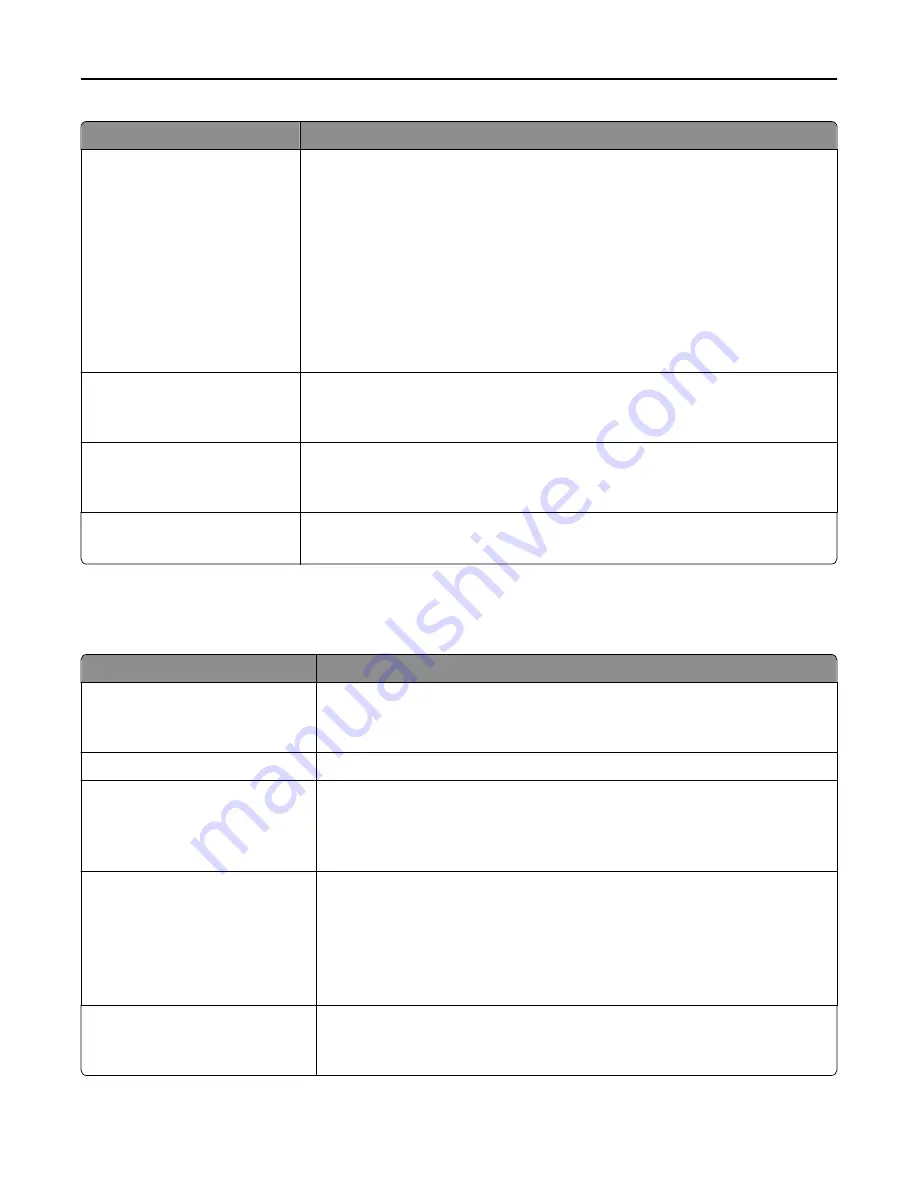
Use
To
Enhance Fine Lines
On
Off
Enable a print mode preferable for files such as architectural drawings, maps, electrical
circuit diagrams, and flow charts.
Notes:
•
Off is the factory default setting.
•
You can set this option from the printer software. For Windows users, click
File
>
, and then click
Properties
,
Preferences
,
Options
, or
Setup
. For Macintosh
users, choose
File
>
, and then adjust the settings from the Print dialog and
context menus.
•
To set this option using the Embedded Web Server, type the network printer IP
address in the Web browser address field.
Gray Correction
Auto
Off
Automatically adjust the contrast enhancement applied to images.
Note:
Auto is the factory default setting.
Brightness
‑
6 to 6
Adjust the printed output either by lightening or darkening it. You can conserve toner
by lightening the output.
Note:
0 is the factory default setting.
Contrast
0–5
Adjust the contrast of printed objects.
Note:
0 is the factory default setting.
Job Accounting menu
Note:
This menu item appears only when a formatted, working printer hard disk is installed.
Use
To
Job Accounting Log
Off
On
Determine and set if the printer creates a log of the print jobs it receives.
Note:
Off is the factory default setting.
Job Accounting Utilities
Print and delete log files or export them to a flash drive.
Accounting Log Frequency
Daily
Weekly
Monthly
Determine and set how often a log file is created.
Note:
Monthly is the factory default setting.
Log Action at End of Frequency
None
E
‑
mail Current Log
E
‑
mail & Delete Current Log
Post Current Log
Post & Delete Current Log
Determine and set how the printer responds when the frequency threshold expires.
Note:
None is the factory default setting.
Log Near Full Level
Off
1–99
Specify the maximum size of the log file before the printer executes the Log Action
at Near Full.
Note:
5 is the factory default setting.
Understanding the printer menus
189
Содержание XM9100 Series
Страница 1: ...XM9100 Series User s Guide June 2014 www lexmark com Machine type s 7421 Model s 039 239 439...
Страница 209: ...Emptying the hole punch box 1 Open door H 2 Remove and empty the hole punch box Maintaining the printer 209...
Страница 246: ...Fuser area Below the fuser area Duplex area Above the duplex area Clearing jams 246...
Страница 267: ...Area H8 Area H9 Clearing jams 267...
Страница 270: ...7 Close the door 8 Close the scanner cover Clearing jams 270...






























