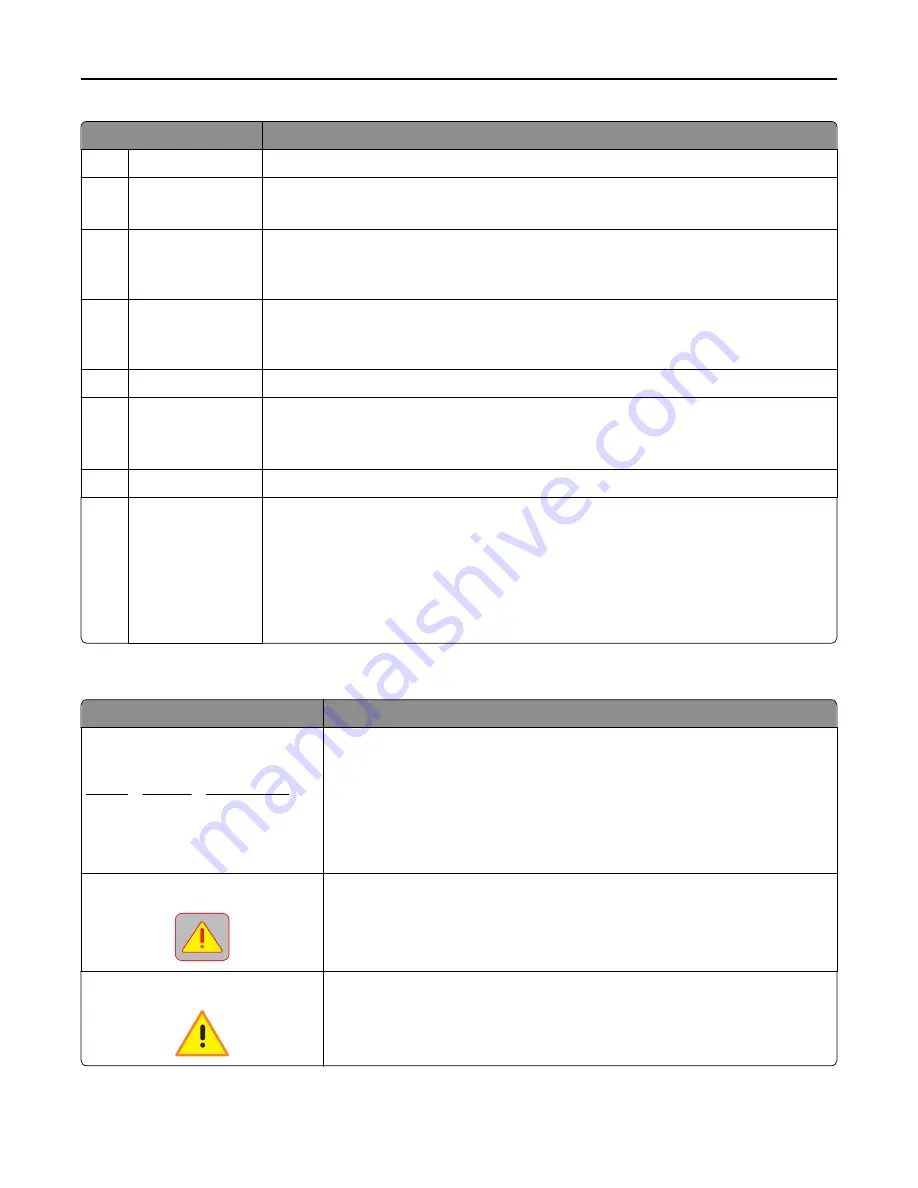
Touch
To
7
Forms and Favorites Quickly find and print frequently used online forms.
8
Menu icon
Access the printer menus.
Note:
The menus are available only when the printer is in Ready state.
9
Bookmarks
Create, organize, and save a set of bookmarks (URL) into a tree view of folders and file links.
Note:
The tree view supports only bookmarks created from this function, and not from any
other application.
10
USB Drive
View, select, print, scan, or e
‑
mail photos and documents from a flash drive.
Note:
This icon appears only when you return to the home screen while a memory card or
flash drive is connected to the printer.
11
Held Jobs
Display all current held jobs.
12
Status/Supplies
•
Show a warning or error message whenever the printer requires intervention to continue
processing.
•
Access the messages screen for more information on the message, and how to clear it.
13
Tips
Open a context-sensitive Help dialog.
14
Search Held Jobs
Search for one or more of the following items:
•
User name for held or confidential print jobs
•
Job names for held jobs, excluding confidential print jobs
•
Profile names
•
Bookmark container or print job names
•
USB container or print job names for supported file types
Features
Feature
Description
Menu trail line
Example:
Menus > Settings > Copy Settings >
Number of Copies
A menu trail line is located at the top of each menu screen. This feature shows the
path taken to arrive at the current menu.
Touch any of the underlined words to return to that menu.
Number of Copies is not underlined because it is the current screen. If you touch an
underlined word on the “Number of Copies” screen before the number of copies is
set and saved, then the selection is not saved, and it does not become the default
setting.
Attendance message alert
If an attendance message affects a function, then this icon appears and the red
indicator light blinks.
Warning
If an error condition occurs, then this icon appears.
Understanding the printer control panel
17
Содержание XM9100 Series
Страница 1: ...XM9100 Series User s Guide June 2014 www lexmark com Machine type s 7421 Model s 039 239 439...
Страница 209: ...Emptying the hole punch box 1 Open door H 2 Remove and empty the hole punch box Maintaining the printer 209...
Страница 246: ...Fuser area Below the fuser area Duplex area Above the duplex area Clearing jams 246...
Страница 267: ...Area H8 Area H9 Clearing jams 267...
Страница 270: ...7 Close the door 8 Close the scanner cover Clearing jams 270...
















































