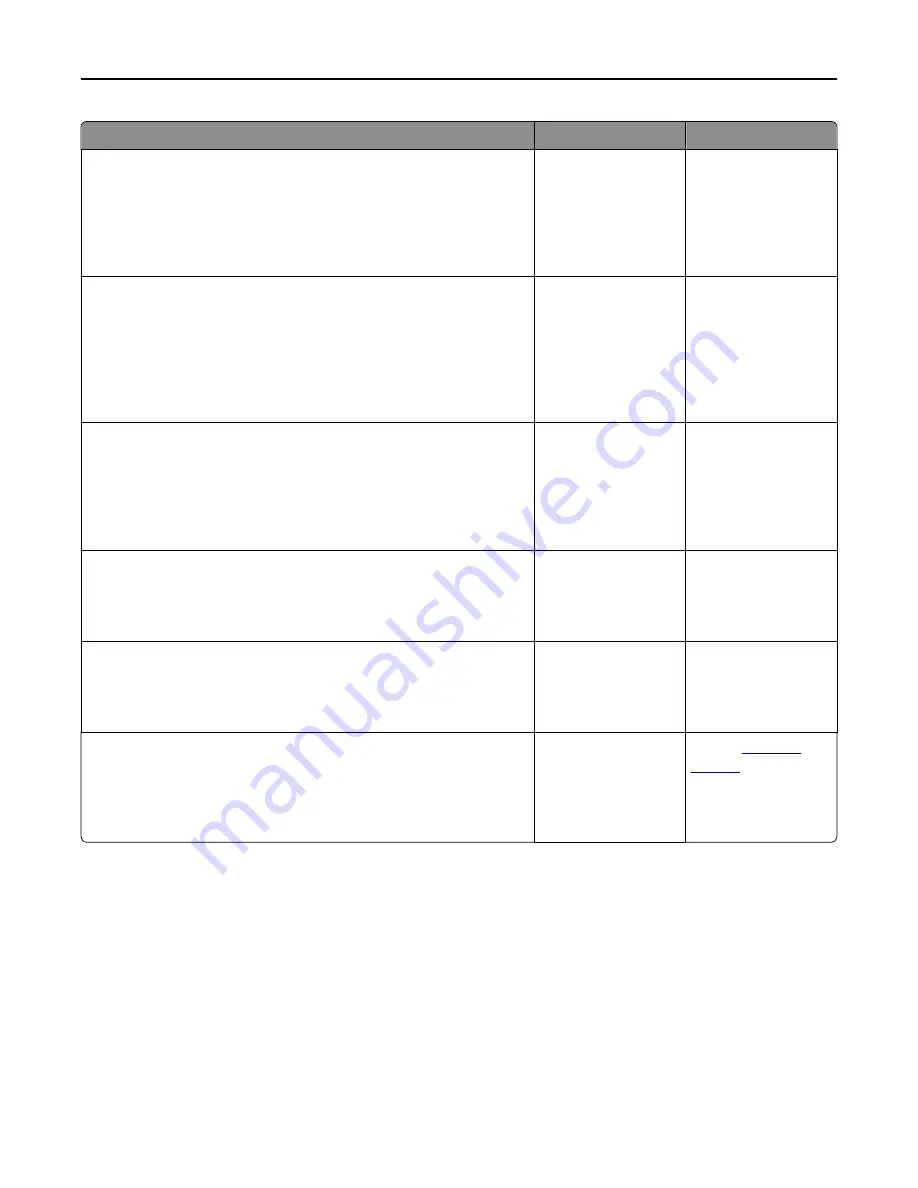
Action
Yes
No
Step 7
Check if the printer is plugged into any surge protectors, uninterruptible
power supplies, or extension cords.
Is the printer plugged into any surge protectors, uninterruptible power
supplies, or extension cords?
Connect the printer
power cord directly to
a properly grounded
electrical outlet.
Go to step 8.
Step 8
Check if one end of the printer cable is plugged into a port on the printer
and the other to the computer, print server, option, or other network
device.
Is the printer cable securely attached to the printer and the computer,
print server, option, or other network device?
Go to step 9.
Connect the printer
cable securely to the
printer and the
computer, print server,
option, or other
network device.
Step 9
Make sure to install all hardware options properly and remove any packing
material.
Are all hardware options properly installed and all packing material
removed?
Go to step 10.
Turn off the printer,
remove all packing
materials, then
reinstall the hardware
options, and then turn
on the printer.
Step 10
Check if you have selected the correct port settings in the printer driver.
Are the port settings correct?
Go to step 11.
Use correct printer
driver settings.
Step 11
Check the installed printer driver.
Is the correct printer driver installed?
Go to step 12.
Install the correct
printer driver.
Step 12
Turn off the printer, then wait for about 10 seconds, and then turn the
printer back on.
Is the printer working?
The problem is solved. Contact
Troubleshooting
288
Содержание XM9100 Series
Страница 1: ...XM9100 Series User s Guide June 2014 www lexmark com Machine type s 7421 Model s 039 239 439...
Страница 209: ...Emptying the hole punch box 1 Open door H 2 Remove and empty the hole punch box Maintaining the printer 209...
Страница 246: ...Fuser area Below the fuser area Duplex area Above the duplex area Clearing jams 246...
Страница 267: ...Area H8 Area H9 Clearing jams 267...
Страница 270: ...7 Close the door 8 Close the scanner cover Clearing jams 270...
















































