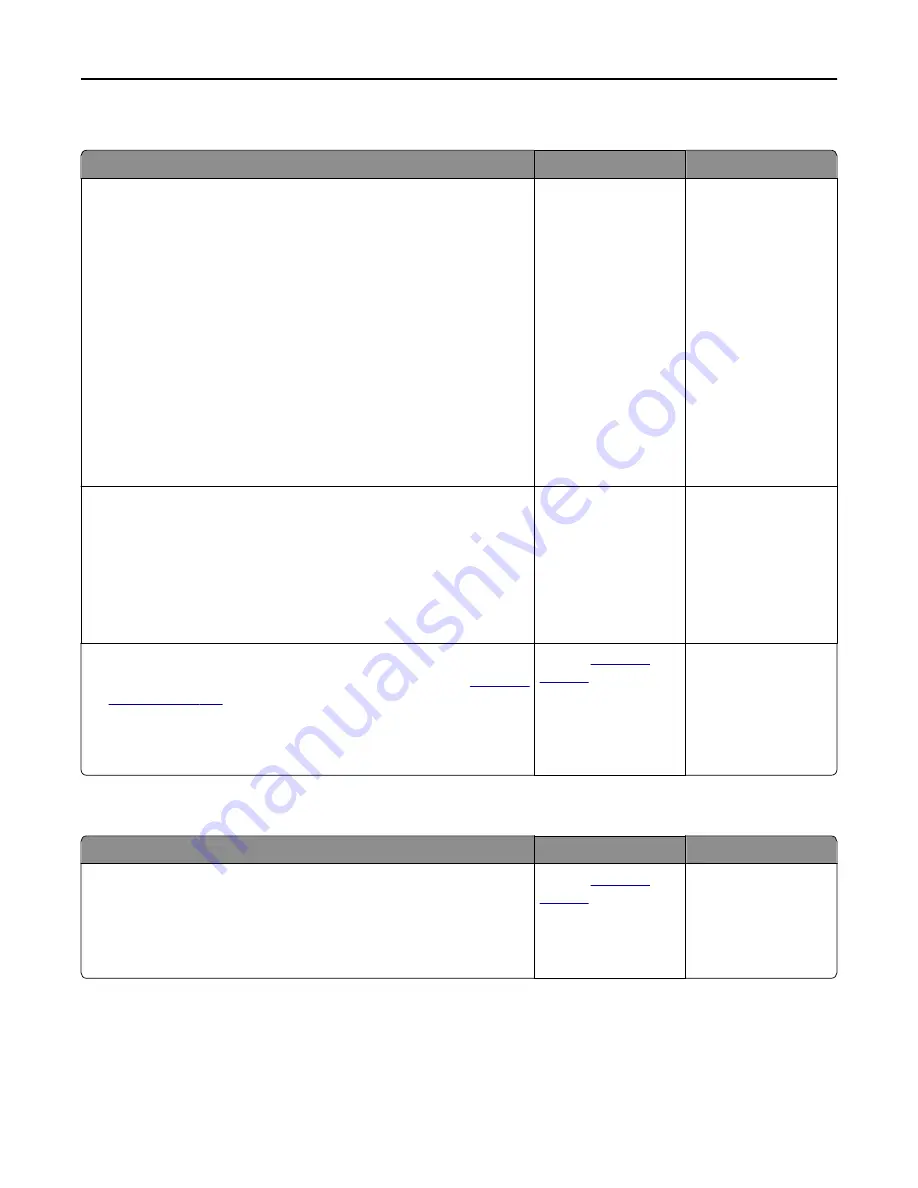
Paper frequently jams
Action
Yes
No
Step 1
a
Pull out the tray, and then do one or more of the following:
•
Make sure paper lies flat in the tray.
•
Check if the paper size indicators on the paper guides are aligned
with the paper size indicators on the tray.
•
Check if the paper guides are aligned against the edges of the
paper.
•
Make sure the paper is below the maximum paper fill indicator.
•
Check if you are printing on a recommended paper size and type.
b
Insert the tray properly.
If jam recovery is enabled, then the print jobs will reprint
automatically.
Do paper jams still occur frequently?
Go to step 2.
The problem is solved.
Step 2
a
Load paper from a fresh package.
Note:
Paper absorbs moisture due to high humidity. Store paper in
its original wrapper until you use it.
b
Resend the print job.
Do paper jams still occur frequently?
Go to step 3.
The problem is solved.
Step 3
a
Review the tips on avoiding jams. For more information, see
.
b
Follow the recommendations, and then resend the print job.
Do paper jams still occur frequently?
Contact
.
The problem is solved.
Paper jam message remains after jam is cleared
Action
Yes
No
Check the entire paper path for jammed paper.
a
Remove any jammed paper.
b
From the printer control panel, touch
Continue
to clear the message.
Does the paper jam message remain?
Contact
.
The problem is solved.
Troubleshooting
293
Содержание XM9100 Series
Страница 1: ...XM9100 Series User s Guide June 2014 www lexmark com Machine type s 7421 Model s 039 239 439...
Страница 209: ...Emptying the hole punch box 1 Open door H 2 Remove and empty the hole punch box Maintaining the printer 209...
Страница 246: ...Fuser area Below the fuser area Duplex area Above the duplex area Clearing jams 246...
Страница 267: ...Area H8 Area H9 Clearing jams 267...
Страница 270: ...7 Close the door 8 Close the scanner cover Clearing jams 270...






























