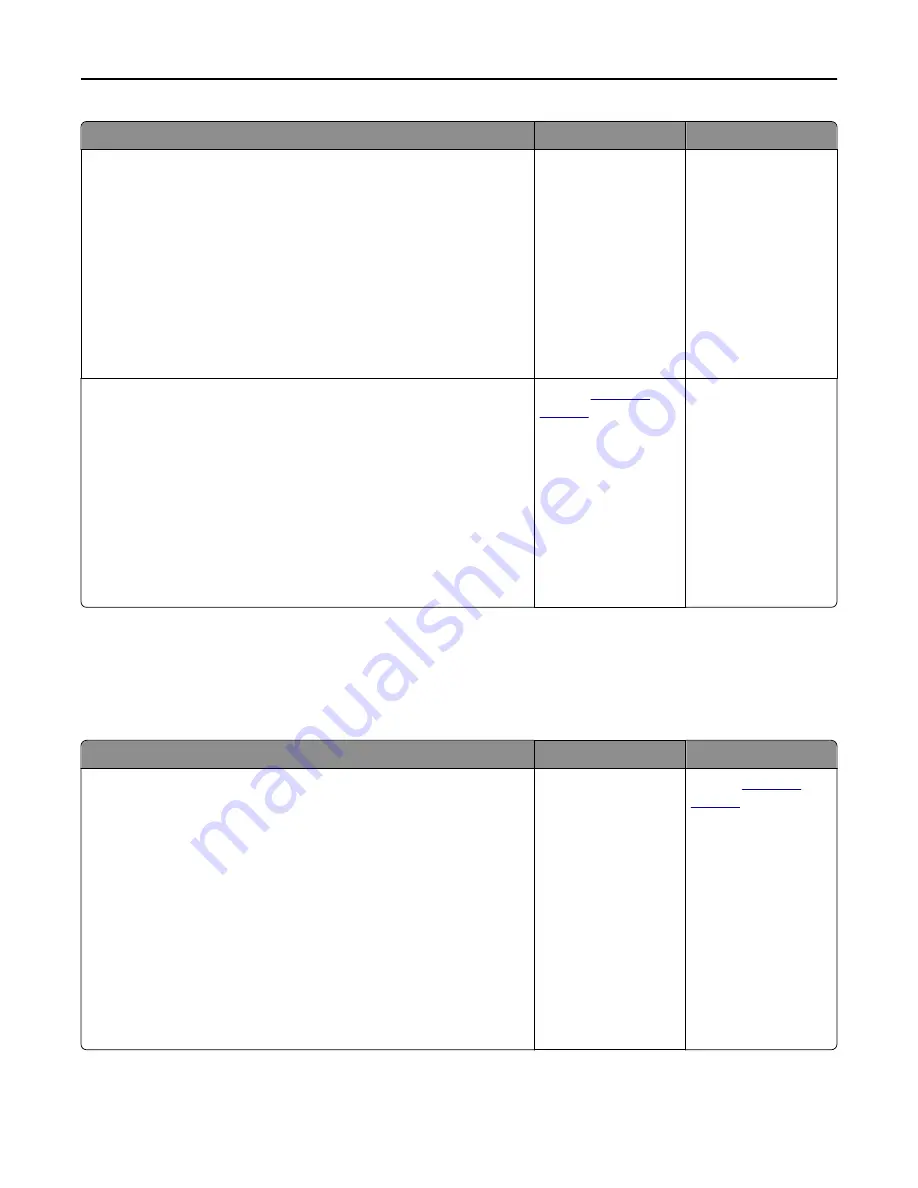
Action
Yes
No
Step 8
Check for missing or faded text on prints.
a
From the Copy screen, navigate to:
Advanced Options
>
Advanced Imaging
b
Adjust the settings:
•
Sharpness
—Increase the current setting.
•
Contrast
—Increase the current setting.
c
Resend the copy job.
Do prints have missing or faded text?
Go to step 9.
The problem is solved.
Step 9
Check for washed
‑
out or overexposed output.
a
From the Copy screen, navigate to:
Advanced Options
>
Advanced Imaging
b
Adjust the settings of the following:
•
Background Removal
—Reduce the current setting.
•
Shadow Detail
—Reduce the current setting.
c
Resend the copy job.
Do pages show washed
‑
out or overexposed prints?
Contact
.
The problem is solved.
Solving fax problems
Caller ID is not shown
Action
Yes
No
Contact your telephone company to check if your telephone line is
subscribed to the caller ID service.
Notes:
•
If your region supports multiple caller ID patterns, then you may
have to change the default setting. There are two settings
available: FSK (pattern 1) and DTMF (pattern 2).
•
The availability of these settings in the Fax menu depends on
whether your country or region supports multiple caller ID
patterns.
•
Contact your telephone company to determine which pattern or
switch setting to use.
Does the caller ID appear?
The problem is solved. Contact
Troubleshooting
322
Содержание XM9100 Series
Страница 1: ...XM9100 Series User s Guide June 2014 www lexmark com Machine type s 7421 Model s 039 239 439...
Страница 209: ...Emptying the hole punch box 1 Open door H 2 Remove and empty the hole punch box Maintaining the printer 209...
Страница 246: ...Fuser area Below the fuser area Duplex area Above the duplex area Clearing jams 246...
Страница 267: ...Area H8 Area H9 Clearing jams 267...
Страница 270: ...7 Close the door 8 Close the scanner cover Clearing jams 270...
















































