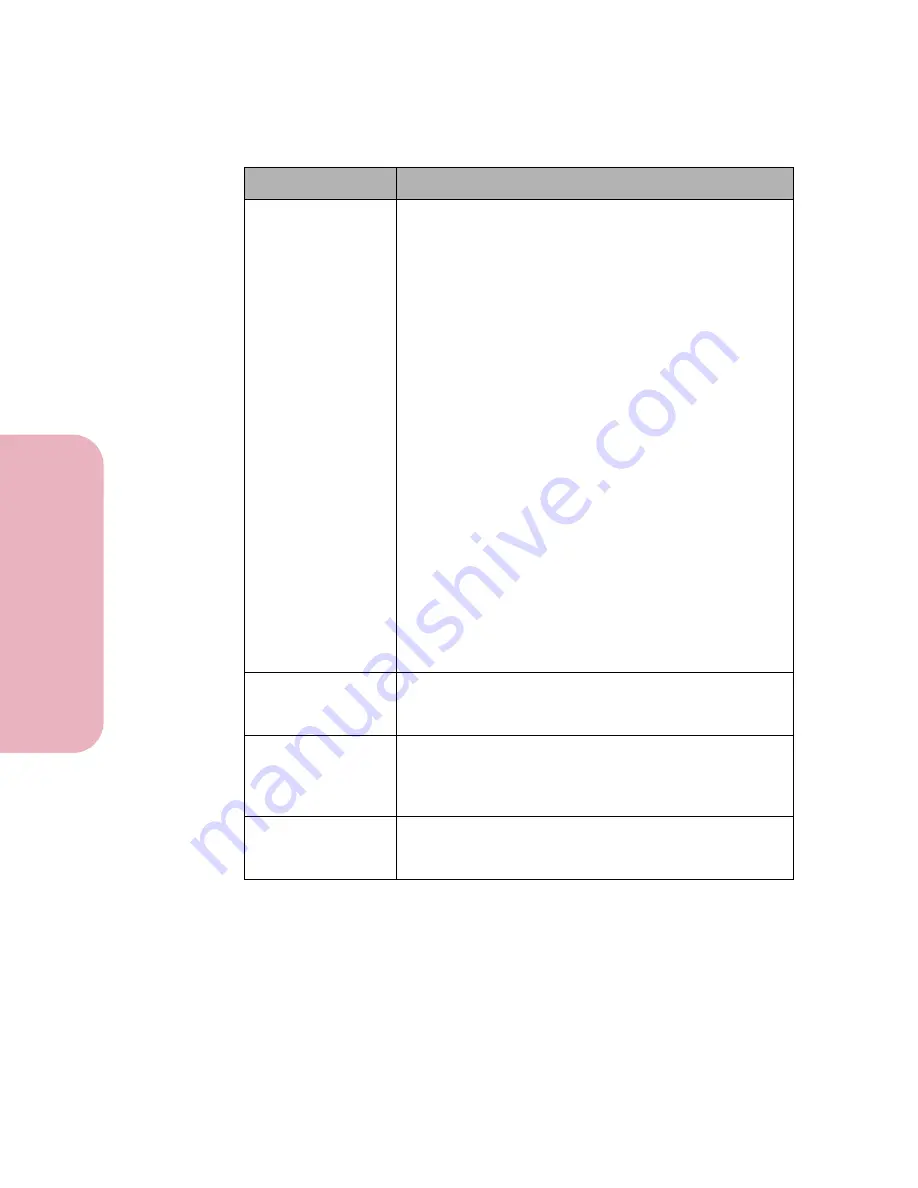
Chapter 6: Solving Printer Problems
166
Sol
v
ing P
rinter P
roblems
Caring for Your Printer
Print material
misfeeds or
multiple feeds
occur.
• Make sure the paper you are using meets the
specifications for your printer. See “Paper Handling
Specifications” on page 116 for more information.
• Flex paper or other print material before loading it in
the input tray or the optional tray 2.
• Make sure the print material is loaded correctly.
• Make sure the paper width and length guides on the
input tray are adjusted correctly.
• Do not overfill the paper sources.
• Do not force paper down into the manual feed slot
when you load it; otherwise, the paper may skew or
buckle.
• Remove any curled paper from the input tray or
optional tray 2.
• If there is a recommended print side for the paper,
load the paper as described in “Print Materials” on
page 108.
• Load less paper in the paper sources.
• Turn the paper over or around and try printing again
to see if feeding improves.
• Do not mix paper types.
• Do not mix reams of paper.
• Remove the top and bottom sheets of a ream before
loading the print material.
• Load a paper source only when it is empty.
You get unexpected
page breaks.
Check the
Print Timeout
setting in the
SETUP MENU
.
Increase the setting. See
Print Timeout
on page 79 for
more information.
Job prints from the
wrong paper
source or on the
wrong paper.
Check the
PAPER TYPE
setting in the
PAPER MENU
on the printer operator panel and in the printer driver.
See
PAPER TYPE
on page 64 for more information.
Static builds up on
transparencies or
transparencies jam.
Use high quality transparencies specifically recom-
mended for inkjet printers.
Problem
Action
Содержание Optra Color 45
Страница 1: ...Optra Color 45 User s Guide ...
Страница 3: ......
Страница 10: ...ix Table of Contents Table of Contents Reference Notices 267 Safety 273 Warranty 283 Glossary 287 Index 299 ...
Страница 11: ...Table of Contents x Table of Contents ...
Страница 16: ...Getting Started ...
Страница 17: ......
Страница 28: ...11 Chapter 1 Setting Up Your Printer Setting Up Your Printer Getting Started 8 Lower the output bin Output Bin ...
Страница 43: ...Chapter 1 Setting Up Your Printer 26 Setting Up Your Printer Getting Started ...
Страница 63: ...Chapter 2 Using the Printer Utilities 46 Using the Printer Utilities Getting Started ...
Страница 64: ...Using Your Printer ...
Страница 65: ......
Страница 160: ...Caring for Your Printer ...
Страница 161: ......
Страница 191: ...Chapter 6 Solving Printer Problems 174 Solving Printer Problems Caring for Your Printer ...
Страница 195: ...Chapter 7 Clearing Jams 178 Clearing Jams Caring for Your Printer 4 Lower the output bin Output Bin ...
Страница 198: ...181 Chapter 7 Clearing Jams Clearing Jams Caring for Your Printer 4 Close the printer top cover Top Cover ...
Страница 199: ...Chapter 7 Clearing Jams 182 Clearing Jams Caring for Your Printer ...
Страница 223: ...Chapter 8 Maintaining Your Printer 206 Maintaining Your Printer Caring for Your Printer ...
Страница 224: ...Installing Options ...
Страница 225: ......
Страница 261: ...Chapter 9 Memory and Option Cards 244 Memory and Option Cards Installing Options ...
Страница 265: ...Chapter 10 Infrared Adapter 248 Infrared Adapter Installing Options ...
Страница 268: ...Appendix ...
Страница 269: ......
Страница 281: ...Appendix Understanding Fonts 264 Understanding Fonts Appendix ...
Страница 282: ...Reference ...
Страница 283: ......
Страница 289: ...Notices 272 Notices Reference ...
Страница 297: ...Safety 280 Safety Reference ...
Страница 298: ...281 Safety Safety Reference ...
Страница 299: ...Safety 282 Safety Reference ...
Страница 315: ...Glossary 298 Glossary Reference ...
Страница 328: ...311 Index Index Reference WordPerfect printer drivers 30 World Wide Web 44 ...
Страница 329: ...Index 312 Index Reference ...
















































