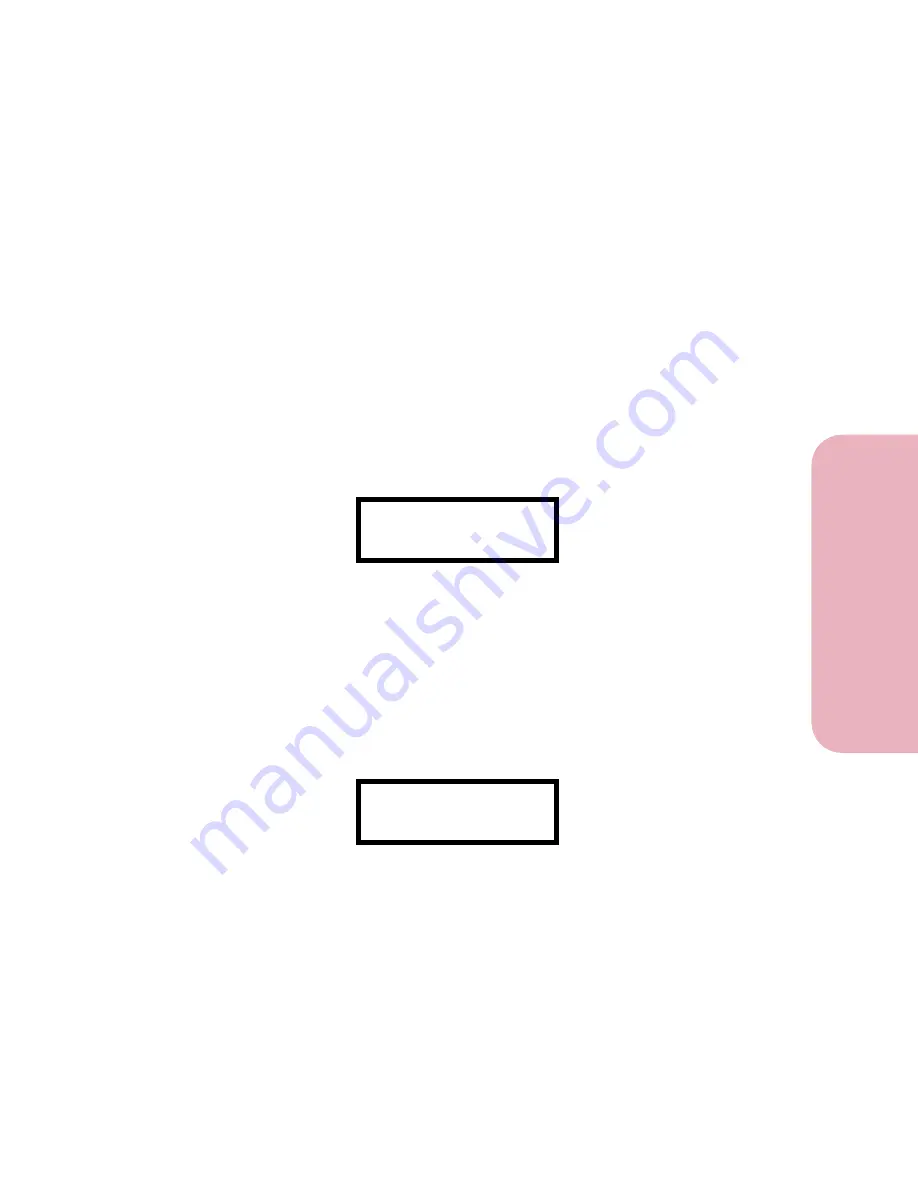
53
Chapter 3: Using the Operator Panel and Menus
U
s
ing the O
p
erat
or
Panel an
d
Menus
Using Your Printer
Printer Messages
The operator panel displays three types of messages:
•
Status messages
provide information about the current state
of the printer.
•
Attendance messages
indicate printer errors that you must
resolve.
•
Service messages
indicate printer failures that may require
servicing.
When the
Ready
status message displays, the printer is ready to
receive a print job. While a job is prin
t
ing, the
Busy
status message
appears on the first line of the operator panel display. The
following screen is an example of an operator panel message:
The printer status appears on the first line of the display. The
second line displays messages that give more information about
printer status. The
Busy
message identifies the printer language
(PCL 5 emulation) used for the print job. The
Supplies
message
tells you that one of the print cartridges is low.
Attendance messages help you solve printer problems. For
example, if paper is jammed in the printer, the message
200 Paper Jam
appears on the display:
This message tells you to open the printer top cover or to check the
paper sources for jammed paper.
Service messages notify you of printer failures that may require a
service call.
See “Understanding Printer Messages” on page 145 for a complete
listing of all the printer messages.
Busy
PCL
Supplies
200 Paper Jam
Содержание Optra Color 45
Страница 1: ...Optra Color 45 User s Guide ...
Страница 3: ......
Страница 10: ...ix Table of Contents Table of Contents Reference Notices 267 Safety 273 Warranty 283 Glossary 287 Index 299 ...
Страница 11: ...Table of Contents x Table of Contents ...
Страница 16: ...Getting Started ...
Страница 17: ......
Страница 28: ...11 Chapter 1 Setting Up Your Printer Setting Up Your Printer Getting Started 8 Lower the output bin Output Bin ...
Страница 43: ...Chapter 1 Setting Up Your Printer 26 Setting Up Your Printer Getting Started ...
Страница 63: ...Chapter 2 Using the Printer Utilities 46 Using the Printer Utilities Getting Started ...
Страница 64: ...Using Your Printer ...
Страница 65: ......
Страница 160: ...Caring for Your Printer ...
Страница 161: ......
Страница 191: ...Chapter 6 Solving Printer Problems 174 Solving Printer Problems Caring for Your Printer ...
Страница 195: ...Chapter 7 Clearing Jams 178 Clearing Jams Caring for Your Printer 4 Lower the output bin Output Bin ...
Страница 198: ...181 Chapter 7 Clearing Jams Clearing Jams Caring for Your Printer 4 Close the printer top cover Top Cover ...
Страница 199: ...Chapter 7 Clearing Jams 182 Clearing Jams Caring for Your Printer ...
Страница 223: ...Chapter 8 Maintaining Your Printer 206 Maintaining Your Printer Caring for Your Printer ...
Страница 224: ...Installing Options ...
Страница 225: ......
Страница 261: ...Chapter 9 Memory and Option Cards 244 Memory and Option Cards Installing Options ...
Страница 265: ...Chapter 10 Infrared Adapter 248 Infrared Adapter Installing Options ...
Страница 268: ...Appendix ...
Страница 269: ......
Страница 281: ...Appendix Understanding Fonts 264 Understanding Fonts Appendix ...
Страница 282: ...Reference ...
Страница 283: ......
Страница 289: ...Notices 272 Notices Reference ...
Страница 297: ...Safety 280 Safety Reference ...
Страница 298: ...281 Safety Safety Reference ...
Страница 299: ...Safety 282 Safety Reference ...
Страница 315: ...Glossary 298 Glossary Reference ...
Страница 328: ...311 Index Index Reference WordPerfect printer drivers 30 World Wide Web 44 ...
Страница 329: ...Index 312 Index Reference ...
















































