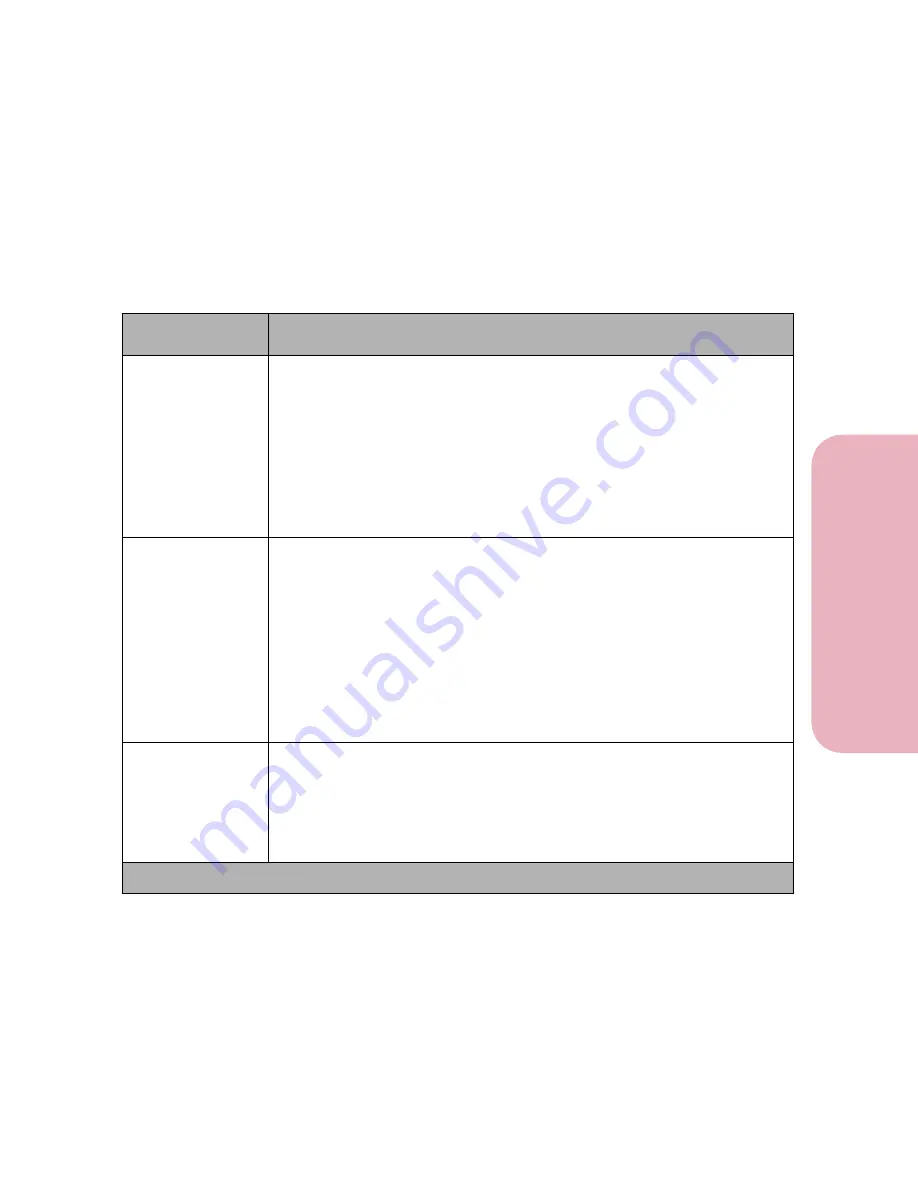
85
Chapter 3: Using the Operator Panel and Menus
U
s
ing the O
p
erat
or
Panel an
d
Menus
Using Your Printer
PCL Emul Menu
Use the PCL EMUL MENU to change printer settings that only
affect jobs printed using the PCL 5 emulation printer language.
PCL Emul Menu Selections
Menu Item
Values and Functions of the Menu Items
Font Source
Resident*
Download
Flash
Disk
All
The
Font Source
setting determines which fonts appear in the
Font Name
menu. If a font source is not installed or does not contain any fonts, it is not
listed as a value. Fonts are loaded and stored on the flash memory option.
For more information, see “Understanding Fonts” on page 253.
Font Name
Font position and font name for all fonts in the selected font source
(displays on both lines of the operator panel).
(R0 Courier*)
Always select the font source before you select a font name. After you
select a font source, choose the specific font from the
Font Name
menu.
The printer displays the font source abbreviation, font ID, and font name
for each font. The font source abbreviation is R for resident, F for flash, K
for disk, and D for download.
To print a font sample list showing all the fonts available for PCL 5
emulation, see “Printing a Font Sample List” on page 263.
Point Size
(Only displays for
typographic
fonts.)
1 to 1008 (in increments of 0.25)
(12*)
If you chose a scalable typographic font, you can select the point size for
the font. Point Size refers to the height of the characters in the font. One
point equals approximately 1/72 of an inch. You can select point sizes from
1 to 1008 in increments of 0.25 points.
* Factory Default
Содержание Optra Color 45
Страница 1: ...Optra Color 45 User s Guide ...
Страница 3: ......
Страница 10: ...ix Table of Contents Table of Contents Reference Notices 267 Safety 273 Warranty 283 Glossary 287 Index 299 ...
Страница 11: ...Table of Contents x Table of Contents ...
Страница 16: ...Getting Started ...
Страница 17: ......
Страница 28: ...11 Chapter 1 Setting Up Your Printer Setting Up Your Printer Getting Started 8 Lower the output bin Output Bin ...
Страница 43: ...Chapter 1 Setting Up Your Printer 26 Setting Up Your Printer Getting Started ...
Страница 63: ...Chapter 2 Using the Printer Utilities 46 Using the Printer Utilities Getting Started ...
Страница 64: ...Using Your Printer ...
Страница 65: ......
Страница 160: ...Caring for Your Printer ...
Страница 161: ......
Страница 191: ...Chapter 6 Solving Printer Problems 174 Solving Printer Problems Caring for Your Printer ...
Страница 195: ...Chapter 7 Clearing Jams 178 Clearing Jams Caring for Your Printer 4 Lower the output bin Output Bin ...
Страница 198: ...181 Chapter 7 Clearing Jams Clearing Jams Caring for Your Printer 4 Close the printer top cover Top Cover ...
Страница 199: ...Chapter 7 Clearing Jams 182 Clearing Jams Caring for Your Printer ...
Страница 223: ...Chapter 8 Maintaining Your Printer 206 Maintaining Your Printer Caring for Your Printer ...
Страница 224: ...Installing Options ...
Страница 225: ......
Страница 261: ...Chapter 9 Memory and Option Cards 244 Memory and Option Cards Installing Options ...
Страница 265: ...Chapter 10 Infrared Adapter 248 Infrared Adapter Installing Options ...
Страница 268: ...Appendix ...
Страница 269: ......
Страница 281: ...Appendix Understanding Fonts 264 Understanding Fonts Appendix ...
Страница 282: ...Reference ...
Страница 283: ......
Страница 289: ...Notices 272 Notices Reference ...
Страница 297: ...Safety 280 Safety Reference ...
Страница 298: ...281 Safety Safety Reference ...
Страница 299: ...Safety 282 Safety Reference ...
Страница 315: ...Glossary 298 Glossary Reference ...
Страница 328: ...311 Index Index Reference WordPerfect printer drivers 30 World Wide Web 44 ...
Страница 329: ...Index 312 Index Reference ...
















































