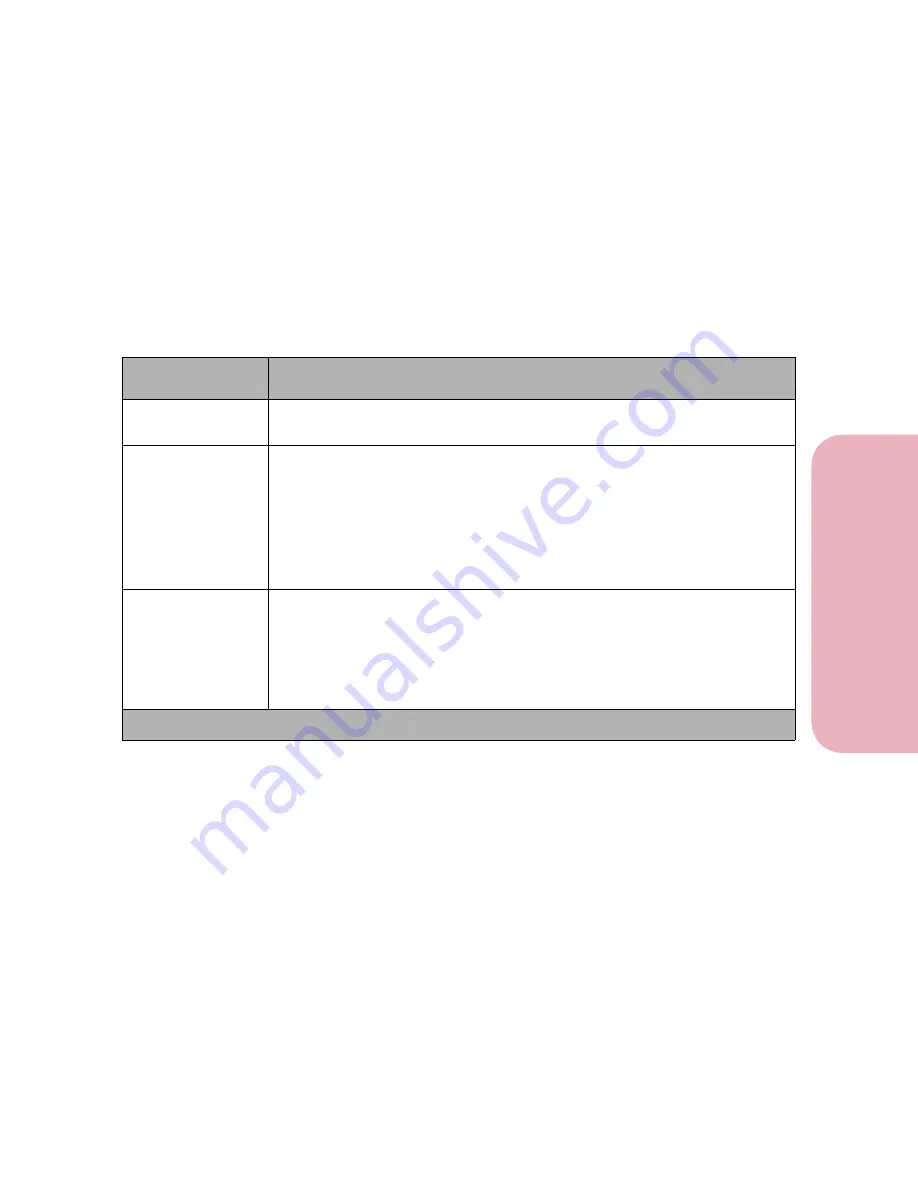
77
Chapter 3: Using the Operator Panel and Menus
U
s
ing the O
p
erat
or
Panel an
d
Menus
Using Your Printer
Job Menu
JOB MENU is only available when the printer is busy processing
or printing a job, when a printer message displays, or when the
printer is in Hex Trace mode. Press Menu< or >Menu to open the
JOB MENU.
Job Menu Selections
Menu Item
Values and Functions of the Menu Items
Cancel Job
Press
Select
to cancel the current print job.
Cancel Job
displays only when the printer is processing a print job.
Reset Printer
Press
Select
to reset the printer.
When you select
Reset Printer
, the printer resets to the user default setting
for each menu item. All downloaded resources (fonts, macros, symbol sets)
in printer memory (RAM) are deleted. All data on the currently selected
host interface is deleted from the interface link buffer.
Note:
Before selecting
Reset Printer
, exit the software application you are
using.
Print Buffer
Press
Select
to print any data stored in the print buffer.
Print Buffer
is only available when you enter the JOB MENU while the
Waiting
message displays. The Waiting state occurs if an incomplete job is
sent to the printer or if an ASCII job is being printed. Examples include
sending a print screen command from your host computer or copying a
DOS file.
* Factory default
Содержание Optra Color 45
Страница 1: ...Optra Color 45 User s Guide ...
Страница 3: ......
Страница 10: ...ix Table of Contents Table of Contents Reference Notices 267 Safety 273 Warranty 283 Glossary 287 Index 299 ...
Страница 11: ...Table of Contents x Table of Contents ...
Страница 16: ...Getting Started ...
Страница 17: ......
Страница 28: ...11 Chapter 1 Setting Up Your Printer Setting Up Your Printer Getting Started 8 Lower the output bin Output Bin ...
Страница 43: ...Chapter 1 Setting Up Your Printer 26 Setting Up Your Printer Getting Started ...
Страница 63: ...Chapter 2 Using the Printer Utilities 46 Using the Printer Utilities Getting Started ...
Страница 64: ...Using Your Printer ...
Страница 65: ......
Страница 160: ...Caring for Your Printer ...
Страница 161: ......
Страница 191: ...Chapter 6 Solving Printer Problems 174 Solving Printer Problems Caring for Your Printer ...
Страница 195: ...Chapter 7 Clearing Jams 178 Clearing Jams Caring for Your Printer 4 Lower the output bin Output Bin ...
Страница 198: ...181 Chapter 7 Clearing Jams Clearing Jams Caring for Your Printer 4 Close the printer top cover Top Cover ...
Страница 199: ...Chapter 7 Clearing Jams 182 Clearing Jams Caring for Your Printer ...
Страница 223: ...Chapter 8 Maintaining Your Printer 206 Maintaining Your Printer Caring for Your Printer ...
Страница 224: ...Installing Options ...
Страница 225: ......
Страница 261: ...Chapter 9 Memory and Option Cards 244 Memory and Option Cards Installing Options ...
Страница 265: ...Chapter 10 Infrared Adapter 248 Infrared Adapter Installing Options ...
Страница 268: ...Appendix ...
Страница 269: ......
Страница 281: ...Appendix Understanding Fonts 264 Understanding Fonts Appendix ...
Страница 282: ...Reference ...
Страница 283: ......
Страница 289: ...Notices 272 Notices Reference ...
Страница 297: ...Safety 280 Safety Reference ...
Страница 298: ...281 Safety Safety Reference ...
Страница 299: ...Safety 282 Safety Reference ...
Страница 315: ...Glossary 298 Glossary Reference ...
Страница 328: ...311 Index Index Reference WordPerfect printer drivers 30 World Wide Web 44 ...
Страница 329: ...Index 312 Index Reference ...






























