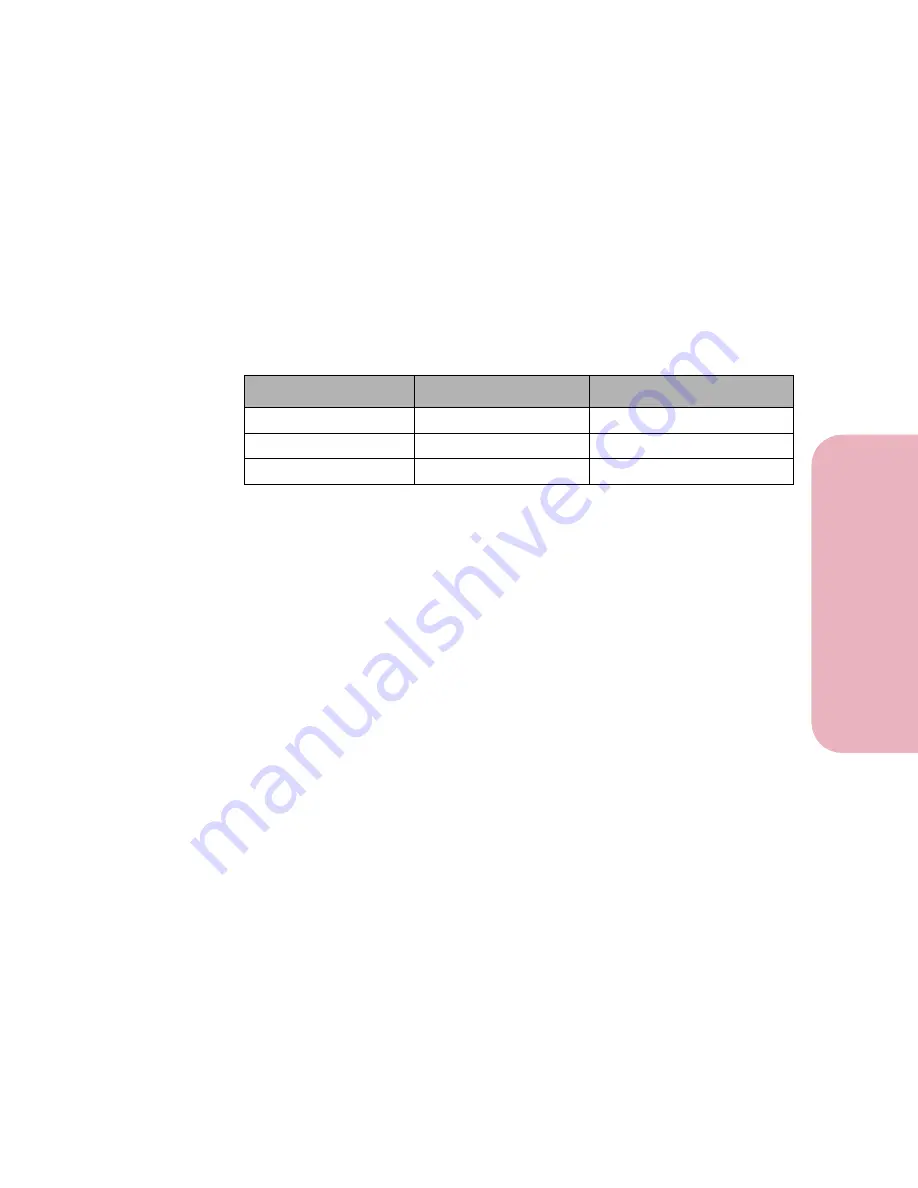
141
Chapter 4: Using Print Materials
Us
ing
P
rint
Ma
teria
ls
Using Your Printer
Printing on Letterhead
Preprinted letterhead must be acceptable for use with your printer.
Check with the manufacturer or vendor to determine whether the
letterhead you’ve chosen is acceptable for inkjet printers.
Page orientation is important when printing on letterhead. Refer to
the following table for help when loading letterhead in the paper
sources.
Tray Linking
Tray linking is a printer feature that is available if the optional
tray 2 is installed. Tray linking enables the automatic linking
feature for the paper sources, allowing you to print from one paper
source should the other one become empty.
For example, if you have letter-size print material loaded in the
standard input tray and the optional tray 2, and the input tray
becomes empty, the printer selects print material from tray 2.
Note:
If you load the same size print material in each paper source,
make sure the print material is all the same type. If you use
different print material in the paper sources, each source
with a different print material must have the PAPER TYPE
set to a unique value to disable the automatic linking
feature. For example, if you did not make sure all paper
sources have the same type when they are linked, you could
send a report to print and if you have letterhead paper
loaded into one paper source, you could print the report on
letterhead paper.
Paper Source
Place Print Side...
Place Leading Edge...
Standard Input Tray
Down
In First
Manual Feed Slot
Up
In First
Optional Tray 2
Up
In First
Содержание Optra Color 45
Страница 1: ...Optra Color 45 User s Guide ...
Страница 3: ......
Страница 10: ...ix Table of Contents Table of Contents Reference Notices 267 Safety 273 Warranty 283 Glossary 287 Index 299 ...
Страница 11: ...Table of Contents x Table of Contents ...
Страница 16: ...Getting Started ...
Страница 17: ......
Страница 28: ...11 Chapter 1 Setting Up Your Printer Setting Up Your Printer Getting Started 8 Lower the output bin Output Bin ...
Страница 43: ...Chapter 1 Setting Up Your Printer 26 Setting Up Your Printer Getting Started ...
Страница 63: ...Chapter 2 Using the Printer Utilities 46 Using the Printer Utilities Getting Started ...
Страница 64: ...Using Your Printer ...
Страница 65: ......
Страница 160: ...Caring for Your Printer ...
Страница 161: ......
Страница 191: ...Chapter 6 Solving Printer Problems 174 Solving Printer Problems Caring for Your Printer ...
Страница 195: ...Chapter 7 Clearing Jams 178 Clearing Jams Caring for Your Printer 4 Lower the output bin Output Bin ...
Страница 198: ...181 Chapter 7 Clearing Jams Clearing Jams Caring for Your Printer 4 Close the printer top cover Top Cover ...
Страница 199: ...Chapter 7 Clearing Jams 182 Clearing Jams Caring for Your Printer ...
Страница 223: ...Chapter 8 Maintaining Your Printer 206 Maintaining Your Printer Caring for Your Printer ...
Страница 224: ...Installing Options ...
Страница 225: ......
Страница 261: ...Chapter 9 Memory and Option Cards 244 Memory and Option Cards Installing Options ...
Страница 265: ...Chapter 10 Infrared Adapter 248 Infrared Adapter Installing Options ...
Страница 268: ...Appendix ...
Страница 269: ......
Страница 281: ...Appendix Understanding Fonts 264 Understanding Fonts Appendix ...
Страница 282: ...Reference ...
Страница 283: ......
Страница 289: ...Notices 272 Notices Reference ...
Страница 297: ...Safety 280 Safety Reference ...
Страница 298: ...281 Safety Safety Reference ...
Страница 299: ...Safety 282 Safety Reference ...
Страница 315: ...Glossary 298 Glossary Reference ...
Страница 328: ...311 Index Index Reference WordPerfect printer drivers 30 World Wide Web 44 ...
Страница 329: ...Index 312 Index Reference ...
















































