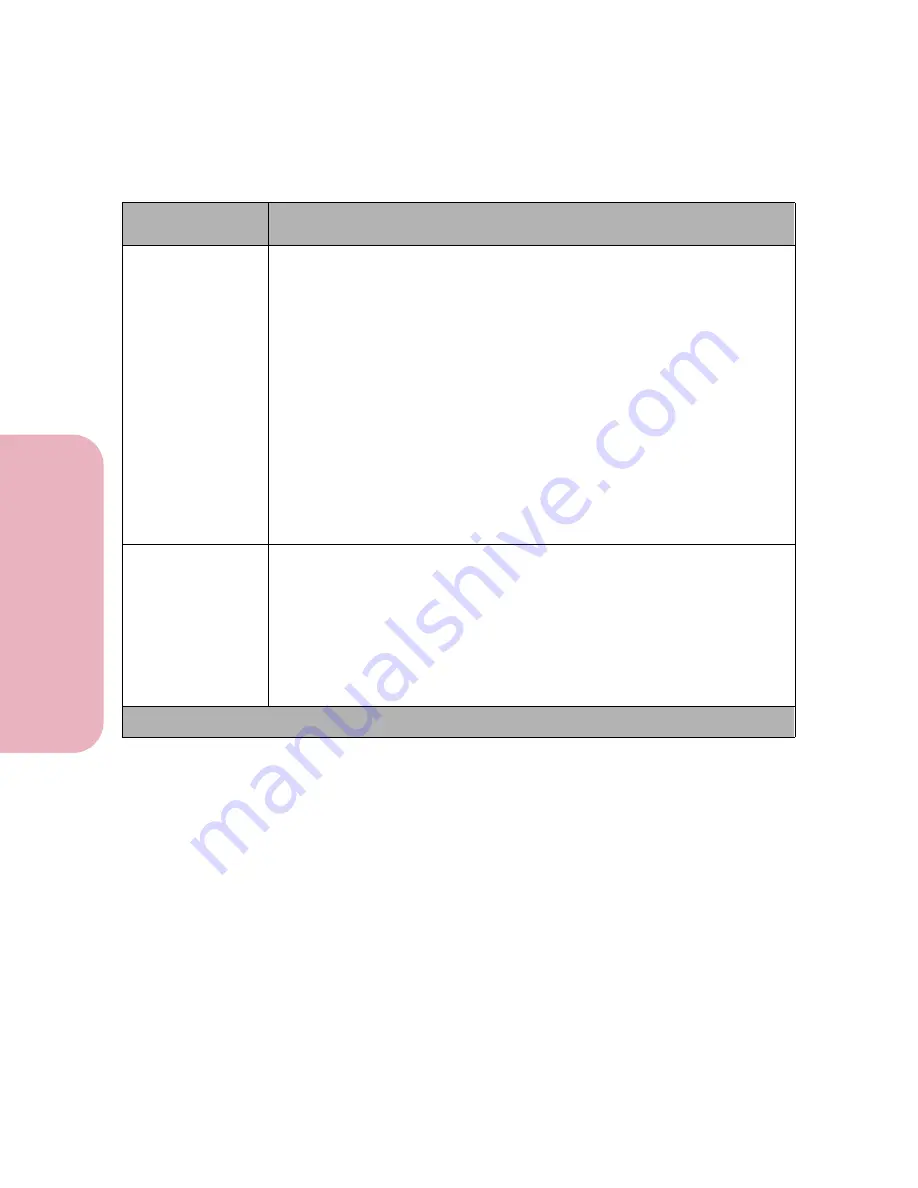
Chapter 3: Using the Operator Panel and Menus
76
U
s
ing the O
p
erat
or
Panel an
d
Menus
Using Your Printer
Job Acct Stat
Print
Clear
The
Job Acct Stat
menu item only displays if a hard disk option is
installed in your printer and is
not
defective or Read/Write or Write
protected.
Select
to print a list of statistics for a defined number of the most
recent print jobs. (The number of jobs is determined by the value of the
Job
Acct Limit
menu item in the SETUP MENU.) The statistics include whether
the job printed with or without errors, the time required to print the job, the
size (in bytes) of the job, the requested paper size and paper type, the total
number of printed pages, and the number of copies requested.
Select
Clear
to delete all accumulated job statistics from the hard disk
option.
Clearing Job Accounting Stat
displays until the process
completes. For more information, see
Clearing Job Accounting Stat
on
page 146.
Hex Trace
Press
Select
to enter Hex Trace mode.
Hex Trace
helps isolate the source of a print job problem. With Hex Trace
selected, all data sent to the printer is printed in hexadecimal and character
representation. Control codes are not executed.
To exit
Hex Trace
, reset or unplug the printer. To reset the printer, press
Menu>
or
<Menu
. The
Job Menu
displays.
Press
Menu>
or
<Menu
until
Reset Printer
appears on the second line of the operator panel display.
Press
Select
.
Tests Menu Selections (Continued)
Menu Item
Values and Functions of the Menu Items
* Factory default
Содержание Optra Color 45
Страница 1: ...Optra Color 45 User s Guide ...
Страница 3: ......
Страница 10: ...ix Table of Contents Table of Contents Reference Notices 267 Safety 273 Warranty 283 Glossary 287 Index 299 ...
Страница 11: ...Table of Contents x Table of Contents ...
Страница 16: ...Getting Started ...
Страница 17: ......
Страница 28: ...11 Chapter 1 Setting Up Your Printer Setting Up Your Printer Getting Started 8 Lower the output bin Output Bin ...
Страница 43: ...Chapter 1 Setting Up Your Printer 26 Setting Up Your Printer Getting Started ...
Страница 63: ...Chapter 2 Using the Printer Utilities 46 Using the Printer Utilities Getting Started ...
Страница 64: ...Using Your Printer ...
Страница 65: ......
Страница 160: ...Caring for Your Printer ...
Страница 161: ......
Страница 191: ...Chapter 6 Solving Printer Problems 174 Solving Printer Problems Caring for Your Printer ...
Страница 195: ...Chapter 7 Clearing Jams 178 Clearing Jams Caring for Your Printer 4 Lower the output bin Output Bin ...
Страница 198: ...181 Chapter 7 Clearing Jams Clearing Jams Caring for Your Printer 4 Close the printer top cover Top Cover ...
Страница 199: ...Chapter 7 Clearing Jams 182 Clearing Jams Caring for Your Printer ...
Страница 223: ...Chapter 8 Maintaining Your Printer 206 Maintaining Your Printer Caring for Your Printer ...
Страница 224: ...Installing Options ...
Страница 225: ......
Страница 261: ...Chapter 9 Memory and Option Cards 244 Memory and Option Cards Installing Options ...
Страница 265: ...Chapter 10 Infrared Adapter 248 Infrared Adapter Installing Options ...
Страница 268: ...Appendix ...
Страница 269: ......
Страница 281: ...Appendix Understanding Fonts 264 Understanding Fonts Appendix ...
Страница 282: ...Reference ...
Страница 283: ......
Страница 289: ...Notices 272 Notices Reference ...
Страница 297: ...Safety 280 Safety Reference ...
Страница 298: ...281 Safety Safety Reference ...
Страница 299: ...Safety 282 Safety Reference ...
Страница 315: ...Glossary 298 Glossary Reference ...
Страница 328: ...311 Index Index Reference WordPerfect printer drivers 30 World Wide Web 44 ...
Страница 329: ...Index 312 Index Reference ...






























