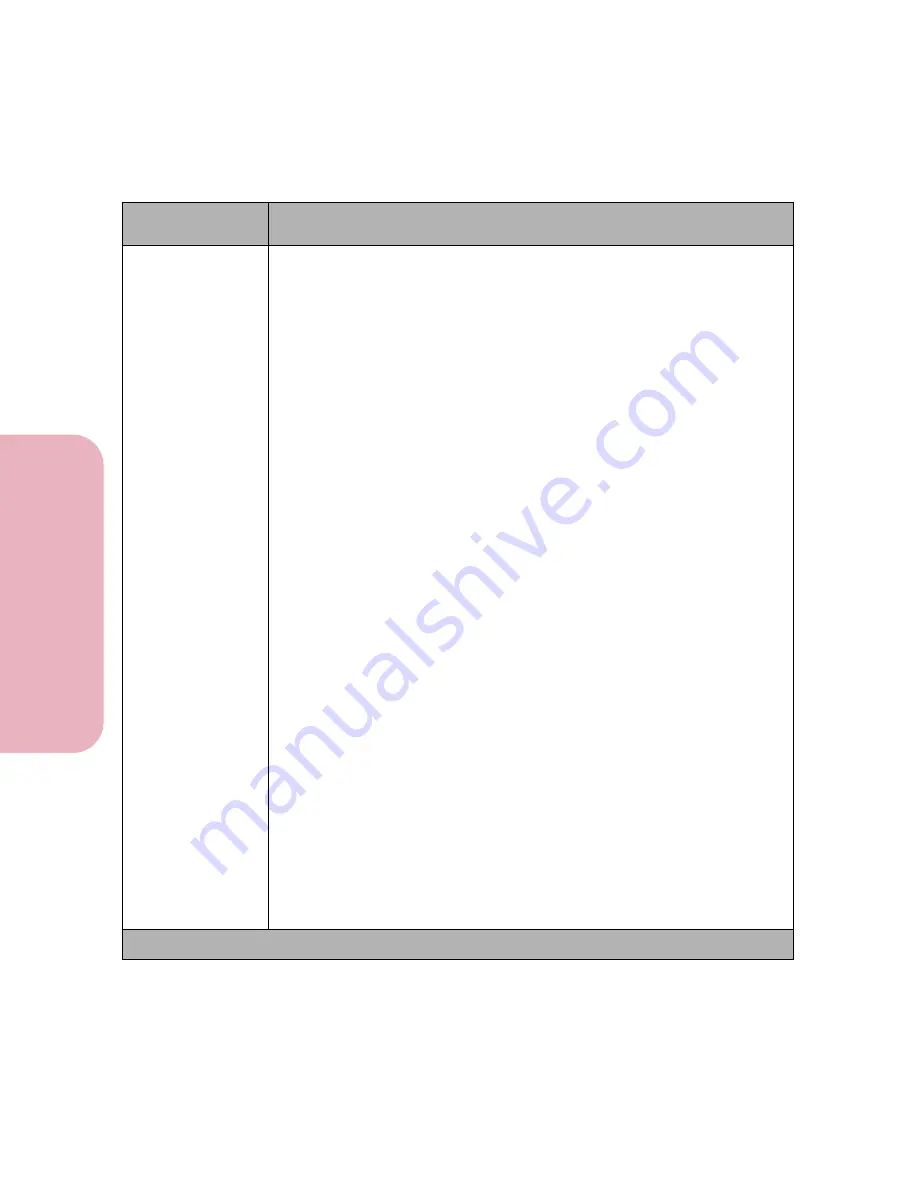
Chapter 3: Using the Operator Panel and Menus
88
U
s
ing the O
p
erat
or
Panel an
d
Menus
Using Your Printer
Tray Renumber
• Assign Tray 1
- Off*
- 0 ... 199
- None
• Assign Tray 2
- Off*
- 0 ... 199
- None
• Assign Man Paper
- Off*
- 0 ... 199
- None
• Assign Man Env
- Off*
- 0 ... 199
- None
• View Factory Def
Select
View Factory Def
to view the factory default values assigned to each
source.
• Restore Defaults
- Yes
- No
Select
Yes
to return all tray assignment to factory default values.
The
Tray Renumber
menu item lets you configure your printer to work
with printer drivers or applications that use different source assignments to
request a given input source. For example, if the tray 2 option is installed
and
Tray Renumber
is set to
Tray 2
, the paper sources are configured so
the printer feeds print material from tray 2 first, and the input tray second.
Select a numerical value between 0 and 199 to assign a custom value to a
paper source.
Select
None
if you want the paper source to ignore the Select Paper Feed
command in PCL 5 emulation.
Note:
Assign Tray 2
only displays when the optional tray 2 is installed.
Refer to the documentation that comes with the tray 2 option for more
information.
PCL Emul Menu Selections (Continued)
Menu Item
Values and Functions of the Menu Items
* Factory Default
Содержание Optra Color 45
Страница 1: ...Optra Color 45 User s Guide ...
Страница 3: ......
Страница 10: ...ix Table of Contents Table of Contents Reference Notices 267 Safety 273 Warranty 283 Glossary 287 Index 299 ...
Страница 11: ...Table of Contents x Table of Contents ...
Страница 16: ...Getting Started ...
Страница 17: ......
Страница 28: ...11 Chapter 1 Setting Up Your Printer Setting Up Your Printer Getting Started 8 Lower the output bin Output Bin ...
Страница 43: ...Chapter 1 Setting Up Your Printer 26 Setting Up Your Printer Getting Started ...
Страница 63: ...Chapter 2 Using the Printer Utilities 46 Using the Printer Utilities Getting Started ...
Страница 64: ...Using Your Printer ...
Страница 65: ......
Страница 160: ...Caring for Your Printer ...
Страница 161: ......
Страница 191: ...Chapter 6 Solving Printer Problems 174 Solving Printer Problems Caring for Your Printer ...
Страница 195: ...Chapter 7 Clearing Jams 178 Clearing Jams Caring for Your Printer 4 Lower the output bin Output Bin ...
Страница 198: ...181 Chapter 7 Clearing Jams Clearing Jams Caring for Your Printer 4 Close the printer top cover Top Cover ...
Страница 199: ...Chapter 7 Clearing Jams 182 Clearing Jams Caring for Your Printer ...
Страница 223: ...Chapter 8 Maintaining Your Printer 206 Maintaining Your Printer Caring for Your Printer ...
Страница 224: ...Installing Options ...
Страница 225: ......
Страница 261: ...Chapter 9 Memory and Option Cards 244 Memory and Option Cards Installing Options ...
Страница 265: ...Chapter 10 Infrared Adapter 248 Infrared Adapter Installing Options ...
Страница 268: ...Appendix ...
Страница 269: ......
Страница 281: ...Appendix Understanding Fonts 264 Understanding Fonts Appendix ...
Страница 282: ...Reference ...
Страница 283: ......
Страница 289: ...Notices 272 Notices Reference ...
Страница 297: ...Safety 280 Safety Reference ...
Страница 298: ...281 Safety Safety Reference ...
Страница 299: ...Safety 282 Safety Reference ...
Страница 315: ...Glossary 298 Glossary Reference ...
Страница 328: ...311 Index Index Reference WordPerfect printer drivers 30 World Wide Web 44 ...
Страница 329: ...Index 312 Index Reference ...
















































