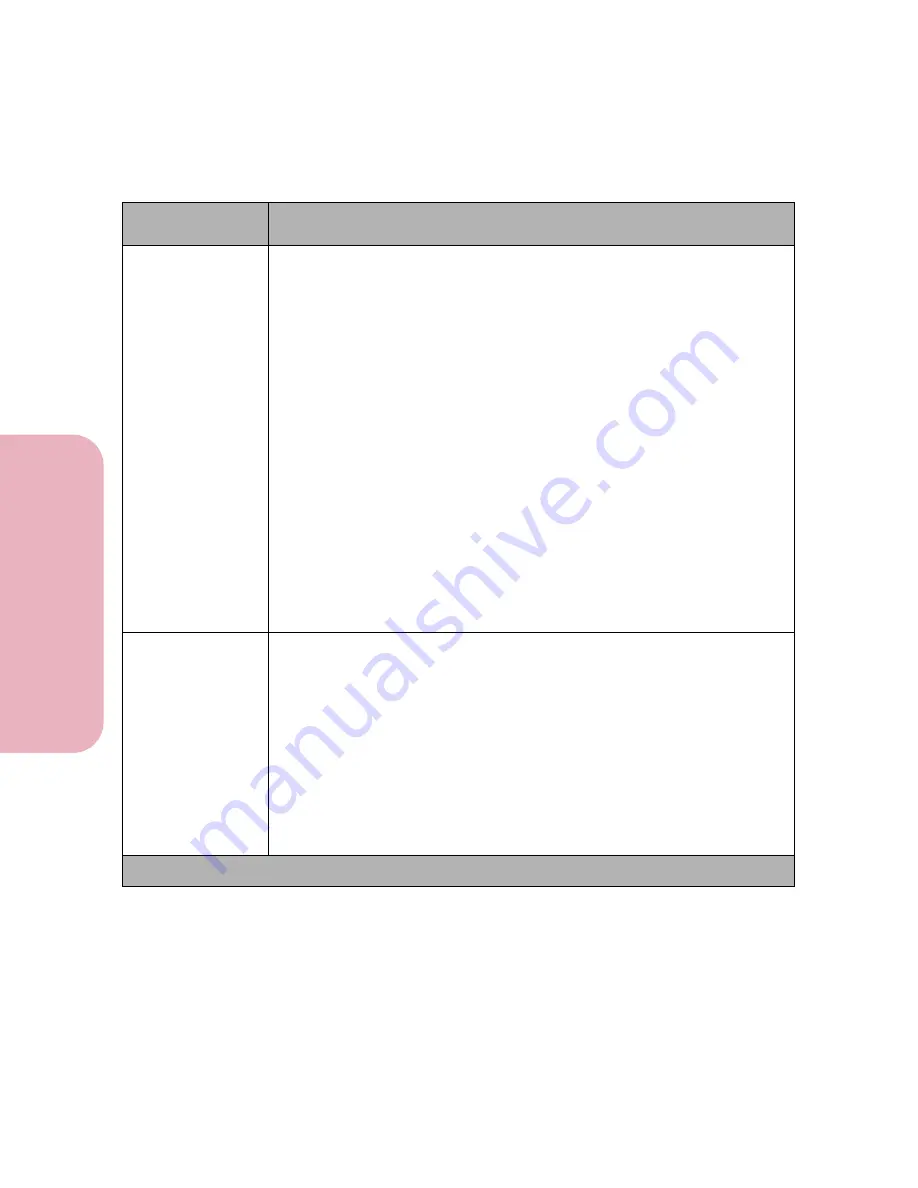
Chapter 3: Using the Operator Panel and Menus
98
U
s
ing the O
p
erat
or
Panel an
d
Menus
Using Your Printer
Parity
Even
Odd
None*
Ignore
This setting lets you set the parity for serial input and output data frames.
Even
The port expects to receive data frames with an even number of
logical 1’s per byte. The port transmits XOFF and XON with
even parity. If the port detects a parity error, the port sends an
inverted question mark to the printer instead of the character
sent by the host system.
Odd
The port expects to receive data frames with an odd number of
logical 1’s per byte. The printer transmits XOFF and XON with
odd parity. If the printer detects a parity error, the port sends
X'5F' to the printer instead of the character sent by the host
system.
None
The port expects no parity bit when it receives data. The port
transmits XON and XOFF without parity bits.
Ignore
The port expects a parity bit when the port receives a data
frame. The port ignores the parity bit. The port uses even parity
when it transmits XON and XOFF.
Honor DSR
(only available if
configured for
RS-232)
Off*
On
The Honor DSR setting determines whether the printer uses the Data Set
Ready (DSR) signal. DSR is one of the handshaking signals for most serial
interface cables. If
Honor DSR
is set to
Off
, data received by the serial
interface is seen as valid data. If
Honor DSR
is set to
On
, only data received
while the DSR signal is in high condition is treated as valid data.
The serial interface uses DSR to distinguish if data sent by the computer
from data created by electrical noise in the serial cable. This electrical noise
can cause receive errors and can cause stray characters to print.
Set
Honor DSR
On
to prevent any stray characters from printing.
Serial Menu Selections (Continued)
Menu Item
Values and Functions of the Menu Items
* Factory default
Содержание Optra Color 45
Страница 1: ...Optra Color 45 User s Guide ...
Страница 3: ......
Страница 10: ...ix Table of Contents Table of Contents Reference Notices 267 Safety 273 Warranty 283 Glossary 287 Index 299 ...
Страница 11: ...Table of Contents x Table of Contents ...
Страница 16: ...Getting Started ...
Страница 17: ......
Страница 28: ...11 Chapter 1 Setting Up Your Printer Setting Up Your Printer Getting Started 8 Lower the output bin Output Bin ...
Страница 43: ...Chapter 1 Setting Up Your Printer 26 Setting Up Your Printer Getting Started ...
Страница 63: ...Chapter 2 Using the Printer Utilities 46 Using the Printer Utilities Getting Started ...
Страница 64: ...Using Your Printer ...
Страница 65: ......
Страница 160: ...Caring for Your Printer ...
Страница 161: ......
Страница 191: ...Chapter 6 Solving Printer Problems 174 Solving Printer Problems Caring for Your Printer ...
Страница 195: ...Chapter 7 Clearing Jams 178 Clearing Jams Caring for Your Printer 4 Lower the output bin Output Bin ...
Страница 198: ...181 Chapter 7 Clearing Jams Clearing Jams Caring for Your Printer 4 Close the printer top cover Top Cover ...
Страница 199: ...Chapter 7 Clearing Jams 182 Clearing Jams Caring for Your Printer ...
Страница 223: ...Chapter 8 Maintaining Your Printer 206 Maintaining Your Printer Caring for Your Printer ...
Страница 224: ...Installing Options ...
Страница 225: ......
Страница 261: ...Chapter 9 Memory and Option Cards 244 Memory and Option Cards Installing Options ...
Страница 265: ...Chapter 10 Infrared Adapter 248 Infrared Adapter Installing Options ...
Страница 268: ...Appendix ...
Страница 269: ......
Страница 281: ...Appendix Understanding Fonts 264 Understanding Fonts Appendix ...
Страница 282: ...Reference ...
Страница 283: ......
Страница 289: ...Notices 272 Notices Reference ...
Страница 297: ...Safety 280 Safety Reference ...
Страница 298: ...281 Safety Safety Reference ...
Страница 299: ...Safety 282 Safety Reference ...
Страница 315: ...Glossary 298 Glossary Reference ...
Страница 328: ...311 Index Index Reference WordPerfect printer drivers 30 World Wide Web 44 ...
Страница 329: ...Index 312 Index Reference ...
















































