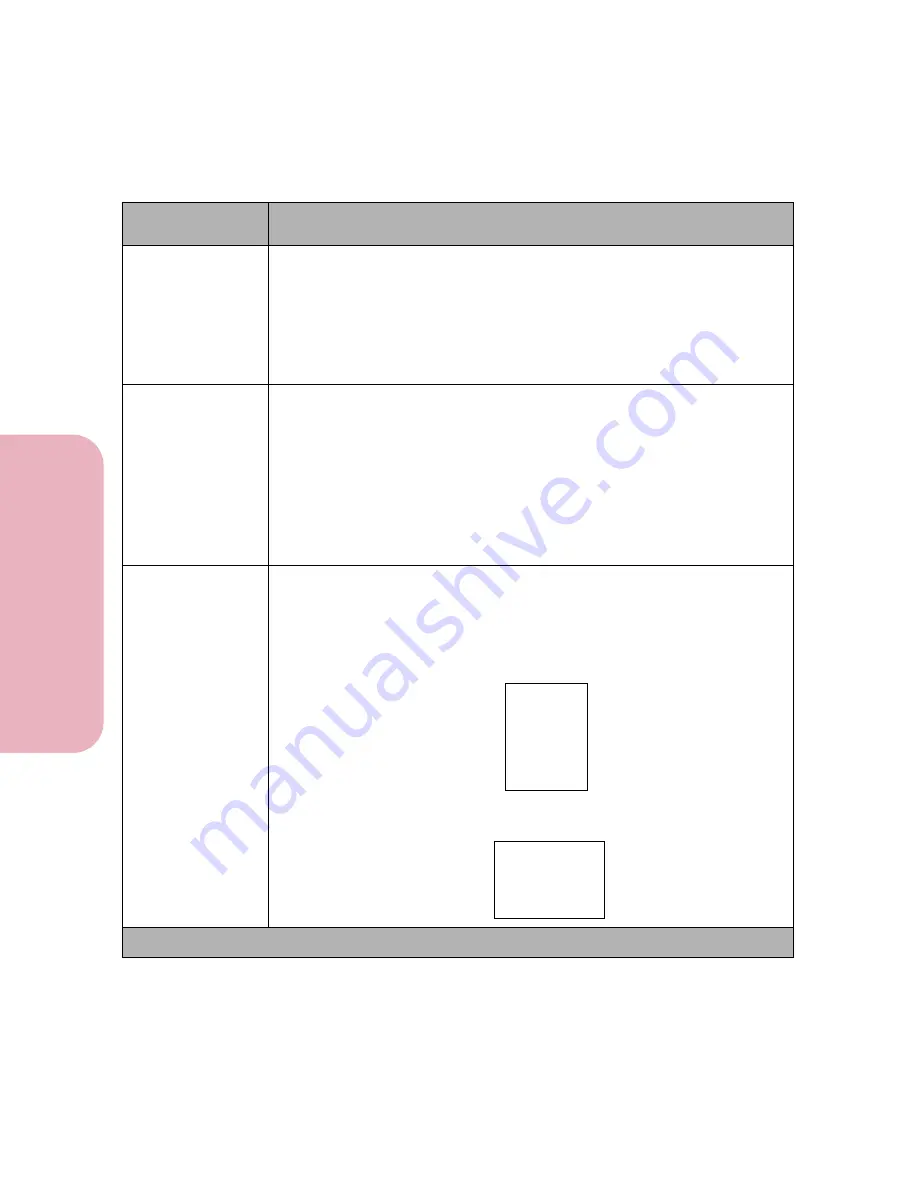
Chapter 3: Using the Operator Panel and Menus
86
U
s
ing the O
p
erat
or
Panel an
d
Menus
Using Your Printer
Pitch
(Only displays
for fixed or
monospaced
fonts.)
0.08 to 100 (in increments of 0.01)
(10*)
If you chose a scalable monospaced font, you can select the font pitch. Pitch
refers to the number of fixed-space characters in a horizontal inch of type.
You can select a pitch from 0.08 to 100 characters per inch (cpi) in
increments of 0.01 cpi. For non-scalable monospaced fonts, the pitch
displays, but cannot be changed.
Symbol Set
List of Symbol Set IDs and Symbol Set names (displays on both lines of the
operator panel).
10U PC-8* (Country specific)
12U PC-850* (Country specific)
A symbol set is a set of alphabetic and numeric characters, punctuation,
and special symbols used when printing with a selected font. Symbol sets
support the different requirements for languages or specific applications,
such as math symbols for scientific text. The printer displays only the
symbol sets supported for the selected font name.
Orientation
Portrait*
Landscape
The
Orientation
setting determines how the printing is oriented on the
page.
Portrait
means the printing is parallel to the short edge of the paper.
Landscape
means the printing is parallel to the long edge of the paper.
PCL Emul Menu Selections (Continued)
Menu Item
Values and Functions of the Menu Items
* Factory Default
This is
PORTRAIT
orientation.
This is
PORTRAIT
orientation.
This is
This is
LANDSCAPE
orientation. This is
LANDSCAPE
orientation.
Содержание Optra Color 45
Страница 1: ...Optra Color 45 User s Guide ...
Страница 3: ......
Страница 10: ...ix Table of Contents Table of Contents Reference Notices 267 Safety 273 Warranty 283 Glossary 287 Index 299 ...
Страница 11: ...Table of Contents x Table of Contents ...
Страница 16: ...Getting Started ...
Страница 17: ......
Страница 28: ...11 Chapter 1 Setting Up Your Printer Setting Up Your Printer Getting Started 8 Lower the output bin Output Bin ...
Страница 43: ...Chapter 1 Setting Up Your Printer 26 Setting Up Your Printer Getting Started ...
Страница 63: ...Chapter 2 Using the Printer Utilities 46 Using the Printer Utilities Getting Started ...
Страница 64: ...Using Your Printer ...
Страница 65: ......
Страница 160: ...Caring for Your Printer ...
Страница 161: ......
Страница 191: ...Chapter 6 Solving Printer Problems 174 Solving Printer Problems Caring for Your Printer ...
Страница 195: ...Chapter 7 Clearing Jams 178 Clearing Jams Caring for Your Printer 4 Lower the output bin Output Bin ...
Страница 198: ...181 Chapter 7 Clearing Jams Clearing Jams Caring for Your Printer 4 Close the printer top cover Top Cover ...
Страница 199: ...Chapter 7 Clearing Jams 182 Clearing Jams Caring for Your Printer ...
Страница 223: ...Chapter 8 Maintaining Your Printer 206 Maintaining Your Printer Caring for Your Printer ...
Страница 224: ...Installing Options ...
Страница 225: ......
Страница 261: ...Chapter 9 Memory and Option Cards 244 Memory and Option Cards Installing Options ...
Страница 265: ...Chapter 10 Infrared Adapter 248 Infrared Adapter Installing Options ...
Страница 268: ...Appendix ...
Страница 269: ......
Страница 281: ...Appendix Understanding Fonts 264 Understanding Fonts Appendix ...
Страница 282: ...Reference ...
Страница 283: ......
Страница 289: ...Notices 272 Notices Reference ...
Страница 297: ...Safety 280 Safety Reference ...
Страница 298: ...281 Safety Safety Reference ...
Страница 299: ...Safety 282 Safety Reference ...
Страница 315: ...Glossary 298 Glossary Reference ...
Страница 328: ...311 Index Index Reference WordPerfect printer drivers 30 World Wide Web 44 ...
Страница 329: ...Index 312 Index Reference ...
















































