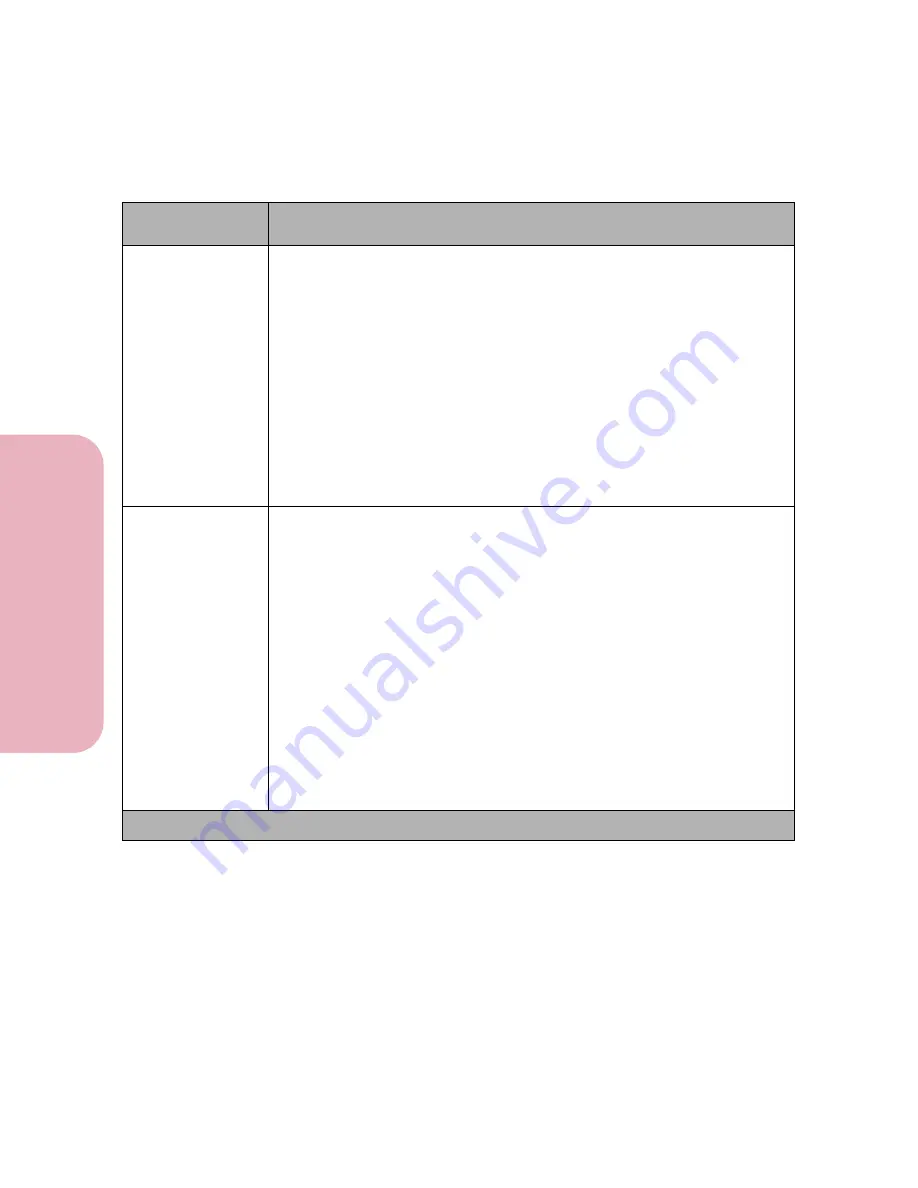
Chapter 3: Using the Operator Panel and Menus
84
U
s
ing the O
p
erat
or
Panel an
d
Menus
Using Your Printer
Job Accounting
Off*
On
If
Job Accounting
is set to
On
, the installed hard disk option stores
statistical information about the most recent printer jobs. The statistics
include whether the job printed with or without errors, the time required to
print the job, the size (in bytes) of the job, the requested paper size and
paper type, the total number of printed pages, and the number of copies
requested.
To print a listing of all the accumulated statistics, select
from the
Job
Acct Stat
menu item in the TESTS MENU.
The
Job Accounting
menu item does
not
display if the installed hard disk
option is defective or Read/Write or Write protected, or if the
Job Buffer
Size
menu item is set to 100%.
Job Acct Limit
Disabled
10 ... 1000 (1000*)
If a hard disk option is installed in your printer, you can use the hard disk
to store statistical information about a specified number of jobs. The value
you select from the
Job Acct Limit
menu item determines the number of
jobs for which statistics are stored. Once you reach the job limit, statistics
for the oldest job are deleted as new statistics are stored, maintaining
statistics for the specified number of jobs.
If you select
Disabled
, the number of jobs for which statistics are stored is
limited to the memory available on the hard disk.
The
Job Acct Limit
menu item does
not
display if the installed hard disk
option is defective or Read/Write or Write protected, or if the
Job Buffer
Size
menu item is set to 100%.
Note:
When you change the
Job Acct Limit
value, all statistical
information stored on the hard disk option is discarded.
Setup Menu Selections (Continued)
Menu Item
Values and Functions of the Menu Items
* Factory default
Содержание Optra Color 45
Страница 1: ...Optra Color 45 User s Guide ...
Страница 3: ......
Страница 10: ...ix Table of Contents Table of Contents Reference Notices 267 Safety 273 Warranty 283 Glossary 287 Index 299 ...
Страница 11: ...Table of Contents x Table of Contents ...
Страница 16: ...Getting Started ...
Страница 17: ......
Страница 28: ...11 Chapter 1 Setting Up Your Printer Setting Up Your Printer Getting Started 8 Lower the output bin Output Bin ...
Страница 43: ...Chapter 1 Setting Up Your Printer 26 Setting Up Your Printer Getting Started ...
Страница 63: ...Chapter 2 Using the Printer Utilities 46 Using the Printer Utilities Getting Started ...
Страница 64: ...Using Your Printer ...
Страница 65: ......
Страница 160: ...Caring for Your Printer ...
Страница 161: ......
Страница 191: ...Chapter 6 Solving Printer Problems 174 Solving Printer Problems Caring for Your Printer ...
Страница 195: ...Chapter 7 Clearing Jams 178 Clearing Jams Caring for Your Printer 4 Lower the output bin Output Bin ...
Страница 198: ...181 Chapter 7 Clearing Jams Clearing Jams Caring for Your Printer 4 Close the printer top cover Top Cover ...
Страница 199: ...Chapter 7 Clearing Jams 182 Clearing Jams Caring for Your Printer ...
Страница 223: ...Chapter 8 Maintaining Your Printer 206 Maintaining Your Printer Caring for Your Printer ...
Страница 224: ...Installing Options ...
Страница 225: ......
Страница 261: ...Chapter 9 Memory and Option Cards 244 Memory and Option Cards Installing Options ...
Страница 265: ...Chapter 10 Infrared Adapter 248 Infrared Adapter Installing Options ...
Страница 268: ...Appendix ...
Страница 269: ......
Страница 281: ...Appendix Understanding Fonts 264 Understanding Fonts Appendix ...
Страница 282: ...Reference ...
Страница 283: ......
Страница 289: ...Notices 272 Notices Reference ...
Страница 297: ...Safety 280 Safety Reference ...
Страница 298: ...281 Safety Safety Reference ...
Страница 299: ...Safety 282 Safety Reference ...
Страница 315: ...Glossary 298 Glossary Reference ...
Страница 328: ...311 Index Index Reference WordPerfect printer drivers 30 World Wide Web 44 ...
Страница 329: ...Index 312 Index Reference ...
















































