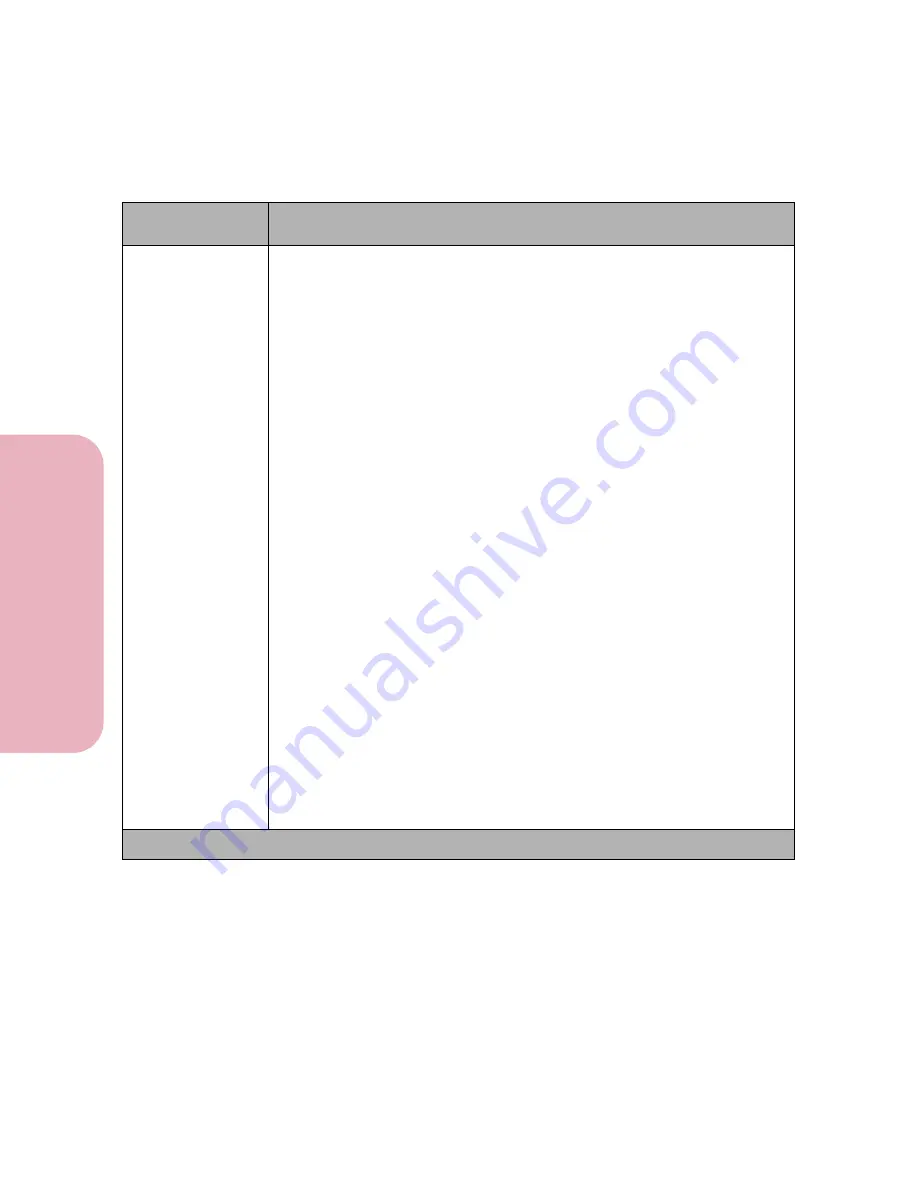
Chapter 3: Using the Operator Panel and Menus
66
U
s
ing the O
p
erat
or
Panel an
d
Menus
Using Your Printer
PAPER TYPE
• Manual Env Type
- Envelope*
- Custom Type 1
- Custom Type 2
- Custom Type 3
The
PAPER TYPE
setting lets you specify the type of print material
installed in each paper source. This setting is used by the printer in the
following ways:
• Enables the printer to optimize print quality for the specified print
material.
• Enables you to select paper sources through your software application
by selecting only a type and size. A source selection is unnecessary.
• Enables the printer to automatically link paper sources. Any sources that
contain the same type and size of print material are automatically linked
by the printer.
Use the
Manual Pap Type
selection when manually feeding a single sheet
of print material through the manual feed slot.
Use the
Manual Env Type
selection when manually feeding a single
envelope through the manual feed slot.
Custom Type 1 - 3 refers to special types of print materials. You can change
the names through a utility, such as MarkVision. For more information on
setting the Custom Type names, see
CUSTOM TYPES
on page 67.
If you are using different print material in the paper sources, each source
with a different print material must have the
PAPER TYPE
set to a unique
value to disable the automatic linking feature. For example, if you have
plain paper, labels, and transparencies loaded in the printer, you need to set
the paper type for each source. Otherwise, if paper source becomes empty,
the printer selects print material from another source since the printer sees
the trays as linked. This might cause a one-page letter to print on a sheet of
labels or on a transparency.
Paper Menu Selections (Continued)
Menu Item
Values and Functions of the Menu Items
* Factory default
Содержание Optra Color 45
Страница 1: ...Optra Color 45 User s Guide ...
Страница 3: ......
Страница 10: ...ix Table of Contents Table of Contents Reference Notices 267 Safety 273 Warranty 283 Glossary 287 Index 299 ...
Страница 11: ...Table of Contents x Table of Contents ...
Страница 16: ...Getting Started ...
Страница 17: ......
Страница 28: ...11 Chapter 1 Setting Up Your Printer Setting Up Your Printer Getting Started 8 Lower the output bin Output Bin ...
Страница 43: ...Chapter 1 Setting Up Your Printer 26 Setting Up Your Printer Getting Started ...
Страница 63: ...Chapter 2 Using the Printer Utilities 46 Using the Printer Utilities Getting Started ...
Страница 64: ...Using Your Printer ...
Страница 65: ......
Страница 160: ...Caring for Your Printer ...
Страница 161: ......
Страница 191: ...Chapter 6 Solving Printer Problems 174 Solving Printer Problems Caring for Your Printer ...
Страница 195: ...Chapter 7 Clearing Jams 178 Clearing Jams Caring for Your Printer 4 Lower the output bin Output Bin ...
Страница 198: ...181 Chapter 7 Clearing Jams Clearing Jams Caring for Your Printer 4 Close the printer top cover Top Cover ...
Страница 199: ...Chapter 7 Clearing Jams 182 Clearing Jams Caring for Your Printer ...
Страница 223: ...Chapter 8 Maintaining Your Printer 206 Maintaining Your Printer Caring for Your Printer ...
Страница 224: ...Installing Options ...
Страница 225: ......
Страница 261: ...Chapter 9 Memory and Option Cards 244 Memory and Option Cards Installing Options ...
Страница 265: ...Chapter 10 Infrared Adapter 248 Infrared Adapter Installing Options ...
Страница 268: ...Appendix ...
Страница 269: ......
Страница 281: ...Appendix Understanding Fonts 264 Understanding Fonts Appendix ...
Страница 282: ...Reference ...
Страница 283: ......
Страница 289: ...Notices 272 Notices Reference ...
Страница 297: ...Safety 280 Safety Reference ...
Страница 298: ...281 Safety Safety Reference ...
Страница 299: ...Safety 282 Safety Reference ...
Страница 315: ...Glossary 298 Glossary Reference ...
Страница 328: ...311 Index Index Reference WordPerfect printer drivers 30 World Wide Web 44 ...
Страница 329: ...Index 312 Index Reference ...
















































