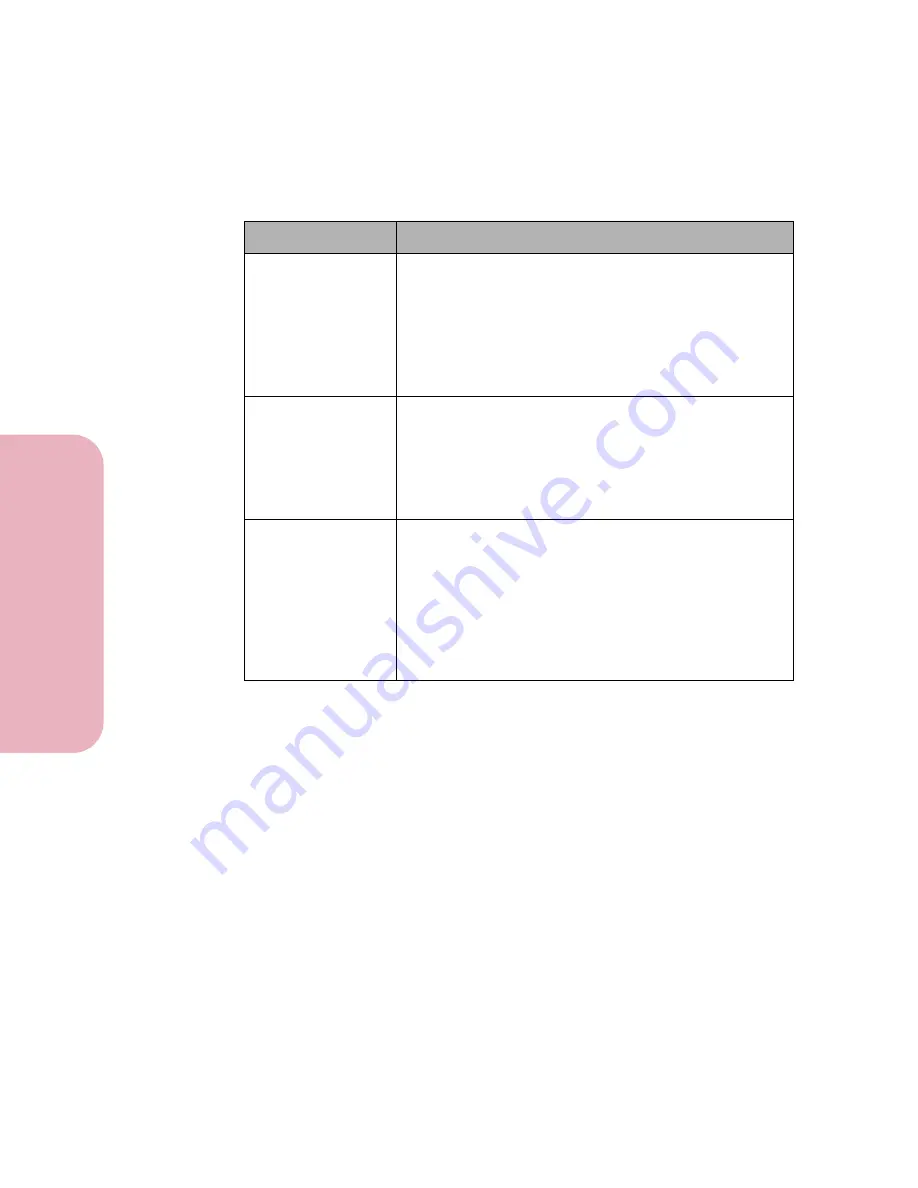
Chapter 6: Solving Printer Problems
164
Sol
v
ing P
rinter P
roblems
Caring for Your Printer
Display Problems
Problem
Action
Menus Disabled
status message
appears on the
display.
The operator panel menus are disabled. To enable the
menus:
• Unplug the printer.
• Press and hold
Go
and
Stop
, and then plug the
printer back in.
• Release the buttons when
Performing Self Test
displays.
Display shows only
diamonds or is
blank.
Unplug the printer, wait about 10 seconds, and plug the
print back in. The
Performing Self Test
message
appears on the operator panel display. When the test is
completed, the
Ready
message displays.
If the messages do not display, unplug the printer and
call for Lexmark Technical Support.
Menu settings
changed from the
operator panel
have no effect.
Settings in the software application, the printer driver,
or the printer utilities are overriding the settings in the
operator panel.
• Change the menu settings from the printer driver, the
printer utilities, or the software application instead of
the operator panel.
• Disable the settings in the printer driver, the printer
utilities, or the software application.
Содержание Optra Color 45
Страница 1: ...Optra Color 45 User s Guide ...
Страница 3: ......
Страница 10: ...ix Table of Contents Table of Contents Reference Notices 267 Safety 273 Warranty 283 Glossary 287 Index 299 ...
Страница 11: ...Table of Contents x Table of Contents ...
Страница 16: ...Getting Started ...
Страница 17: ......
Страница 28: ...11 Chapter 1 Setting Up Your Printer Setting Up Your Printer Getting Started 8 Lower the output bin Output Bin ...
Страница 43: ...Chapter 1 Setting Up Your Printer 26 Setting Up Your Printer Getting Started ...
Страница 63: ...Chapter 2 Using the Printer Utilities 46 Using the Printer Utilities Getting Started ...
Страница 64: ...Using Your Printer ...
Страница 65: ......
Страница 160: ...Caring for Your Printer ...
Страница 161: ......
Страница 191: ...Chapter 6 Solving Printer Problems 174 Solving Printer Problems Caring for Your Printer ...
Страница 195: ...Chapter 7 Clearing Jams 178 Clearing Jams Caring for Your Printer 4 Lower the output bin Output Bin ...
Страница 198: ...181 Chapter 7 Clearing Jams Clearing Jams Caring for Your Printer 4 Close the printer top cover Top Cover ...
Страница 199: ...Chapter 7 Clearing Jams 182 Clearing Jams Caring for Your Printer ...
Страница 223: ...Chapter 8 Maintaining Your Printer 206 Maintaining Your Printer Caring for Your Printer ...
Страница 224: ...Installing Options ...
Страница 225: ......
Страница 261: ...Chapter 9 Memory and Option Cards 244 Memory and Option Cards Installing Options ...
Страница 265: ...Chapter 10 Infrared Adapter 248 Infrared Adapter Installing Options ...
Страница 268: ...Appendix ...
Страница 269: ......
Страница 281: ...Appendix Understanding Fonts 264 Understanding Fonts Appendix ...
Страница 282: ...Reference ...
Страница 283: ......
Страница 289: ...Notices 272 Notices Reference ...
Страница 297: ...Safety 280 Safety Reference ...
Страница 298: ...281 Safety Safety Reference ...
Страница 299: ...Safety 282 Safety Reference ...
Страница 315: ...Glossary 298 Glossary Reference ...
Страница 328: ...311 Index Index Reference WordPerfect printer drivers 30 World Wide Web 44 ...
Страница 329: ...Index 312 Index Reference ...






























