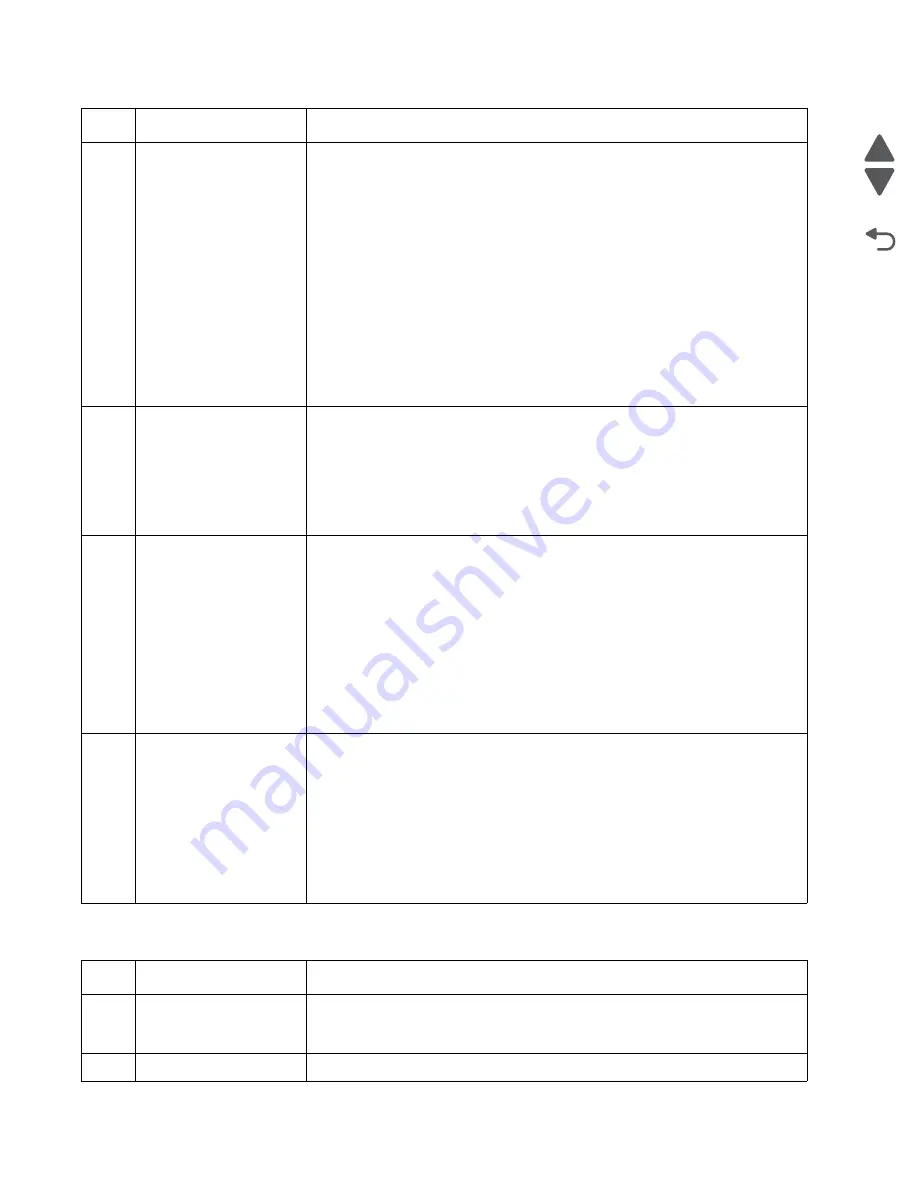
2-12
Service Manual
2580+, 2581+, 2590+, 2591+
Go Back
Previous
Next
No print or abnormal print service check
2
Printer power
sometimes turns off.
The cause of this problem may be that the power circuit is failing, or the wiring is
intermittently open. Check the following in sequence:
1. Check the user’s outlet voltage, and be sure it is within tolerance.
2. Check the continuity of the power cord.
3. Disconnect the power supply cable from connector J15 on the logic board.
Turn the printer power on, and check all dc output voltages at J15-1, J15-2,
and J15-6.
Verify the following output voltages:
- J15 - 1 (+40 V dc ±10%)
- J15 - 2 (+40 V dc ±10%)
- J15 - 3 (GND)
- J15 - 4 (GND)
- J15 - 5 (Signal GND)
- J15 - 6 (+5 V dc ±5%)
• If one of the voltages is 0, go to
“Power service check” on page 2-16
• If the voltages are not 0 but are incorrect, replace the power supply unit.
3
Intermittent poor print
quality
Do the following:
• Remove paper jams from the paper path.
• Clean all feed roller surfaces.
• Clean the ribbon shield and printhead.
• Clean the platen surface.
• Install the ribbon cartridge correctly. If the ribbon has reached its end of life,
have the user replace the ribbon cartridge.
4
The previous
suggestions have not
corrected the problem.
The following may cause undefined or intermittent failures:
• Loose connector pins that fail to contact. Check the following:
- Reconnect the connectors of all FRUs and printer interface cables.
- Check the continuity of the line cord.
• Electrical noise.
Check the following:
- Power supply ground
- Printer frame ground
- Printer interface cable is grounded or shielded.
• Undefined data in user applications. Check the baud rate at the controller.
Check that the printer interface cable matches the printer.
5
Problem occurs only in
specific user
applications.
Perform the Hex Trace Print (hexadecimal printing) by performing the following
procedure, and check the data streams. Go to
.
• Turn the printer off.
• Press and hold
Tractor
, and turn the printer on.
• Have the user print the failing job.
• To stop printing, turn the power off.
If the failure still occurs, replace the logic board. Be sure to reset the
bidirectional print adjustment. See
“Bidirectional print adjustment” on
.
Step
FRU
Action
1
Logic board
If the print test does not complete correctly, replace the logic board and reset the
bidirectional print adjustment. See
“Bidirectional print adjustment” on
.
2
Interface cable
Check the connection and continuity of the interface cable.
Step
FRU
Action
Содержание 2580+
Страница 6: ...vi 2580 2581 2590 2591 Go Back Previous Next Index I 1 Part number index I 3 ...
Страница 12: ...xii Service Manual 2580 2581 2590 2591 Go Back Previous Next ...
Страница 36: ...2 22 Service Manual 2580 2581 2590 2591 Go Back Previous Next ...
Страница 48: ...3 12 Service Manual 2580 2581 2590 2591 Go Back Previous Next ...
Страница 94: ...5 8 Service Manual 2580 2581 2590 2591 Go Back Previous Next ...
Страница 100: ...7 2 Service Manual 2580 2581 2590 2591 Go Back Previous Next Assembly 1 Covers ...
Страница 102: ...7 4 Service Manual 2580 2581 2590 2591 Go Back Previous Next Assembly 1 continued Covers ...
Страница 104: ...7 6 Service Manual 2580 2581 2590 2591 Go Back Previous Next Assembly 2 Carrier paper feed right side ...
Страница 106: ...7 8 Service Manual 2580 2581 2590 2591 Go Back Previous Next Assembly 3 Carrier paper feed left side ...
Страница 108: ...7 10 Service Manual 2580 2581 2590 2591 Go Back Previous Next Assembly 4 Electronics 3 7 6 1 1 1 1 5 4 8 1 2 ...
Страница 110: ...7 12 Service Manual 2580 2581 2590 2591 Go Back Previous Next Assembly 5 ASF Roller support ...
Страница 112: ...7 14 Service Manual 2580 2581 2590 2591 Go Back Previous Next Assembly 6 ASF gears screws 1 2 2 2 1 ...
Страница 114: ...7 16 Service Manual 2580 2581 2590 2591 Go Back Previous Next Assembly 7 Tractor 2 option ...
Страница 116: ...7 18 Service Manual 2580 2581 2590 2591 Go Back Previous Next ...
Страница 122: ...I 6 Service Manual 2580 2581 2590 2591 Go Back Previous Next ...
















































