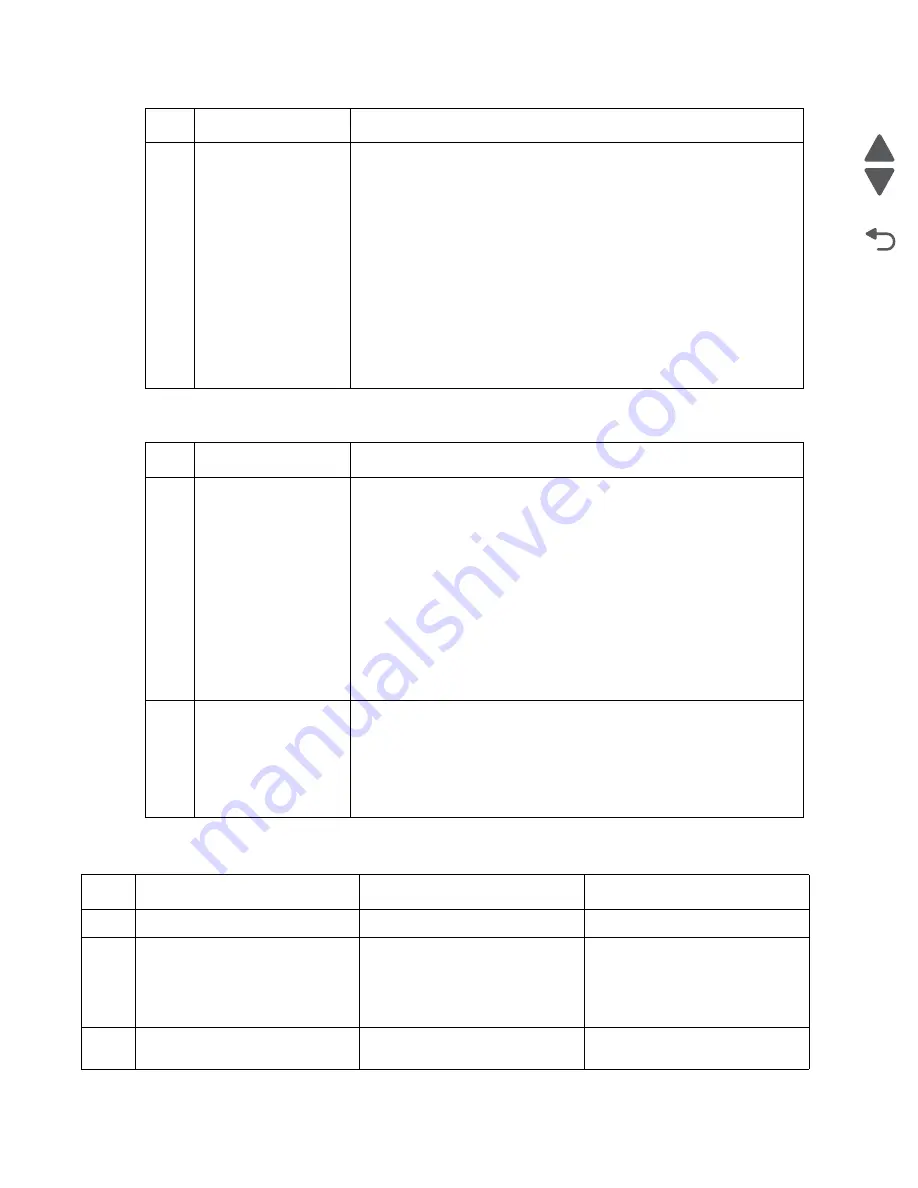
2-20
Service Manual
2580+, 2581+, 2590+, 2591+
Go Back
Previous
Next
Tractor 2 paper feed problems
Network service check
2
Logic board
Remove Tractor 2 from the printer, but leave the cable connected. Be
sure the slider (the black plastic piece just above the right cover) moves
after turning the printer off and then back on.
If the slider does not move after turning the printer off and then back on:
• Be sure the slider and gear train are properly connected and move
freely with the power off.
• Be sure the Tractor 2 board is receiving:
+40 V dc on CN1-1 and +5 V dc on CN1-5.
If the slider does move, check the cable connection and the voltages at
logic board J10-1. The upper right pin at J10 is pin 1 (+40 V dc) and the
pin just beneath it is pin 5 (+5 V dc).
If these voltages are not present, replace the logic board.
Step
FRU
Action
1
Tractor 2
Be sure the gear on the printer that drives Tractor 2 turns freely when the
lever is not pressed, but remains still when the lever is pressed.
Remove the Tractor 2 unit from the printer, and remove all paper. With the
Paper Select lever in the continuous forms position, press
FormFeed
; the
tractors should rotate. Press the sub slider cam lever below the ASF/
Tractor 2 drive gear, and press
FormFeed
again; the tractors should not
rotate, but the drive gear should.
Check the condition of the pin feed belts. With the printer off, make sure
that the slider does not bind.
Verify that:
• When the slider is to the rear, the white gear drives the tractors.
• When the slider is to the front, the gear and tractors are not
connected.
2
Tractor 2 cover
Remove the Tractor 2 cover, and reinstall the Tractor 2 unit in the printer
(if necessary, remove the printer covers also). Note that the small idler
gear just below the slider is held in place by the cover. When the cover is
removed, it tends to move off the stud. Also note that when operating the
Tractor 2 with the printer cover removed, the Tractor 2 in-place sensor
must be held open.
Turn the printer on, and look for mechanical problems.
Step
Action and questions
Yes
No
1
Is the printer online (Ready)?
Go to step 2
Put the printer online.
2
Check all of the network
connections.
Are all the network connections
connected properly?
Go to step 3.
Properly connect all of the
connections.
3
Are the indicator lights on the
network card illuminated?
Go to step 4.
Go to step 9.
Step
FRU
Action
Содержание 2580+
Страница 6: ...vi 2580 2581 2590 2591 Go Back Previous Next Index I 1 Part number index I 3 ...
Страница 12: ...xii Service Manual 2580 2581 2590 2591 Go Back Previous Next ...
Страница 36: ...2 22 Service Manual 2580 2581 2590 2591 Go Back Previous Next ...
Страница 48: ...3 12 Service Manual 2580 2581 2590 2591 Go Back Previous Next ...
Страница 94: ...5 8 Service Manual 2580 2581 2590 2591 Go Back Previous Next ...
Страница 100: ...7 2 Service Manual 2580 2581 2590 2591 Go Back Previous Next Assembly 1 Covers ...
Страница 102: ...7 4 Service Manual 2580 2581 2590 2591 Go Back Previous Next Assembly 1 continued Covers ...
Страница 104: ...7 6 Service Manual 2580 2581 2590 2591 Go Back Previous Next Assembly 2 Carrier paper feed right side ...
Страница 106: ...7 8 Service Manual 2580 2581 2590 2591 Go Back Previous Next Assembly 3 Carrier paper feed left side ...
Страница 108: ...7 10 Service Manual 2580 2581 2590 2591 Go Back Previous Next Assembly 4 Electronics 3 7 6 1 1 1 1 5 4 8 1 2 ...
Страница 110: ...7 12 Service Manual 2580 2581 2590 2591 Go Back Previous Next Assembly 5 ASF Roller support ...
Страница 112: ...7 14 Service Manual 2580 2581 2590 2591 Go Back Previous Next Assembly 6 ASF gears screws 1 2 2 2 1 ...
Страница 114: ...7 16 Service Manual 2580 2581 2590 2591 Go Back Previous Next Assembly 7 Tractor 2 option ...
Страница 116: ...7 18 Service Manual 2580 2581 2590 2591 Go Back Previous Next ...
Страница 122: ...I 6 Service Manual 2580 2581 2590 2591 Go Back Previous Next ...






























