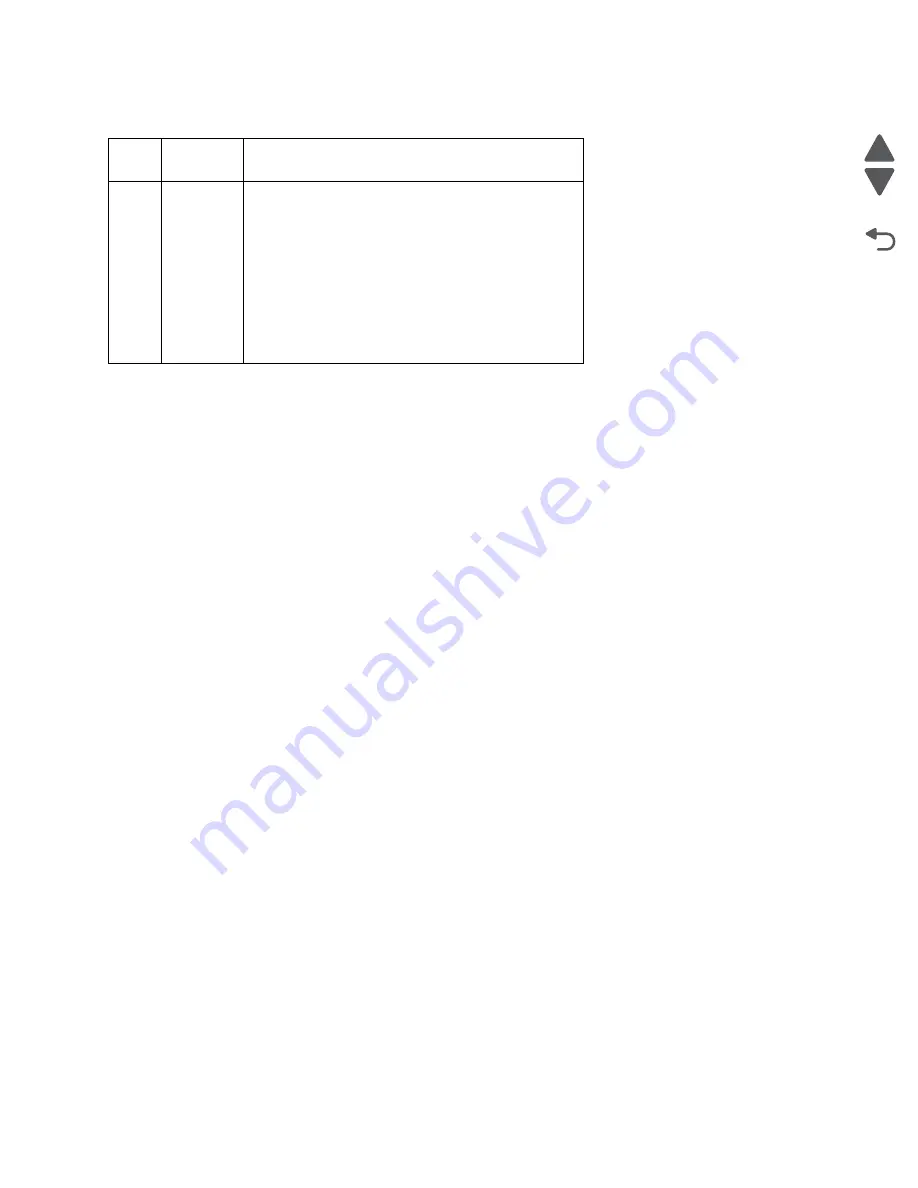
Parts catalog
7-5
2580+, 2581+, 2590+, 2591+
Go Back
Previous
Next
Assembly 1: Covers
Asm-
Index
Part
number
Description
11
40X7984
Cable, operator panel
12
40X2994
Cover, front guide (2580, 2590)
12
40X2995
Cover, front guide (2581, 2591)
NS
40X2897
Cover, operator panel front with overlay packs
NS
40X8473
Cover—flint gray, operator panel front with overlay
packs
NS
40X2996
Overlay pack, operator panel (258X)
NS
40X8480
Overlay pack—flint gray, all languages
NS
40X2937
Stand, paper
Содержание 2580+
Страница 6: ...vi 2580 2581 2590 2591 Go Back Previous Next Index I 1 Part number index I 3 ...
Страница 12: ...xii Service Manual 2580 2581 2590 2591 Go Back Previous Next ...
Страница 36: ...2 22 Service Manual 2580 2581 2590 2591 Go Back Previous Next ...
Страница 48: ...3 12 Service Manual 2580 2581 2590 2591 Go Back Previous Next ...
Страница 94: ...5 8 Service Manual 2580 2581 2590 2591 Go Back Previous Next ...
Страница 100: ...7 2 Service Manual 2580 2581 2590 2591 Go Back Previous Next Assembly 1 Covers ...
Страница 102: ...7 4 Service Manual 2580 2581 2590 2591 Go Back Previous Next Assembly 1 continued Covers ...
Страница 104: ...7 6 Service Manual 2580 2581 2590 2591 Go Back Previous Next Assembly 2 Carrier paper feed right side ...
Страница 106: ...7 8 Service Manual 2580 2581 2590 2591 Go Back Previous Next Assembly 3 Carrier paper feed left side ...
Страница 108: ...7 10 Service Manual 2580 2581 2590 2591 Go Back Previous Next Assembly 4 Electronics 3 7 6 1 1 1 1 5 4 8 1 2 ...
Страница 110: ...7 12 Service Manual 2580 2581 2590 2591 Go Back Previous Next Assembly 5 ASF Roller support ...
Страница 112: ...7 14 Service Manual 2580 2581 2590 2591 Go Back Previous Next Assembly 6 ASF gears screws 1 2 2 2 1 ...
Страница 114: ...7 16 Service Manual 2580 2581 2590 2591 Go Back Previous Next Assembly 7 Tractor 2 option ...
Страница 116: ...7 18 Service Manual 2580 2581 2590 2591 Go Back Previous Next ...
Страница 122: ...I 6 Service Manual 2580 2581 2590 2591 Go Back Previous Next ...
















































