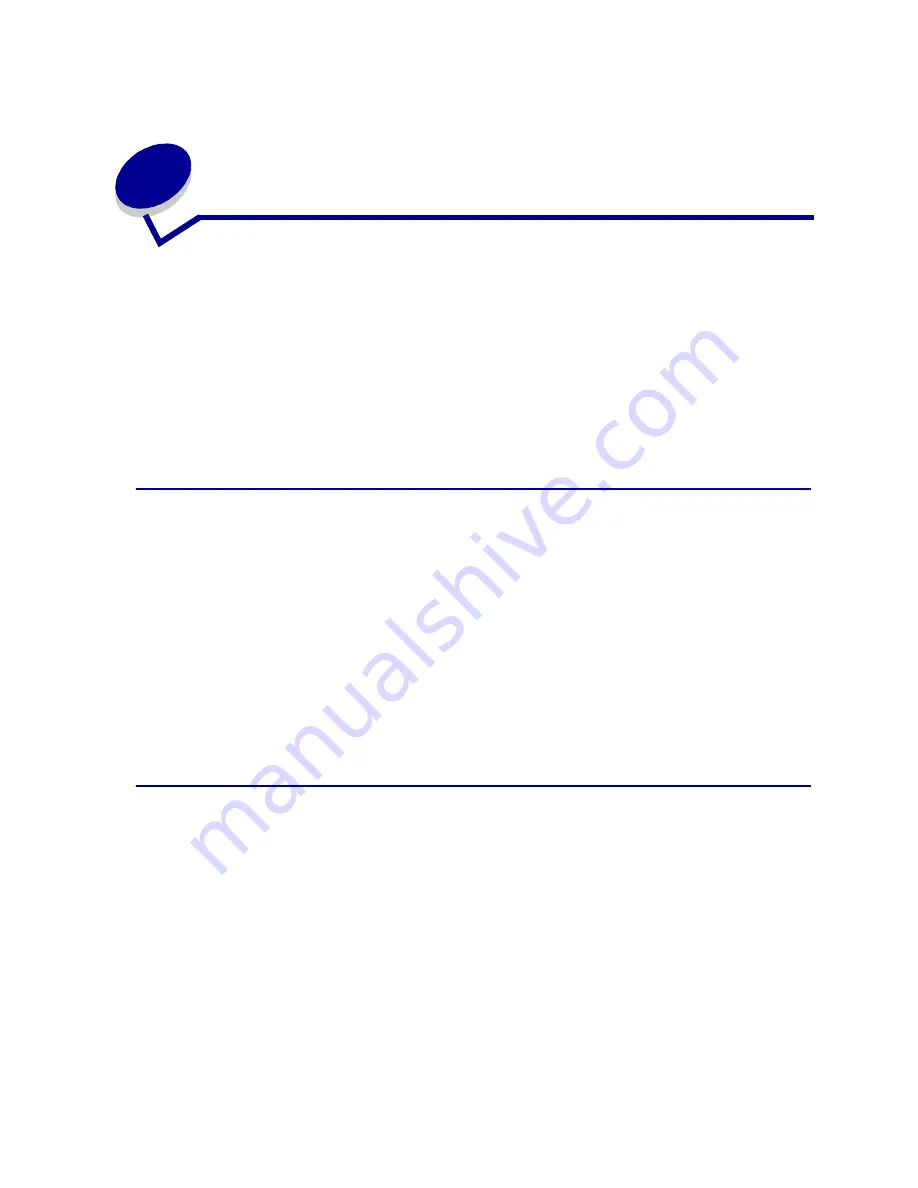
58
17
Using the heavy media tray
The optional heavy media tray replaces tray 1. For instructions on removing and installing tray 1, see
Exchanging tray 1
. The heavy media tray is specially designed for use with heavier plain paper,
glossy paper, transparencies, labels, and card stock.
Note: Using the heavy media tray with light paper such as 16–26 lb plain paper may
cause jams.
When the heavy media tray is installed, it turns the auto size sensing off. You must set the operator
panel to the size and type of media you have placed in the tray.
Set the paper size
1
See
Loading a paper tray
for instructions on placing print media in the heavy media tray.
For more information about using the operator panel and changing menu settings, see
Using
the operator panel
.
2
Press Menu until you see
Paper Menu
, and then press Select.
3
Press Menu until you see
Paper Size
, and then press Select.
4
Press Menu until you see
Tray 1 Size
, and then press Select.
5
Press Menu until the size of paper you placed into the tray appears,
and then press Select.
Set the paper type
1
Press Return once.
Paper Menu
appears on the first line and
Paper Size
appears on the second line.
2
Press Menu until you see
Paper Type
, and then press Select.
3
Press Menu until you see
Tray 1 Type
, and then press Select.
4
Press Menu until you see
Custom Type 1
, and then press Select.
5
Press Return once.
Paper Menu
appears on the first line and
Paper Type
appears on the second line.
6
Press Menu until you see
Custom Types
, and then press Select.
Содержание 12N0003 - C 910 Color Laser Printer
Страница 1: ...www lexmark com User s Reference October 2001 Lexmark C910 ...
Страница 2: ......
Страница 10: ...viii ...
Страница 53: ...51 4 Close the multipurpose feeder door ...
Страница 99: ...97 5 Loosen the thumbscrews on each side of the transfer belt cover 6 Lift and remove the transfer belt cover ...
Страница 100: ...98 7 Loosen the thumbscrews on each side of the transfer belt 8 Pull the transfer belt out ...
Страница 102: ...100 3 Slide the transfer belt in until it is fully seated 4 Tighten the transfer belt thumbscrews ...
Страница 127: ...125 5 Lift the optional drawer ...
Страница 128: ...126 36 Removing the duplex unit 1 Turn the printer off 2 Open the duplex unit door ...
Страница 129: ...127 3 Loosen the thumbscrews securing the duplex unit 4 Slide the duplex unit out ...
Страница 130: ...128 5 Close the duplex unit door ...
Страница 158: ...156 3 Loosen the two screws shown 4 Pull out the duplex unit far enough to see the duplex unit inlet ...
Страница 169: ...167 3 Close the top cover 4 Press Go ...






























