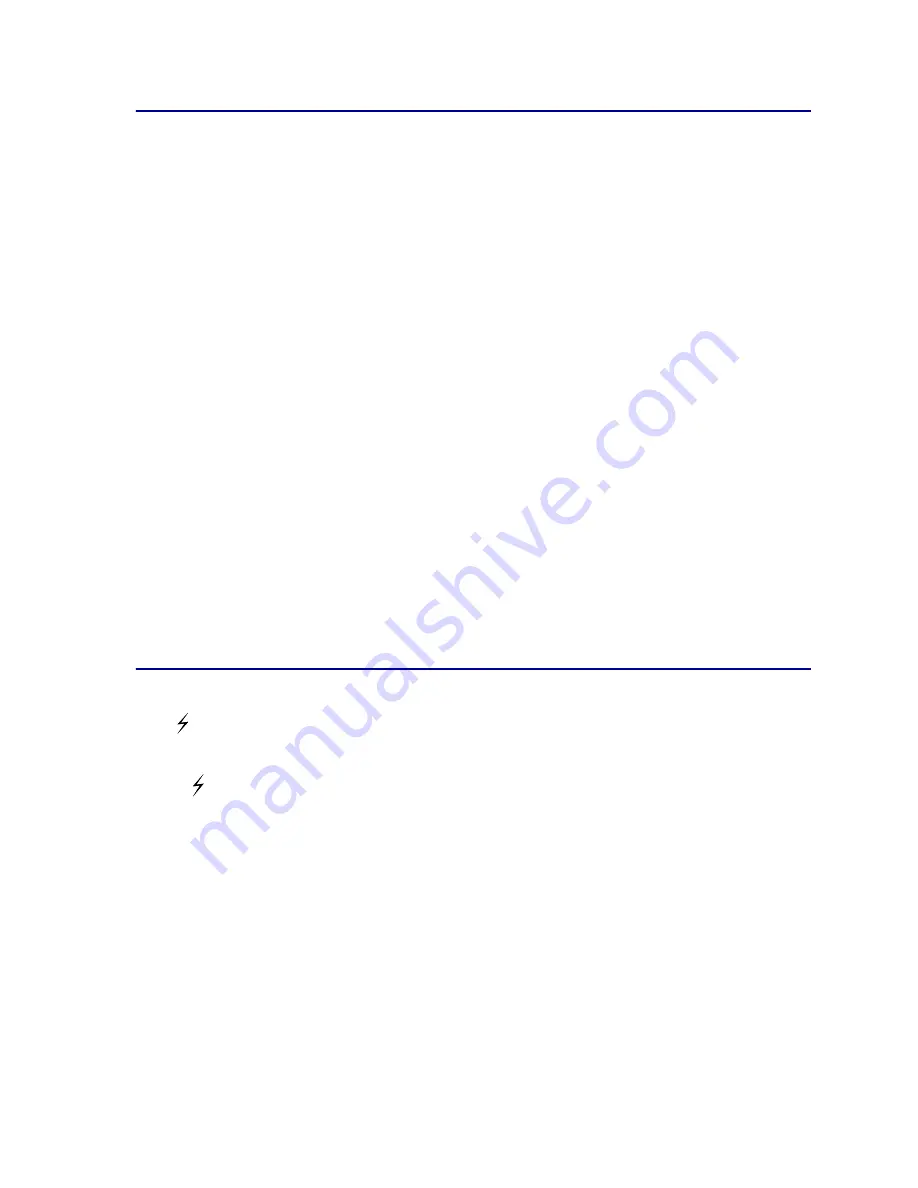
21
Accessing held jobs from the operator panel
1
To access held jobs from the operator panel:
–
If the printer is Busy, press
Menu
and the Job Menu appears.
–
If the printer is Ready, continue to step 2.
2
Press
Menu
until you see Held Jobs or Confidential Job on the operator panel display,
depending on the type of job you want to access.
3
Press
Select
.
Note: If you are looking for a Confidential Job, you are prompted to enter your PIN. See
Confidential jobs
for more information.
4
Press
Menu
until the action you want to take appears on the second line of the operator panel
(print a job, delete a job, and so on).
5
Press
Select
.
–
If you are looking for one particular job, press Menu to scroll through the list of jobs
available, and press Select when the correct job is displayed. An asterisk (*) appears next
to the job name indicating you have chosen to print or delete that job.
–
If you are prompted to enter the number of copies you want to print, use Menu to increase
or decrease the number on the operator panel, and press Select.
6
Press
Go
to print or delete specific jobs you have marked.
The printer briefly displays messages indicating what print and hold functions it is performing,
and then returns to the Ready state.
Recognizing when format errors occur
If the
symbol appears on the display, it indicates that the printer had trouble formatting one or more
of the held jobs. These formatting problems are most commonly the result of insufficient printer
memory or invalid data that might cause the printer to flush the job.
When a
symbol appears next to a held job, you can:
•
Print the job. Be aware, however, that only part of the job may print.
•
Delete the job. You may want to free up additional printer memory by scrolling through the list
of held jobs and deleting others you have sent to the printer.
If formatting errors are a recurring problem with held jobs, your printer may require more memory.
Содержание 12N0003 - C 910 Color Laser Printer
Страница 1: ...www lexmark com User s Reference October 2001 Lexmark C910 ...
Страница 2: ......
Страница 10: ...viii ...
Страница 53: ...51 4 Close the multipurpose feeder door ...
Страница 99: ...97 5 Loosen the thumbscrews on each side of the transfer belt cover 6 Lift and remove the transfer belt cover ...
Страница 100: ...98 7 Loosen the thumbscrews on each side of the transfer belt 8 Pull the transfer belt out ...
Страница 102: ...100 3 Slide the transfer belt in until it is fully seated 4 Tighten the transfer belt thumbscrews ...
Страница 127: ...125 5 Lift the optional drawer ...
Страница 128: ...126 36 Removing the duplex unit 1 Turn the printer off 2 Open the duplex unit door ...
Страница 129: ...127 3 Loosen the thumbscrews securing the duplex unit 4 Slide the duplex unit out ...
Страница 130: ...128 5 Close the duplex unit door ...
Страница 158: ...156 3 Loosen the two screws shown 4 Pull out the duplex unit far enough to see the duplex unit inlet ...
Страница 169: ...167 3 Close the top cover 4 Press Go ...






























