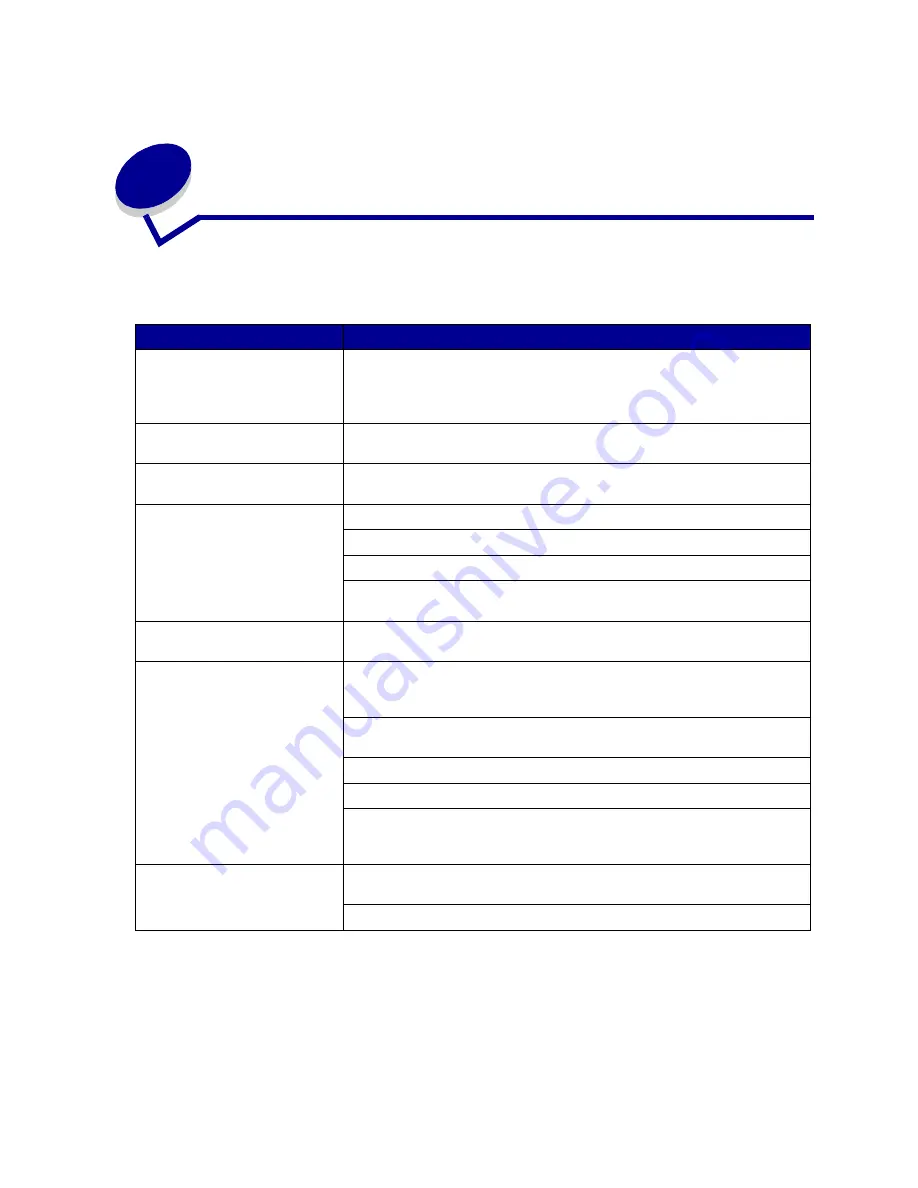
168
48
Resolving other problems and
questions
Problem
Action
Need updated printer drivers or
utilities.
• Refer to the drivers CD that came with your printer. It contains printer
drivers and utilities.
• Visit the Lexmark Web site,
www.lexmark.com
, for the most current
printer drivers or utilities.
Need to attach a serial cable to
the printer.
If your printer is configured with a serial port, or you have installed an
optional interface card, refer to the Setup Guide.
Cannot find the printer escape
codes.
Refer to the Technical Reference available on the Lexmark Web site at
www.lexmark.com
.
Cannot print color.
Make sure the Print Mode menu item is not set to Black and White.
Make sure you’re using a color printer driver.
Make sure color printing is selected from the printer driver.
If you are printing on a network, make sure your network settings allow you
to print in color.
Cannot print the menu settings
page.
Make sure the selected paper source holds A4, letter, or legal size paper.
Make sure the Paper Type setting for the selected source is Plain Paper.
Cannot print using the infrared
port.
Make sure neither the Infrared Port nor Infrared Buffer is set to Disabled in
the Infrared Menu. Also check the Window Size and Transmit Delay settings.
See
Infrared Menu
.
Make sure the distance between the two infrared ports is 3 m (10 ft) or less.
If necessary, move the ports closer together.
Make sure no objects are between the two ports.
Make sure the computer is on a level surface.
Bright light, such as direct sunshine or nearby artificial lights, may interfere
with communication. If necessary, turn off lights or close window shades or
blinds.
Cannot print using the
LocalTalk port.
Make sure neither LocalTalk Port nor LocalTalk Buffer is set to Disabled in
the LocalTalk Menu.
Verify the printer is set up correctly in the Macintosh Chooser.
Содержание 12N0003 - C 910 Color Laser Printer
Страница 1: ...www lexmark com User s Reference October 2001 Lexmark C910 ...
Страница 2: ......
Страница 10: ...viii ...
Страница 53: ...51 4 Close the multipurpose feeder door ...
Страница 99: ...97 5 Loosen the thumbscrews on each side of the transfer belt cover 6 Lift and remove the transfer belt cover ...
Страница 100: ...98 7 Loosen the thumbscrews on each side of the transfer belt 8 Pull the transfer belt out ...
Страница 102: ...100 3 Slide the transfer belt in until it is fully seated 4 Tighten the transfer belt thumbscrews ...
Страница 127: ...125 5 Lift the optional drawer ...
Страница 128: ...126 36 Removing the duplex unit 1 Turn the printer off 2 Open the duplex unit door ...
Страница 129: ...127 3 Loosen the thumbscrews securing the duplex unit 4 Slide the duplex unit out ...
Страница 130: ...128 5 Close the duplex unit door ...
Страница 158: ...156 3 Loosen the two screws shown 4 Pull out the duplex unit far enough to see the duplex unit inlet ...
Страница 169: ...167 3 Close the top cover 4 Press Go ...
















































