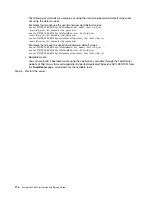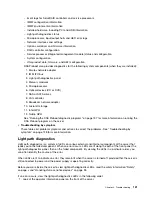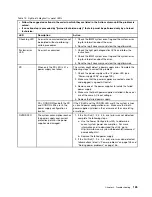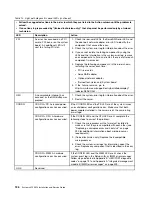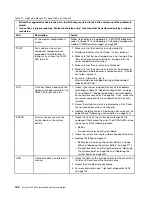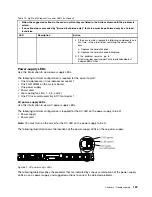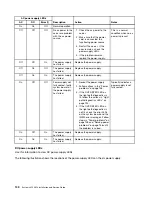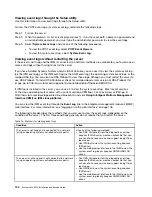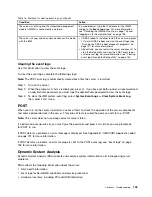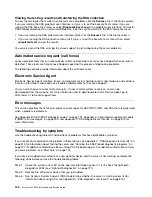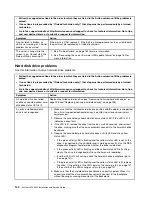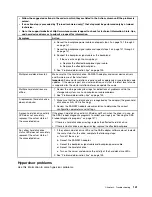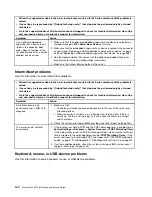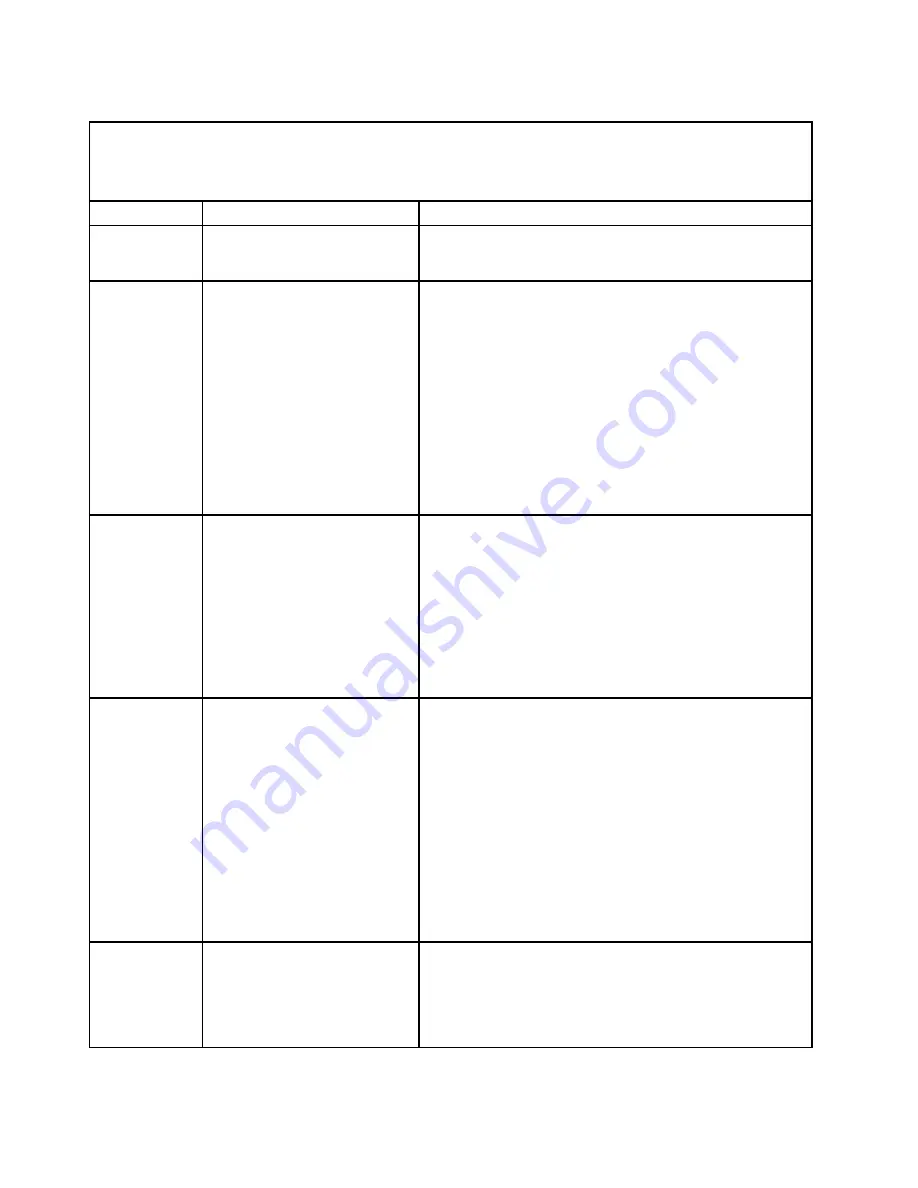
Table 14. Light path diagnostics panel LEDs (continued)
• Follow the suggested actions in the order in which they are listed in the Action column until the problem is
solved.
• If an action step is preceded by "(trained technician only)," that step must be performed only by a trained
technician.
LED
Description
Action
lit, the memory configuration is
invalid.
Follow steps indicated in Appendix B “UEFI/POST diagnostic
codes” on page 791 and Appendix A “Integrated management
module II (IMM2) error messages” on page 309.
TEMP
The system or the system
component temperature has
exceeded a threshold level. A
failing fan can cause the TEMP
LED to be lit.
1. Make sure that the heat sink is seated correctly.
2. Determine whether a fan has failed. If it has, replace it.
3. Make sure that the room temperature is not too high. See
“Server features and specifications” on page 6 for the
server temperature information.
4. Make sure that the air vents are not blocked.
5. Make sure that the heat sink or the fan on the adapter, or
the optional network adapter is seated correctly. If the fan
has failed, replace it.
6. For more information, go to
http://www.ibm.com/support/entry/portal/docdisplay?
lndocid=SERV-CALL.
FAN
A fan has failed, is operating too
slowly, or has been removed. The
TEMP LED might also be lit.
1. Check if your server installed with any of the adapters
mentioned in Table 25 “Adapter configurations” on page
227 and Table 27 “Supported dual-port network adapters
on the network connector” on page 239. If yes, make sure
your server compile with the configuration with six fans
installed.
2. Reseat the failing fan, which is indicated by a lit LED near
the fan connector on the system board.
3. Replace the failing fan (see “Removing a hot-swap fan” on
page 243 and “Replacing a hot-swap fan” on page 244).
BOARD
An error has occurred on the
system board or the system
battery.
1. Check the LEDs on the system board to identify the
component that caused the error. The BOARD LED can be
lit due to any of the following reasons:
• Battery
• (Trained technician only) System board
2. Check the system-error log for information about the error.
3. Replace the failing component:
• Battery (see “Removing the system battery” on page
269 and “Replacing the system battery” on page 271).
• (Trained technician only) System board (see “Removing
the system board” on page 300 and “Replacing the
system board” on page 304).
HDD
A hard disk drive has failed or is
missing.
1. Check the LEDs on the hard disk drives for the drive with a
lit status LED and reseat the hard disk drive.
2. Reseat the hard disk drive backplane.
3. For more information, see “Light path diagnostics LEDs”
128
System x3550 M4 Installation and Service Guide
Содержание x3550 M4
Страница 1: ...System x3550 M4 Installation and Service Guide Machine Type 7914 ...
Страница 6: ...iv System x3550 M4 Installation and Service Guide ...
Страница 178: ...164 System x3550 M4 Installation and Service Guide ...
Страница 322: ...308 System x3550 M4 Installation and Service Guide ...
Страница 828: ...814 System x3550 M4 Installation and Service Guide ...
Страница 986: ...972 System x3550 M4 Installation and Service Guide ...
Страница 990: ...976 System x3550 M4 Installation and Service Guide ...
Страница 1005: ......
Страница 1006: ......