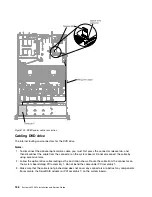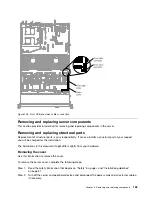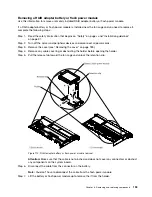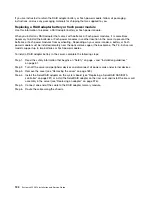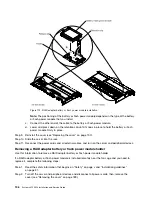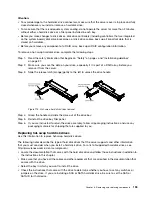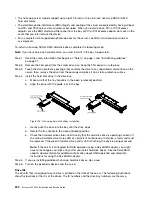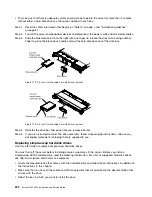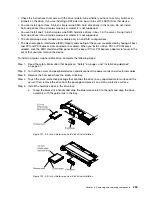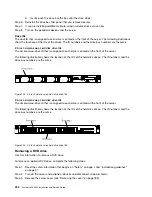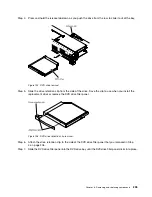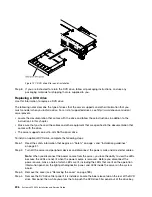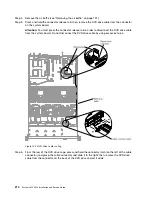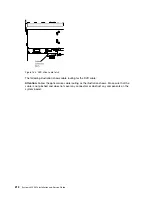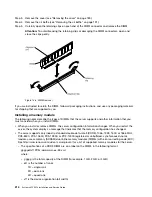• The hot-swap server models support up to eight 2.5-inch or three 3.5-inch hot-swap SAS or SATA
hard disk drives.
• The electromagnetic interference (EMI) integrity and cooling of the server are protected by having all bays
and PCI and PCI Express slots covered or occupied. When you install a drive, PCI, or PCI Express
adapter, save the EMC shield and filler panel from the bay or PCI or PCI Express adapter slot cover in the
event that you later remove the device.
• For a complete list of supported optional devices for the server, see http://www.lenovo.com/us/en/
To install a hot-swap SAS or SATA hard disk drive, complete the following steps:
Note:
If you have only one hard disk drive, you must install it in the bay 0 (upper-left).
Step 1.
Read the safety information that begins on “Safety” on page v and “Installation guidelines”
on page 31.
Step 2.
Remove the filler panel from the empty drive bay. Keep the filler panel in a safe place.
Step 3.
Touch the static-protective package that contains the drive to any unpainted metal surface on the
server; then, remove the drive from the package and place it on a static-protective surface.
Step 4.
Install the hard disk drive in the drive bay:
a.
Make sure that the tray handle is in the open (unlocked) position.
b.
Align the drive with the guide rails in the bay.
000000000000000000
000000000000000000
000000000000000000
000000000000000000
000000000000000000
000000000000000000
000000000000000000
000000000000000000
000000000000000000
000000000000000000
000000000000000000
0000000000000000
0000000000000000
0000000000000000
0000000000000000
0000000000000000
0000000000000000
0000000000000000
0000000000000000
0000000000000000
000
000
000
000
000
000
Figure 116. Hot-swap hard disk drives installation
c.
Gently push the drive into the bay until the drive stops.
d.
Rotate the tray handle to the closed (locked) position.
e.
Check the hard disk drive status LED to verify that the hard disk drive is operating correctly. If
the yellow hard disk drive status LED of a drive is lit continuously, that drive is faulty and must
be replaced. If the green hard disk drive activity LED is flashing, the drive is being accessed.
Note:
If the server is configured for RAID operation using a ServeRAID adapter, you might
have to reconfigure your disk arrays after you install hard disk drives. See the ServeRAID
adapter documentation for additional information about RAID operation and complete
instructions for using the ServeRAID adapter.
Step 5.
If you are installing additional hot-swap hard disk drives, do so now.
Step 6.
Turn on the peripheral devices and the server.
Drive IDs
The drive ID that is assigned to each drive is printed on the front of the server. The following illustrations
show the locations of the IDs of the drives. The ID numbers and the drive bay numbers are the same.
200
System x3550 M4 Installation and Service Guide
Содержание x3550 M4
Страница 1: ...System x3550 M4 Installation and Service Guide Machine Type 7914 ...
Страница 6: ...iv System x3550 M4 Installation and Service Guide ...
Страница 178: ...164 System x3550 M4 Installation and Service Guide ...
Страница 322: ...308 System x3550 M4 Installation and Service Guide ...
Страница 828: ...814 System x3550 M4 Installation and Service Guide ...
Страница 986: ...972 System x3550 M4 Installation and Service Guide ...
Страница 990: ...976 System x3550 M4 Installation and Service Guide ...
Страница 1005: ......
Страница 1006: ......