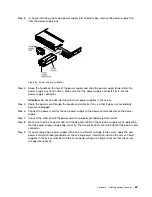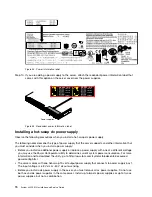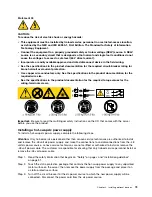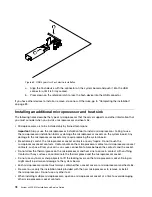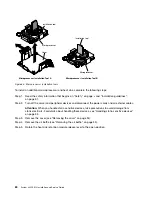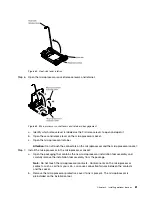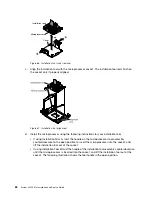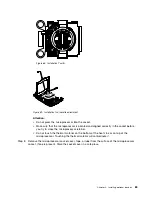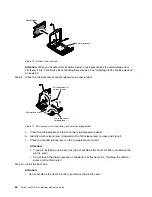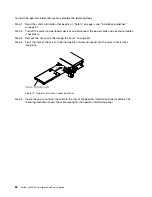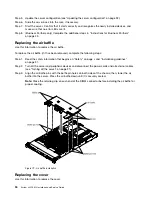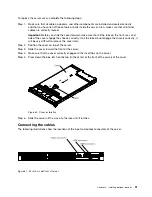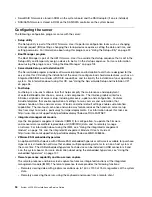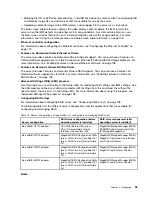H
Microprocessor Installation Tool A
Microprocessor Installation Tool B
Installation tool
Microprocessor
Installation tool
Microprocessor
Cover
Figure 63. Microprocessor installation tools
To install an additional microprocessor and heat sink, complete the following steps:
Step 1.
Read the safety information that begins on “Safety” on page v and “Installation guidelines”
on page 31.
Step 2.
Turn off the server and peripheral devices and disconnect the power cords and all external cables.
Attention:
When you handle static-sensitive devices, take precautions to avoid damage from
static electricity. For details about handling these devices, see “Handling static-sensitive devices”
on page 33.
Step 3.
Remove the cover (see “Removing the cover” on page 34).
Step 4.
Remove the air baffle (see “Removing the air baffle” on page 34).
Step 5.
Rotate the heat sink retention module release lever to the open position.
80
System x3550 M4 Installation and Service Guide
Содержание x3550 M4
Страница 1: ...System x3550 M4 Installation and Service Guide Machine Type 7914 ...
Страница 6: ...iv System x3550 M4 Installation and Service Guide ...
Страница 178: ...164 System x3550 M4 Installation and Service Guide ...
Страница 322: ...308 System x3550 M4 Installation and Service Guide ...
Страница 828: ...814 System x3550 M4 Installation and Service Guide ...
Страница 986: ...972 System x3550 M4 Installation and Service Guide ...
Страница 990: ...976 System x3550 M4 Installation and Service Guide ...
Страница 1005: ......
Страница 1006: ......